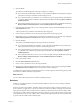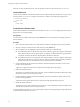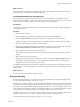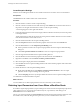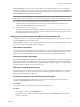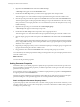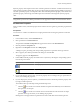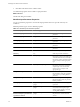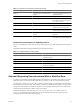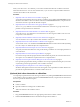4.2
Table Of Contents
- Developing with VMware vCenter Orchestrator
- Contents
- Developing with VMware vCenter Orchestrator
- Updated Information
- Developing Workflows
- Principal Phases in the Workflow Development Process
- Accessing the Orchestrator Client
- Testing Workflows During Development
- Workflow Editor
- Provide General Workflow Information
- Defining Attributes and Parameters
- Workflow Schema
- Obtaining Input Parameters from Users When a Workflow Starts
- Requesting User Interactions While a Workflow Runs
- Add a User Interaction to a Workflow
- Set the User Interaction security.group Attribute
- Set the timeout.date Attribute to an Absolute Date
- Calculate a Relative Timeout for User Interactions
- Set the timeout.date Attribute to a Relative Date
- Define the External Inputs for a User Interaction
- Define User Interaction Exception Behavior
- Create the Input Parameters Dialog Box for the User Interaction
- Respond to a Request for a User Interaction
- Calling Workflows Within Workflows
- Running a Workflow on a Selection of Objects
- Developing Long-Running Workflows
- Configuration Elements
- Workflow User Permissions
- Validating Workflows
- Running Workflows
- Develop a Simple Example Workflow
- Create the Simple Workflow Example
- Define the Simple Workflow Example Parameters
- Create the Simple Workflow Example Schema
- Link the Simple Workflow Example Elements
- Create Workflow Zones
- Define the Simple Workflow Example Decision Bindings
- Bind the Simple Workflow Example Action Elements
- Bind the Simple Workflow Example Scripted Task Elements
- Define the Simple Example Workflow Exception Bindings
- Set the Simple Workflow Example Attribute Read-Write Properties
- Set the Simple Workflow Example Parameter Properties
- Set the Layout of the Simple Workflow Example Input Parameters Dialog Box
- Validate and Run the Simple Workflow Example
- Develop a Complex Workflow
- Create the Complex Workflow
- Define the Complex Workflow Example Input Parameters
- Create a Custom Action For the Complex Workflow Example
- Create the Complex Workflow Example Schema
- Link the Complex Workflow Example Schema Elements
- Create the Complex Workflow Example Zones
- Define the Complex Workflow Example Bindings
- Set the Complex Workflow Example Attribute Properties
- Create the Layout of the Complex Workflow Example Input Parameters
- Validate and Run the Complex Workflow Example
- Scripting
- Orchestrator Elements that Require Scripting
- Limitations of the Mozilla Rhino Implementation in Orchestrator
- Using the Orchestrator API
- Access the Scripting Engine from the Workflow Editor
- Access the Scripting Engine from the Action or Policy Editor
- Access the Orchestrator API Explorer
- Use the Orchestrator API Explorer to Find Objects
- Writing Scripts
- Add Parameters to Scripts
- Accessing the Orchestrator Server File System from JavaScript and Workflows
- Accessing Java Classes from JavaScript
- Accessing Operating System Commands from JavaScript
- Exception Handling Guidelines
- Orchestrator JavaScript Examples
- Developing Actions
- Creating Resource Elements
- Creating Packages
- Index
Table 1-5. Workflow Input Parameter Properties (Continued)
Parameter Property Parameter Type Description
Select as Any parameter type obtained from a
plug-in
Use a list or hierarchical list selector to
select the parameter.
Default value Any Default value for this parameter.
Custom validation OGNL scriptable validation If the OGNL expression returns a string,
the validation shows this string as the
text of the error result.
Auto start Boolean Starts the workflow automatically.
Mandatory input Boolean Makes this parameter mandatory. The
workflow will not run without it.
Data binding Any Binds to a property that you have
already defined in another parameter.
Authorized only Any parameter type obtained from a
plug-in
Only authorized users can access this
parameter.
Multi-lines text input Any Allows users to enter multiple lines of
text in the input parameters dialog box.
Predefined Constant Values for OGNL Expressions
You can use predefined constants when you create OGNL expressions to obtain dynamic parameter property
values.
Orchestrator defines the following constants for use in OGNL expressions.
Table 1-6. Predefined OGNL Constant Values
Constant Value Description
${#__current}
Current value of the custom validation property or matching
expression property
${#__username}
Username of the user who started the workflow
${#__userDisplayName}
Display name of the user who started the workflow
${#__serverUrl}
URL containing the IP address of the server from which the
user starts the workflow
${#__datetime}
Current date and time
${#__date}
Current date, with time set to 00:00:00
${#__timezone}
Current timezone
(Optional) Requesting User Interactions While a Workflow Runs
A workflow can sometimes require additional input parameters from an outside source while it runs. These
input parameters can come from another application or workflow, or the user can provide them directly.
For example, if a certain event occurs while a workflow runs, the workflow can request human interaction to
decide what course of action to take. The workflow waits before continuing, either until the user responds to
the request for information, or until the waiting time exceeds a possible timeout period. If the waiting time
exceeds the timeout period, the workflow returns an exception.
The default attributes for user interactions are security.group and timeout.date. When you set the
security.group attribute to a given LDAP user group, you limit the permission to respond to the user
interaction request to members of that user group.
Chapter 1 Developing Workflows
VMware, Inc. 39