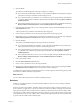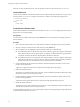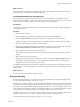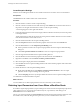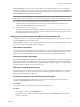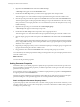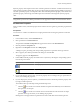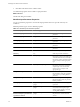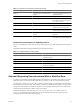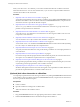4.2
Table Of Contents
- Developing with VMware vCenter Orchestrator
- Contents
- Developing with VMware vCenter Orchestrator
- Updated Information
- Developing Workflows
- Principal Phases in the Workflow Development Process
- Accessing the Orchestrator Client
- Testing Workflows During Development
- Workflow Editor
- Provide General Workflow Information
- Defining Attributes and Parameters
- Workflow Schema
- Obtaining Input Parameters from Users When a Workflow Starts
- Requesting User Interactions While a Workflow Runs
- Add a User Interaction to a Workflow
- Set the User Interaction security.group Attribute
- Set the timeout.date Attribute to an Absolute Date
- Calculate a Relative Timeout for User Interactions
- Set the timeout.date Attribute to a Relative Date
- Define the External Inputs for a User Interaction
- Define User Interaction Exception Behavior
- Create the Input Parameters Dialog Box for the User Interaction
- Respond to a Request for a User Interaction
- Calling Workflows Within Workflows
- Running a Workflow on a Selection of Objects
- Developing Long-Running Workflows
- Configuration Elements
- Workflow User Permissions
- Validating Workflows
- Running Workflows
- Develop a Simple Example Workflow
- Create the Simple Workflow Example
- Define the Simple Workflow Example Parameters
- Create the Simple Workflow Example Schema
- Link the Simple Workflow Example Elements
- Create Workflow Zones
- Define the Simple Workflow Example Decision Bindings
- Bind the Simple Workflow Example Action Elements
- Bind the Simple Workflow Example Scripted Task Elements
- Define the Simple Example Workflow Exception Bindings
- Set the Simple Workflow Example Attribute Read-Write Properties
- Set the Simple Workflow Example Parameter Properties
- Set the Layout of the Simple Workflow Example Input Parameters Dialog Box
- Validate and Run the Simple Workflow Example
- Develop a Complex Workflow
- Create the Complex Workflow
- Define the Complex Workflow Example Input Parameters
- Create a Custom Action For the Complex Workflow Example
- Create the Complex Workflow Example Schema
- Link the Complex Workflow Example Schema Elements
- Create the Complex Workflow Example Zones
- Define the Complex Workflow Example Bindings
- Set the Complex Workflow Example Attribute Properties
- Create the Layout of the Complex Workflow Example Input Parameters
- Validate and Run the Complex Workflow Example
- Scripting
- Orchestrator Elements that Require Scripting
- Limitations of the Mozilla Rhino Implementation in Orchestrator
- Using the Orchestrator API
- Access the Scripting Engine from the Workflow Editor
- Access the Scripting Engine from the Action or Policy Editor
- Access the Orchestrator API Explorer
- Use the Orchestrator API Explorer to Find Objects
- Writing Scripts
- Add Parameters to Scripts
- Accessing the Orchestrator Server File System from JavaScript and Workflows
- Accessing Java Classes from JavaScript
- Accessing Operating System Commands from JavaScript
- Exception Handling Guidelines
- Orchestrator JavaScript Examples
- Developing Actions
- Creating Resource Elements
- Creating Packages
- Index
Dynamic property values depend on the value of another parameter or attribute. You define the functions by
which dynamic properties obtain values by using an object graph navigation language (OGNL) expression. If
a dynamic parameter property value depends on the value of another parameter property value and the other
parameter property value changes, the OGNL expression recalculates and changes the dynamic property
value.
IMPORTANT The use of OGNL expressions in workflow presentations is deprecated as of Orchestrator 4.1.
Using OGNL expressions in workflow presentations is not supported in releases of Orchestrator later than 4.1.
Set Parameter Properties
When a workflow starts, it validates input parameter values from users against any parameter properties that
you set.
Prerequisites
You must have a workflow and defined a list of input parameters before setting the parameter constraints.
Procedure
1 In the workflow editor, click the Presentation tab.
2 Click a parameter in the Presentation tab.
The parameter's General and Properties tabs appear at the bottom of the Presentation tab.
3 Click the parameter's Properties tab.
4 Right-click in the Properties tab and select Add property.
A dialog box opens, presenting a list of the possible properties for a parameter of the type selected.
5 Select a property from the list presented in the dialog box and click OK.
The property appears in the Properties tab.
6 Under Value, make the property value either static or dynamic by selecting the corresponding symbol
from the drop-down menu.
Option Description
Static property
Dynamic property
7 If you set the property value to static, you select a property value according to the type of parameter for
which you are setting the properties.
8 If you set the property value to dynamic, you define the function to obtain the parameter property value
by using an OGNL expression.
The workflow editor provides help writing the OGNL expression.
a
Click the icon to obtain a list of all the attributes and parameters defined by the workflow that
this expression can call upon.
b
Click the icon to obtain a list of all the actions in the Orchestrator API that return an output
parameter of the type for which you are defining the properties.
Clicking items in the proposed lists of parameters and actions adds them to the OGNL expression.
Chapter 1 Developing Workflows
VMware, Inc. 37