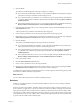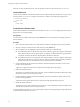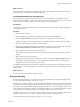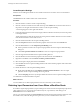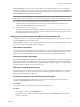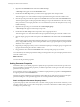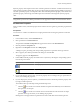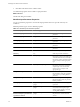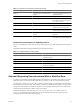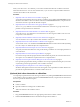4.2
Table Of Contents
- Developing with VMware vCenter Orchestrator
- Contents
- Developing with VMware vCenter Orchestrator
- Updated Information
- Developing Workflows
- Principal Phases in the Workflow Development Process
- Accessing the Orchestrator Client
- Testing Workflows During Development
- Workflow Editor
- Provide General Workflow Information
- Defining Attributes and Parameters
- Workflow Schema
- Obtaining Input Parameters from Users When a Workflow Starts
- Requesting User Interactions While a Workflow Runs
- Add a User Interaction to a Workflow
- Set the User Interaction security.group Attribute
- Set the timeout.date Attribute to an Absolute Date
- Calculate a Relative Timeout for User Interactions
- Set the timeout.date Attribute to a Relative Date
- Define the External Inputs for a User Interaction
- Define User Interaction Exception Behavior
- Create the Input Parameters Dialog Box for the User Interaction
- Respond to a Request for a User Interaction
- Calling Workflows Within Workflows
- Running a Workflow on a Selection of Objects
- Developing Long-Running Workflows
- Configuration Elements
- Workflow User Permissions
- Validating Workflows
- Running Workflows
- Develop a Simple Example Workflow
- Create the Simple Workflow Example
- Define the Simple Workflow Example Parameters
- Create the Simple Workflow Example Schema
- Link the Simple Workflow Example Elements
- Create Workflow Zones
- Define the Simple Workflow Example Decision Bindings
- Bind the Simple Workflow Example Action Elements
- Bind the Simple Workflow Example Scripted Task Elements
- Define the Simple Example Workflow Exception Bindings
- Set the Simple Workflow Example Attribute Read-Write Properties
- Set the Simple Workflow Example Parameter Properties
- Set the Layout of the Simple Workflow Example Input Parameters Dialog Box
- Validate and Run the Simple Workflow Example
- Develop a Complex Workflow
- Create the Complex Workflow
- Define the Complex Workflow Example Input Parameters
- Create a Custom Action For the Complex Workflow Example
- Create the Complex Workflow Example Schema
- Link the Complex Workflow Example Schema Elements
- Create the Complex Workflow Example Zones
- Define the Complex Workflow Example Bindings
- Set the Complex Workflow Example Attribute Properties
- Create the Layout of the Complex Workflow Example Input Parameters
- Validate and Run the Complex Workflow Example
- Scripting
- Orchestrator Elements that Require Scripting
- Limitations of the Mozilla Rhino Implementation in Orchestrator
- Using the Orchestrator API
- Access the Scripting Engine from the Workflow Editor
- Access the Scripting Engine from the Action or Policy Editor
- Access the Orchestrator API Explorer
- Use the Orchestrator API Explorer to Find Objects
- Writing Scripts
- Add Parameters to Scripts
- Accessing the Orchestrator Server File System from JavaScript and Workflows
- Accessing Java Classes from JavaScript
- Accessing Operating System Commands from JavaScript
- Exception Handling Guidelines
- Orchestrator JavaScript Examples
- Developing Actions
- Creating Resource Elements
- Creating Packages
- Index
2 Right-click the Presentation node and select Create new step.
A New Step node appears under the Presentation node.
3 Double-click the New Step node to provide it with an appropriate name and press Enter.
This name appears as a section header in the input parameters dialog box when the workflow runs.
4 Click the input step and add a description in the General tab in the bottom half of the Presentation tab.
This description appears in the input parameters dialog box to provide information to the users to help
them provide the correct input parameters. You can enhance the layout of the description text by using
HTML formatting.
5 Right-click the input step you created and select Create display group.
A New Group node appears under the input step node.
6 Double-click the New Group node and provide it with an appropriate name.
This name appears as a subsection header in the input parameters dialog box when the workflow runs.
7 Click the display group and add a description in the General tab in the bottom half of the Presentation
tab.
This description appears in the input parameters dialog box. You can enhance the layout of the description
text by using HTML formatting. You can add a parameter value to a group description by using an OGNL
statement, such as ${#param}.
8 Repeat the preceding steps until you have created all the input steps and display groups to appear in the
input parameters dialog box when the workflow runs.
9 Drag parameters from under the Presentation node to the steps and groups of your choice.
You created the layout of the input parameters dialog box through which users provide input parameter values
when the workflow runs.
What to do next
You must set the parameter properties.
Setting Parameter Properties
Orchestrator allows you to define properties to qualify the input parameter values that users provide when
they run workflows. The parameter properties you define impose limits on the types and values of the input
parameters the users provide.
Every parameter can have several properties. You define an input parameter's properties in the Properties tab
for a given parameter in the Presentation tab.
Parameter properties validate the input parameters and modify the way that text boxes appear in the input
parameters dialog box. Some parameter properties can create dependencies between parameters.
Static and Dynamic Parameter Property Values
A parameter property value can be either static or dynamic. Static property values remain constant. If you set
a property value to static, you set or select the property's value from a list that the workflow editor generates
according to the parameter type.
Developing with VMware vCenter Orchestrator
36 VMware, Inc.