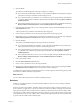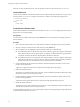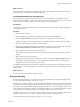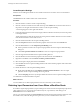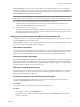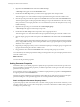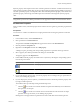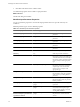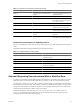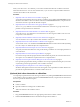4.2
Table Of Contents
- Developing with VMware vCenter Orchestrator
- Contents
- Developing with VMware vCenter Orchestrator
- Updated Information
- Developing Workflows
- Principal Phases in the Workflow Development Process
- Accessing the Orchestrator Client
- Testing Workflows During Development
- Workflow Editor
- Provide General Workflow Information
- Defining Attributes and Parameters
- Workflow Schema
- Obtaining Input Parameters from Users When a Workflow Starts
- Requesting User Interactions While a Workflow Runs
- Add a User Interaction to a Workflow
- Set the User Interaction security.group Attribute
- Set the timeout.date Attribute to an Absolute Date
- Calculate a Relative Timeout for User Interactions
- Set the timeout.date Attribute to a Relative Date
- Define the External Inputs for a User Interaction
- Define User Interaction Exception Behavior
- Create the Input Parameters Dialog Box for the User Interaction
- Respond to a Request for a User Interaction
- Calling Workflows Within Workflows
- Running a Workflow on a Selection of Objects
- Developing Long-Running Workflows
- Configuration Elements
- Workflow User Permissions
- Validating Workflows
- Running Workflows
- Develop a Simple Example Workflow
- Create the Simple Workflow Example
- Define the Simple Workflow Example Parameters
- Create the Simple Workflow Example Schema
- Link the Simple Workflow Example Elements
- Create Workflow Zones
- Define the Simple Workflow Example Decision Bindings
- Bind the Simple Workflow Example Action Elements
- Bind the Simple Workflow Example Scripted Task Elements
- Define the Simple Example Workflow Exception Bindings
- Set the Simple Workflow Example Attribute Read-Write Properties
- Set the Simple Workflow Example Parameter Properties
- Set the Layout of the Simple Workflow Example Input Parameters Dialog Box
- Validate and Run the Simple Workflow Example
- Develop a Complex Workflow
- Create the Complex Workflow
- Define the Complex Workflow Example Input Parameters
- Create a Custom Action For the Complex Workflow Example
- Create the Complex Workflow Example Schema
- Link the Complex Workflow Example Schema Elements
- Create the Complex Workflow Example Zones
- Define the Complex Workflow Example Bindings
- Set the Complex Workflow Example Attribute Properties
- Create the Layout of the Complex Workflow Example Input Parameters
- Validate and Run the Complex Workflow Example
- Scripting
- Orchestrator Elements that Require Scripting
- Limitations of the Mozilla Rhino Implementation in Orchestrator
- Using the Orchestrator API
- Access the Scripting Engine from the Workflow Editor
- Access the Scripting Engine from the Action or Policy Editor
- Access the Orchestrator API Explorer
- Use the Orchestrator API Explorer to Find Objects
- Writing Scripts
- Add Parameters to Scripts
- Accessing the Orchestrator Server File System from JavaScript and Workflows
- Accessing Java Classes from JavaScript
- Accessing Operating System Commands from JavaScript
- Exception Handling Guidelines
- Orchestrator JavaScript Examples
- Developing Actions
- Creating Resource Elements
- Creating Packages
- Index
Decisions are always Boolean functions. The only possible outcomes for each decision are true or false.
Custom Decisions
Custom decisions differ from standard decisions in that you define the decision statement in a script. Custom
decisions return true or false according to the statement you define, as the following example shows.
if (
decision_statement
){
return true;
}else{
return false;
}
Create Decision Element Links
Decision elements differ from other elements in that they have only true or false output parameters. Decision
elements have no exception linking.
Prerequisites
You must have the workflow editor open and the Schema tab must contain elements, including at least one
decision element.
Procedure
1 Click a decision element to link to two other elements to define two possible branches in the workflow.
2 Click the connector tool button in the toolbar at the top of the Schema tab.
3 Move the pointer over the highlighted decision element to link to two other elements.
n
If you hold the pointer over the left side of the decision element, a green arrow appears at the bottom
of the element. The green arrow represents the true path the workflow takes if the input parameter
or attribute received by the decision element matches the decision statement.
n
If you hold the pointer over the right side of the decision element, a red arrow appears at the bottom
of the element. The red arrow represents the false path the workflow takes if the input parameter or
attribute received by the decision element does not match the decision statement.
4 Left-click inside the left side of the decision element, hold down the left mouse button, and move the
pointer to the target element.
A green arrow appears between the two elements and the target element turns green.
5 Release the left mouse button.
The green arrow remains between the two elements. You have defined the path the workflow takes when
the decision element receives the expected value.
6 Left-click inside the right side of the decision element, hold down the left mouse button, and move the
pointer to the target element.
A dotted red arrow appears between the two elements and the target element turns green.
7 Release the left mouse button.
The dotted red arrow remains between the two elements. You have defined the path the workflow takes
when the decision element receives unexpected input.
You have defined two possible true or false paths for the workflow to take, depending on the input parameter
or attribute the decision element receives.
Developing with VMware vCenter Orchestrator
32 VMware, Inc.