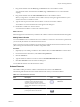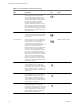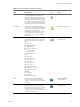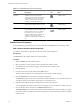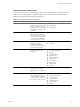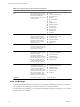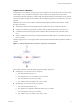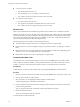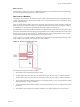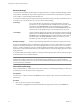4.2
Table Of Contents
- Developing with VMware vCenter Orchestrator
- Contents
- Developing with VMware vCenter Orchestrator
- Updated Information
- Developing Workflows
- Principal Phases in the Workflow Development Process
- Accessing the Orchestrator Client
- Testing Workflows During Development
- Workflow Editor
- Provide General Workflow Information
- Defining Attributes and Parameters
- Workflow Schema
- Obtaining Input Parameters from Users When a Workflow Starts
- Requesting User Interactions While a Workflow Runs
- Add a User Interaction to a Workflow
- Set the User Interaction security.group Attribute
- Set the timeout.date Attribute to an Absolute Date
- Calculate a Relative Timeout for User Interactions
- Set the timeout.date Attribute to a Relative Date
- Define the External Inputs for a User Interaction
- Define User Interaction Exception Behavior
- Create the Input Parameters Dialog Box for the User Interaction
- Respond to a Request for a User Interaction
- Calling Workflows Within Workflows
- Running a Workflow on a Selection of Objects
- Developing Long-Running Workflows
- Configuration Elements
- Workflow User Permissions
- Validating Workflows
- Running Workflows
- Develop a Simple Example Workflow
- Create the Simple Workflow Example
- Define the Simple Workflow Example Parameters
- Create the Simple Workflow Example Schema
- Link the Simple Workflow Example Elements
- Create Workflow Zones
- Define the Simple Workflow Example Decision Bindings
- Bind the Simple Workflow Example Action Elements
- Bind the Simple Workflow Example Scripted Task Elements
- Define the Simple Example Workflow Exception Bindings
- Set the Simple Workflow Example Attribute Read-Write Properties
- Set the Simple Workflow Example Parameter Properties
- Set the Layout of the Simple Workflow Example Input Parameters Dialog Box
- Validate and Run the Simple Workflow Example
- Develop a Complex Workflow
- Create the Complex Workflow
- Define the Complex Workflow Example Input Parameters
- Create a Custom Action For the Complex Workflow Example
- Create the Complex Workflow Example Schema
- Link the Complex Workflow Example Schema Elements
- Create the Complex Workflow Example Zones
- Define the Complex Workflow Example Bindings
- Set the Complex Workflow Example Attribute Properties
- Create the Layout of the Complex Workflow Example Input Parameters
- Validate and Run the Complex Workflow Example
- Scripting
- Orchestrator Elements that Require Scripting
- Limitations of the Mozilla Rhino Implementation in Orchestrator
- Using the Orchestrator API
- Access the Scripting Engine from the Workflow Editor
- Access the Scripting Engine from the Action or Policy Editor
- Access the Orchestrator API Explorer
- Use the Orchestrator API Explorer to Find Objects
- Writing Scripts
- Add Parameters to Scripts
- Accessing the Orchestrator Server File System from JavaScript and Workflows
- Accessing Java Classes from JavaScript
- Accessing Operating System Commands from JavaScript
- Exception Handling Guidelines
- Orchestrator JavaScript Examples
- Developing Actions
- Creating Resource Elements
- Creating Packages
- Index
Schema Element Properties Tabs
You access the properties of a schema element by clicking on an element that you have dragged into the
workflow schema. The properties of the element appear in tabs at the bottom of the workflow editor.
Different schema elements have different properties tabs.
Table 1-4. Properties Tabs per Schema Element
Schema Element Property Tab Description Applies to Schema Element Type
Attributes Attributes that elements require
from an external source, such as
the user, an event, or a timer. The
attributes can be a timeout limit,
a time and date, a trigger, or user
credentials.
n
User Interaction
n
Waiting Event
n
Waiting Timer
Decision Defines the decision statement.
The input parameter that the
decision element receives either
matches or does not match the
decision statement, resulting
two possible courses of action.
Decision
End Workflow Stops the workflow, either
because the workflow
completed successfully, or
because it encountered an error
and returned an exception.
n
End
n
Exception
Exception How this schema element
behaves in the event of an
exception.
n
Action
n
Asynchronous Workflow
n
Exception
n
Nested Workflows
n
Predefined Task
n
Schedule Workflow
n
Scriptable Task
n
User Interaction
n
Waiting Event
n
Waiting Timer
n
Workflow
External Inputs Input parameters that the user
must provide at a certain
moment while the workflow
runs.
User Interaction
IN The IN binding for this element.
The IN binding defines the way
in which the schema element
receives input from the element
that precedes it in the workflow.
n
Action
n
Asynchronous Workflow
n
Custom Decision
n
Predefined Task
n
Schedule Workflow
n
Scriptable Task
n
Workflow
Chapter 1 Developing Workflows
VMware, Inc. 25