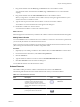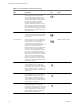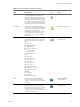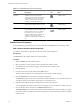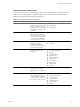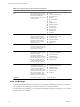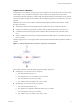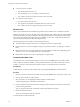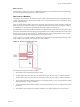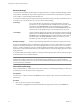4.2
Table Of Contents
- Developing with VMware vCenter Orchestrator
- Contents
- Developing with VMware vCenter Orchestrator
- Updated Information
- Developing Workflows
- Principal Phases in the Workflow Development Process
- Accessing the Orchestrator Client
- Testing Workflows During Development
- Workflow Editor
- Provide General Workflow Information
- Defining Attributes and Parameters
- Workflow Schema
- Obtaining Input Parameters from Users When a Workflow Starts
- Requesting User Interactions While a Workflow Runs
- Add a User Interaction to a Workflow
- Set the User Interaction security.group Attribute
- Set the timeout.date Attribute to an Absolute Date
- Calculate a Relative Timeout for User Interactions
- Set the timeout.date Attribute to a Relative Date
- Define the External Inputs for a User Interaction
- Define User Interaction Exception Behavior
- Create the Input Parameters Dialog Box for the User Interaction
- Respond to a Request for a User Interaction
- Calling Workflows Within Workflows
- Running a Workflow on a Selection of Objects
- Developing Long-Running Workflows
- Configuration Elements
- Workflow User Permissions
- Validating Workflows
- Running Workflows
- Develop a Simple Example Workflow
- Create the Simple Workflow Example
- Define the Simple Workflow Example Parameters
- Create the Simple Workflow Example Schema
- Link the Simple Workflow Example Elements
- Create Workflow Zones
- Define the Simple Workflow Example Decision Bindings
- Bind the Simple Workflow Example Action Elements
- Bind the Simple Workflow Example Scripted Task Elements
- Define the Simple Example Workflow Exception Bindings
- Set the Simple Workflow Example Attribute Read-Write Properties
- Set the Simple Workflow Example Parameter Properties
- Set the Layout of the Simple Workflow Example Input Parameters Dialog Box
- Validate and Run the Simple Workflow Example
- Develop a Complex Workflow
- Create the Complex Workflow
- Define the Complex Workflow Example Input Parameters
- Create a Custom Action For the Complex Workflow Example
- Create the Complex Workflow Example Schema
- Link the Complex Workflow Example Schema Elements
- Create the Complex Workflow Example Zones
- Define the Complex Workflow Example Bindings
- Set the Complex Workflow Example Attribute Properties
- Create the Layout of the Complex Workflow Example Input Parameters
- Validate and Run the Complex Workflow Example
- Scripting
- Orchestrator Elements that Require Scripting
- Limitations of the Mozilla Rhino Implementation in Orchestrator
- Using the Orchestrator API
- Access the Scripting Engine from the Workflow Editor
- Access the Scripting Engine from the Action or Policy Editor
- Access the Orchestrator API Explorer
- Use the Orchestrator API Explorer to Find Objects
- Writing Scripts
- Add Parameters to Scripts
- Accessing the Orchestrator Server File System from JavaScript and Workflows
- Accessing Java Classes from JavaScript
- Accessing Operating System Commands from JavaScript
- Exception Handling Guidelines
- Orchestrator JavaScript Examples
- Developing Actions
- Creating Resource Elements
- Creating Packages
- Index
Table 1-3. Schema Elements and Icons (Continued)
Schema Element
Name Description Icon
Icon Location in Workflow
editor
Asynchronous
Workflows
Starts a workflow asynchronously. When a
workflow reaches an asynchronous
workflow element, it starts that workflow
and continues its own run. The original
workflow does not wait for the called
workflow to finish before continuing.
Action & Workflow
workflow palette
Schedule Workflow Creates a task to run the workflow at a set
time, then the workflow continues its run.
Action & Workflow
workflow palette
Nested Workflows Starts several workflows simultaneously.
You can choose to nest local workflows and
remote workflows that are in a different
Orchestrator server. You can also run
workflows with different credentials. The
workflow waits until all the nested
workflows complete before it continues its
run.
Action & Workflow
workflow palette
Schema Element Properties
Schema elements have properties that you can define and edit in the Schema tab of the workflow palette.
Edit a Schema Element's Global Properties
You define a schema element's global properties in the schema element's Info tab.
Prerequisites
The Schema tab of the workflow editor must contain elements.
Procedure
1 Click the Schema tab in the workflow editor.
2 Select an element to edit by clicking a schema element in the workflow schema.
The schema element's properties tabs appear at the bottom of the workflow editor.
3 Click the Info tab.
4 Provide a name for the schema element in the Name text box.
This is the name that appears in the schema element in the workflow schema diagram.
5 Click the Interaction text box and select a description from the list.
The Interaction property allows you to select between standard descriptions of how this element interacts
with objects outside of the workflow. This property is for information only.
6 (Optional) Click Color to change the background color of the schema element.
You can highlight certain sections of the schema by changing the color of individual workflow elements.
7 Provide a business status description in the Business Status text box.
The Business Status property is a brief description of what this element does. When a workflow is running,
the workflow token shows the Business Status of each element as it runs. This feature is useful for tracking
workflow status.
Developing with VMware vCenter Orchestrator
24 VMware, Inc.