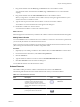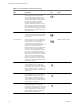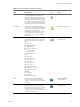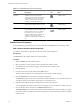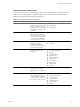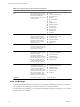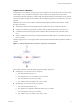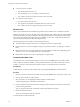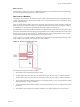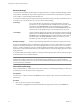4.2
Table Of Contents
- Developing with VMware vCenter Orchestrator
- Contents
- Developing with VMware vCenter Orchestrator
- Updated Information
- Developing Workflows
- Principal Phases in the Workflow Development Process
- Accessing the Orchestrator Client
- Testing Workflows During Development
- Workflow Editor
- Provide General Workflow Information
- Defining Attributes and Parameters
- Workflow Schema
- Obtaining Input Parameters from Users When a Workflow Starts
- Requesting User Interactions While a Workflow Runs
- Add a User Interaction to a Workflow
- Set the User Interaction security.group Attribute
- Set the timeout.date Attribute to an Absolute Date
- Calculate a Relative Timeout for User Interactions
- Set the timeout.date Attribute to a Relative Date
- Define the External Inputs for a User Interaction
- Define User Interaction Exception Behavior
- Create the Input Parameters Dialog Box for the User Interaction
- Respond to a Request for a User Interaction
- Calling Workflows Within Workflows
- Running a Workflow on a Selection of Objects
- Developing Long-Running Workflows
- Configuration Elements
- Workflow User Permissions
- Validating Workflows
- Running Workflows
- Develop a Simple Example Workflow
- Create the Simple Workflow Example
- Define the Simple Workflow Example Parameters
- Create the Simple Workflow Example Schema
- Link the Simple Workflow Example Elements
- Create Workflow Zones
- Define the Simple Workflow Example Decision Bindings
- Bind the Simple Workflow Example Action Elements
- Bind the Simple Workflow Example Scripted Task Elements
- Define the Simple Example Workflow Exception Bindings
- Set the Simple Workflow Example Attribute Read-Write Properties
- Set the Simple Workflow Example Parameter Properties
- Set the Layout of the Simple Workflow Example Input Parameters Dialog Box
- Validate and Run the Simple Workflow Example
- Develop a Complex Workflow
- Create the Complex Workflow
- Define the Complex Workflow Example Input Parameters
- Create a Custom Action For the Complex Workflow Example
- Create the Complex Workflow Example Schema
- Link the Complex Workflow Example Schema Elements
- Create the Complex Workflow Example Zones
- Define the Complex Workflow Example Bindings
- Set the Complex Workflow Example Attribute Properties
- Create the Layout of the Complex Workflow Example Input Parameters
- Validate and Run the Complex Workflow Example
- Scripting
- Orchestrator Elements that Require Scripting
- Limitations of the Mozilla Rhino Implementation in Orchestrator
- Using the Orchestrator API
- Access the Scripting Engine from the Workflow Editor
- Access the Scripting Engine from the Action or Policy Editor
- Access the Orchestrator API Explorer
- Use the Orchestrator API Explorer to Find Objects
- Writing Scripts
- Add Parameters to Scripts
- Accessing the Orchestrator Server File System from JavaScript and Workflows
- Accessing Java Classes from JavaScript
- Accessing Operating System Commands from JavaScript
- Exception Handling Guidelines
- Orchestrator JavaScript Examples
- Developing Actions
- Creating Resource Elements
- Creating Packages
- Index
Table 1-3. Schema Elements and Icons (Continued)
Schema Element
Name Description Icon
Icon Location in Workflow
editor
Thrown Exception Creates an exception and stops the
workflow. Multiple occurrences of this
element can be present in the workflow
schema. Exception elements have one input
parameter, which can only be of the String
type, and have no output parameter. When
a workflow reaches an Exception element,
the workflow token enters the failed state.
Generic workflow palette
Workflow Note Allows you to annotate sections of the
workflow. You can stretch notes to delineate
sections of the workflow. You can change the
background color of the notes to
differentiate between different workflow
zones. Workflow notes provide visual
information only, to help you understand
the schema.
Generic workflow palette
Pre-Defined Task Noneditable scripted elements that perform
standard tasks that workflows commonly
use. The following tasks are predefined:
Basic
n
Sleep
n
Change credential
n
Wait until date
n
Wait for custom event
n
Increase counter
n
Decrease counter
n
Add hours to date
Log
n
System log
n
System warning
n
System error
n
Server log
n
Server warning
n
Server error
n
System+server log
n
System+server warning
n
System+server error
Network
n
HTTP post
n
HTTP get
n
Send custom event
Basic, Log, and Network
workflow palette
Action Calls on an action from the Orchestrator
libraries of actions. When a workflow
reaches an action element, it calls and runs
that action.
Action & Workflow
workflow palette
Workflow Starts another workflow synchronously. As
soon as a workflow reaches a workflow
element in its schema, it runs that workflow
as part of its own process. The original
workflow does not continue until the called
workflow completes its run.
Action & Workflow
workflow palette
Chapter 1 Developing Workflows
VMware, Inc. 23