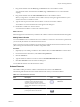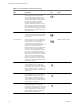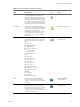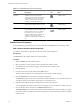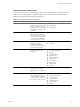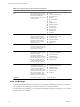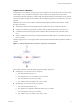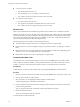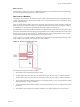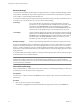4.2
Table Of Contents
- Developing with VMware vCenter Orchestrator
- Contents
- Developing with VMware vCenter Orchestrator
- Updated Information
- Developing Workflows
- Principal Phases in the Workflow Development Process
- Accessing the Orchestrator Client
- Testing Workflows During Development
- Workflow Editor
- Provide General Workflow Information
- Defining Attributes and Parameters
- Workflow Schema
- Obtaining Input Parameters from Users When a Workflow Starts
- Requesting User Interactions While a Workflow Runs
- Add a User Interaction to a Workflow
- Set the User Interaction security.group Attribute
- Set the timeout.date Attribute to an Absolute Date
- Calculate a Relative Timeout for User Interactions
- Set the timeout.date Attribute to a Relative Date
- Define the External Inputs for a User Interaction
- Define User Interaction Exception Behavior
- Create the Input Parameters Dialog Box for the User Interaction
- Respond to a Request for a User Interaction
- Calling Workflows Within Workflows
- Running a Workflow on a Selection of Objects
- Developing Long-Running Workflows
- Configuration Elements
- Workflow User Permissions
- Validating Workflows
- Running Workflows
- Develop a Simple Example Workflow
- Create the Simple Workflow Example
- Define the Simple Workflow Example Parameters
- Create the Simple Workflow Example Schema
- Link the Simple Workflow Example Elements
- Create Workflow Zones
- Define the Simple Workflow Example Decision Bindings
- Bind the Simple Workflow Example Action Elements
- Bind the Simple Workflow Example Scripted Task Elements
- Define the Simple Example Workflow Exception Bindings
- Set the Simple Workflow Example Attribute Read-Write Properties
- Set the Simple Workflow Example Parameter Properties
- Set the Layout of the Simple Workflow Example Input Parameters Dialog Box
- Validate and Run the Simple Workflow Example
- Develop a Complex Workflow
- Create the Complex Workflow
- Define the Complex Workflow Example Input Parameters
- Create a Custom Action For the Complex Workflow Example
- Create the Complex Workflow Example Schema
- Link the Complex Workflow Example Schema Elements
- Create the Complex Workflow Example Zones
- Define the Complex Workflow Example Bindings
- Set the Complex Workflow Example Attribute Properties
- Create the Layout of the Complex Workflow Example Input Parameters
- Validate and Run the Complex Workflow Example
- Scripting
- Orchestrator Elements that Require Scripting
- Limitations of the Mozilla Rhino Implementation in Orchestrator
- Using the Orchestrator API
- Access the Scripting Engine from the Workflow Editor
- Access the Scripting Engine from the Action or Policy Editor
- Access the Orchestrator API Explorer
- Use the Orchestrator API Explorer to Find Objects
- Writing Scripts
- Add Parameters to Scripts
- Accessing the Orchestrator Server File System from JavaScript and Workflows
- Accessing Java Classes from JavaScript
- Accessing Operating System Commands from JavaScript
- Exception Handling Guidelines
- Orchestrator JavaScript Examples
- Developing Actions
- Creating Resource Elements
- Creating Packages
- Index
7 Drag schema elements from the Basic, Log, or Network menus to the workflow schema.
You can edit the names of the elements in the Basic, Log, or Network menus. You cannot edit their
scripting.
8 Drag schema elements from the Action & Workflow menu to the workflow schema.
When you drag actions or workflows to the workflow schema, a dialog box appears that allows you to
search for the action or workflow to insert.
9 Type the name or part of the name of the workflow or action to insert in the workflow.
The workflows or actions that match the search appear in the dialog box.
10 Double-click a workflow or action to select it.
You inserted the workflow or action in the workflow schema.
What to do next
Define the properties of the elements you added to the workflow schema and link and bind them all together.
Modify Search Results
You use the Search text box to find elements such as workflows or actions. If a search returns a partial result,
you can modify the number of results that the search returns.
When you use the search for an element, a green message box indicates that the search lists all the results. A
yellow message box indicates that the search lists only partial results.
Procedure
1 (Optional) If you are editing a workflow in the workflow editor, click Save and Close to exit the editor.
2 From the Orchestrator client menu, select Tools > User preferences.
3 Click the General tab.
4 Type the number of results for searches to return in the Finder Maximum Size text box.
5 Click Save and Close in the User Preferences dialog box.
You modified the number of results that searches return.
Schema Elements
The workflow editor presents the workflow schema elements in menus in the Schema tab.
The following table describes all of the schema elements from which you can build workflows.
Table 1-3. Schema Elements and Icons
Schema Element
Name Description Icon
Icon Location in Workflow
editor
Start Workflow The starting point of the workflow. All
workflows contain this element and it
cannot be removed from the workflow
schema. A workflow can have only one start
element. Start elements have one output and
no input.
Always present in the
Schema tab
Scriptable Task General purpose tasks you define. You write
JavaScript functions in this element.
Generic workflow palette
Chapter 1 Developing Workflows
VMware, Inc. 21