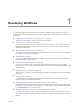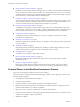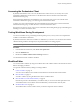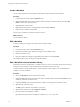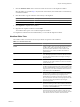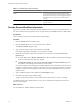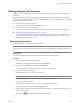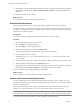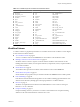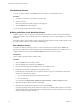4.2
Table Of Contents
- Developing with VMware vCenter Orchestrator
- Contents
- Developing with VMware vCenter Orchestrator
- Updated Information
- Developing Workflows
- Principal Phases in the Workflow Development Process
- Accessing the Orchestrator Client
- Testing Workflows During Development
- Workflow Editor
- Provide General Workflow Information
- Defining Attributes and Parameters
- Workflow Schema
- Obtaining Input Parameters from Users When a Workflow Starts
- Requesting User Interactions While a Workflow Runs
- Add a User Interaction to a Workflow
- Set the User Interaction security.group Attribute
- Set the timeout.date Attribute to an Absolute Date
- Calculate a Relative Timeout for User Interactions
- Set the timeout.date Attribute to a Relative Date
- Define the External Inputs for a User Interaction
- Define User Interaction Exception Behavior
- Create the Input Parameters Dialog Box for the User Interaction
- Respond to a Request for a User Interaction
- Calling Workflows Within Workflows
- Running a Workflow on a Selection of Objects
- Developing Long-Running Workflows
- Configuration Elements
- Workflow User Permissions
- Validating Workflows
- Running Workflows
- Develop a Simple Example Workflow
- Create the Simple Workflow Example
- Define the Simple Workflow Example Parameters
- Create the Simple Workflow Example Schema
- Link the Simple Workflow Example Elements
- Create Workflow Zones
- Define the Simple Workflow Example Decision Bindings
- Bind the Simple Workflow Example Action Elements
- Bind the Simple Workflow Example Scripted Task Elements
- Define the Simple Example Workflow Exception Bindings
- Set the Simple Workflow Example Attribute Read-Write Properties
- Set the Simple Workflow Example Parameter Properties
- Set the Layout of the Simple Workflow Example Input Parameters Dialog Box
- Validate and Run the Simple Workflow Example
- Develop a Complex Workflow
- Create the Complex Workflow
- Define the Complex Workflow Example Input Parameters
- Create a Custom Action For the Complex Workflow Example
- Create the Complex Workflow Example Schema
- Link the Complex Workflow Example Schema Elements
- Create the Complex Workflow Example Zones
- Define the Complex Workflow Example Bindings
- Set the Complex Workflow Example Attribute Properties
- Create the Layout of the Complex Workflow Example Input Parameters
- Validate and Run the Complex Workflow Example
- Scripting
- Orchestrator Elements that Require Scripting
- Limitations of the Mozilla Rhino Implementation in Orchestrator
- Using the Orchestrator API
- Access the Scripting Engine from the Workflow Editor
- Access the Scripting Engine from the Action or Policy Editor
- Access the Orchestrator API Explorer
- Use the Orchestrator API Explorer to Find Objects
- Writing Scripts
- Add Parameters to Scripts
- Accessing the Orchestrator Server File System from JavaScript and Workflows
- Accessing Java Classes from JavaScript
- Accessing Operating System Commands from JavaScript
- Exception Handling Guidelines
- Orchestrator JavaScript Examples
- Developing Actions
- Creating Resource Elements
- Creating Packages
- Index
View Workflow Schema
You view a workflow schema in the Schema tab for that workflow in the Orchestrator client.
Procedure
1 Navigate to a workflow in the workflow hierarchical list.
2 Click the workflow.
Information about that workflow appears in the right pane.
3 Select the Schema tab in the right pane.
You see the graphical representation of the workflow.
Building a Workflow in the Workflow Schema
Workflow schemas consist of a sequence of schema elements. Workflow schema elements are the building
blocks of the workflow, and can represent decisions, scripted tasks, actions, exception handlers, or even other
workflows.
You build workflows in the workflow editor by dragging schema elements from the workflow palette on the
left of the workflow editor into the workflow schema diagram.
Edit a Workflow Schema
You build a workflow by creating a sequence of schema elements in the workflow editor's Schema tab.
Repeat this procedure until you have added all of the required schema elements to the workflow schema. A
workflow schema must have at least one End workflow element, but it can have several.
Prerequisites
Open a workflow for editing in the workflow editor.
Procedure
1 Click the Schema tab in the workflow editor.
2 Click the Generic menu on the left of the Schema tab.
3 Drag a schema element from the Generic menu to the workflow schema.
4 Double-click the element you dragged to the workflow schema.
Double-clicking an element allows you to name the element. You must provide elements with unique
names in the context of the workflow.
a Type an appropriate element name in the schema element.
b Press the Enter key.
You cannot rename Waiting timer, Waiting event, End workflow, or Throw exception elements.
5 Right-click an element in the schema and select Copy.
6 Right-click at an appropriate position in the schema and select Paste.
Copying and pasting existing schema elements is a quick way of adding similar elements to the schema.
All of the settings of the copied element appear in the pasted element, except for the business state. Adjust
the pasted element settings accordingly.
Developing with VMware vCenter Orchestrator
20 VMware, Inc.