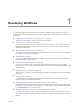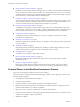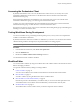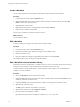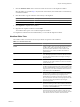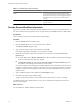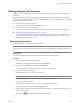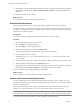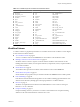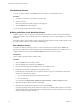4.2
Table Of Contents
- Developing with VMware vCenter Orchestrator
- Contents
- Developing with VMware vCenter Orchestrator
- Updated Information
- Developing Workflows
- Principal Phases in the Workflow Development Process
- Accessing the Orchestrator Client
- Testing Workflows During Development
- Workflow Editor
- Provide General Workflow Information
- Defining Attributes and Parameters
- Workflow Schema
- Obtaining Input Parameters from Users When a Workflow Starts
- Requesting User Interactions While a Workflow Runs
- Add a User Interaction to a Workflow
- Set the User Interaction security.group Attribute
- Set the timeout.date Attribute to an Absolute Date
- Calculate a Relative Timeout for User Interactions
- Set the timeout.date Attribute to a Relative Date
- Define the External Inputs for a User Interaction
- Define User Interaction Exception Behavior
- Create the Input Parameters Dialog Box for the User Interaction
- Respond to a Request for a User Interaction
- Calling Workflows Within Workflows
- Running a Workflow on a Selection of Objects
- Developing Long-Running Workflows
- Configuration Elements
- Workflow User Permissions
- Validating Workflows
- Running Workflows
- Develop a Simple Example Workflow
- Create the Simple Workflow Example
- Define the Simple Workflow Example Parameters
- Create the Simple Workflow Example Schema
- Link the Simple Workflow Example Elements
- Create Workflow Zones
- Define the Simple Workflow Example Decision Bindings
- Bind the Simple Workflow Example Action Elements
- Bind the Simple Workflow Example Scripted Task Elements
- Define the Simple Example Workflow Exception Bindings
- Set the Simple Workflow Example Attribute Read-Write Properties
- Set the Simple Workflow Example Parameter Properties
- Set the Layout of the Simple Workflow Example Input Parameters Dialog Box
- Validate and Run the Simple Workflow Example
- Develop a Complex Workflow
- Create the Complex Workflow
- Define the Complex Workflow Example Input Parameters
- Create a Custom Action For the Complex Workflow Example
- Create the Complex Workflow Example Schema
- Link the Complex Workflow Example Schema Elements
- Create the Complex Workflow Example Zones
- Define the Complex Workflow Example Bindings
- Set the Complex Workflow Example Attribute Properties
- Create the Layout of the Complex Workflow Example Input Parameters
- Validate and Run the Complex Workflow Example
- Scripting
- Orchestrator Elements that Require Scripting
- Limitations of the Mozilla Rhino Implementation in Orchestrator
- Using the Orchestrator API
- Access the Scripting Engine from the Workflow Editor
- Access the Scripting Engine from the Action or Policy Editor
- Access the Orchestrator API Explorer
- Use the Orchestrator API Explorer to Find Objects
- Writing Scripts
- Add Parameters to Scripts
- Accessing the Orchestrator Server File System from JavaScript and Workflows
- Accessing Java Classes from JavaScript
- Accessing Operating System Commands from JavaScript
- Exception Handling Guidelines
- Orchestrator JavaScript Examples
- Developing Actions
- Creating Resource Elements
- Creating Packages
- Index
Defining Attributes and Parameters
After you create a workflow, you must determine the workflow's global attributes and input and output
parameters.
Workflow attributes are data that workflows process internally. Workflow input parameters are data that
comes from an outside source, such as a user or another workflow. Workflow output parameters are data that
the workflow delivers when it ends.
n
Define Workflow Attributes on page 17
Workflow attributes are the data that workflows process.
n
Define Workflow Parameters on page 18
Input and output parameters allow you to pass information and data into and out of the workflow.
n
Attribute and Parameter Naming Restrictions on page 18
You can use OGNL expressions to determine input parameters dynamically when a workflow runs. The
Orchestrator OGNL parser uses certain keywords during OGNL processing that you cannot use in
workflow attribute or parameter names.
Define Workflow Attributes
Workflow attributes are the data that workflows process.
NOTE You can also define workflow attributes in the workflow schema elements when you create the workflow
schema. It is often easier to define an attribute when you create the workflow schema element that processes
it.
Prerequisites
You must have created a workflow and opened the workflow editor for that workflow.
Procedure
1 Click the General tab in the workflow editor.
The attributes pane appears in the bottom half of the General tab.
2 Right-click in the attributes pane and select Add Attribute.
A new attribute appears in the attributes list, with String as its default type.
3 Click the attribute name to change it.
The default name is att<X>, where <X> is a number.
NOTE Workflow attributes must not have the same name as any of the workflow's parameters.
4 Click the attribute type to select a new type from a list of possible values.
The default attribute type is String.
5 Click the attribute value to set or select a value according to the attribute type.
6 Add a description of the attribute in the Description text box.
7 If the attribute is a constant rather than a variable, click the check box to the left of the attribute name to
make its value read-only.
The lock icon ( ) identifies the column of read-only check boxes.
Chapter 1 Developing Workflows
VMware, Inc. 17