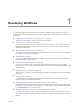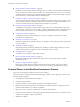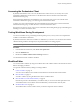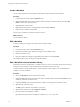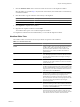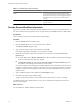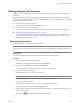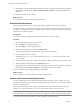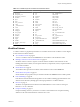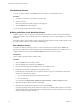4.2
Table Of Contents
- Developing with VMware vCenter Orchestrator
- Contents
- Developing with VMware vCenter Orchestrator
- Updated Information
- Developing Workflows
- Principal Phases in the Workflow Development Process
- Accessing the Orchestrator Client
- Testing Workflows During Development
- Workflow Editor
- Provide General Workflow Information
- Defining Attributes and Parameters
- Workflow Schema
- Obtaining Input Parameters from Users When a Workflow Starts
- Requesting User Interactions While a Workflow Runs
- Add a User Interaction to a Workflow
- Set the User Interaction security.group Attribute
- Set the timeout.date Attribute to an Absolute Date
- Calculate a Relative Timeout for User Interactions
- Set the timeout.date Attribute to a Relative Date
- Define the External Inputs for a User Interaction
- Define User Interaction Exception Behavior
- Create the Input Parameters Dialog Box for the User Interaction
- Respond to a Request for a User Interaction
- Calling Workflows Within Workflows
- Running a Workflow on a Selection of Objects
- Developing Long-Running Workflows
- Configuration Elements
- Workflow User Permissions
- Validating Workflows
- Running Workflows
- Develop a Simple Example Workflow
- Create the Simple Workflow Example
- Define the Simple Workflow Example Parameters
- Create the Simple Workflow Example Schema
- Link the Simple Workflow Example Elements
- Create Workflow Zones
- Define the Simple Workflow Example Decision Bindings
- Bind the Simple Workflow Example Action Elements
- Bind the Simple Workflow Example Scripted Task Elements
- Define the Simple Example Workflow Exception Bindings
- Set the Simple Workflow Example Attribute Read-Write Properties
- Set the Simple Workflow Example Parameter Properties
- Set the Layout of the Simple Workflow Example Input Parameters Dialog Box
- Validate and Run the Simple Workflow Example
- Develop a Complex Workflow
- Create the Complex Workflow
- Define the Complex Workflow Example Input Parameters
- Create a Custom Action For the Complex Workflow Example
- Create the Complex Workflow Example Schema
- Link the Complex Workflow Example Schema Elements
- Create the Complex Workflow Example Zones
- Define the Complex Workflow Example Bindings
- Set the Complex Workflow Example Attribute Properties
- Create the Layout of the Complex Workflow Example Input Parameters
- Validate and Run the Complex Workflow Example
- Scripting
- Orchestrator Elements that Require Scripting
- Limitations of the Mozilla Rhino Implementation in Orchestrator
- Using the Orchestrator API
- Access the Scripting Engine from the Workflow Editor
- Access the Scripting Engine from the Action or Policy Editor
- Access the Orchestrator API Explorer
- Use the Orchestrator API Explorer to Find Objects
- Writing Scripts
- Add Parameters to Scripts
- Accessing the Orchestrator Server File System from JavaScript and Workflows
- Accessing Java Classes from JavaScript
- Accessing Operating System Commands from JavaScript
- Exception Handling Guidelines
- Orchestrator JavaScript Examples
- Developing Actions
- Creating Resource Elements
- Creating Packages
- Index
Table 1-1. Workflow Editor Tabs (Continued)
Tab Description
Events Provides information about each individual event that
occurs when the workflow runs. This information includes a
description of the event, the user who triggered it, the type
and origin of the event, and the time and date when it
occurred.
Permissions Sets the permissions to interact with the workflow for users
or groups of users.
Provide General Workflow Information
You provide a workflow name and desription, define attributes and certain aspects of workflow behavior, set
the version number, check the signature, and set user permissions in the General tab in the workflow editor.
Prerequisites
Create a workflow and open the workflow editor for that workflow.
Procedure
1 Click the General tab in the workflow editor.
2 Click the Version digits to set a version number for the workflow.
The Version Comment dialog box opens.
3 Type a comment for this version of the workflow and click OK.
For example, type Initial creation if you just created the workflow.
4 Define how the workflow behaves if the Orchestrator server restarts by setting the Server restart
behavior value.
n
Leave the default value of Resume workflow run to make the workflow resume at the point at which
its run was interrupted when the server stopped.
n
Click Resume workflow run and select Do not resume workflow run (set as FAILED) to prevent
the workflow from restarting if the Orchestrator server restarts.
Prevent the workflow from restarting if the workflow depends on the environment in which it runs. For
example, if a workflow requires a specific vCenter Server and you reconfigure Orchestrator to connect to
a different vCenter Server, restarting the workflow after you restart the Orchestrator server causes the
workflow to fail.
5 Type a detailed description of the workflow in the Description text box.
6 Click Save at the bottom of the workflow editor.
A green message at the bottom left of the workflow editor confirms that you saved your changes.
You defined aspects of the workflow behavior, set the version, and defined the operations that users can
perform on the workflow.
What to do next
You must define the workflow attributes and parameters.
Developing with VMware vCenter Orchestrator
16 VMware, Inc.