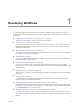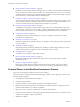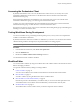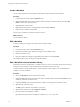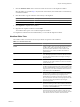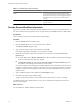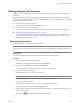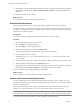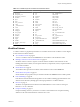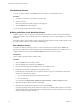4.2
Table Of Contents
- Developing with VMware vCenter Orchestrator
- Contents
- Developing with VMware vCenter Orchestrator
- Updated Information
- Developing Workflows
- Principal Phases in the Workflow Development Process
- Accessing the Orchestrator Client
- Testing Workflows During Development
- Workflow Editor
- Provide General Workflow Information
- Defining Attributes and Parameters
- Workflow Schema
- Obtaining Input Parameters from Users When a Workflow Starts
- Requesting User Interactions While a Workflow Runs
- Add a User Interaction to a Workflow
- Set the User Interaction security.group Attribute
- Set the timeout.date Attribute to an Absolute Date
- Calculate a Relative Timeout for User Interactions
- Set the timeout.date Attribute to a Relative Date
- Define the External Inputs for a User Interaction
- Define User Interaction Exception Behavior
- Create the Input Parameters Dialog Box for the User Interaction
- Respond to a Request for a User Interaction
- Calling Workflows Within Workflows
- Running a Workflow on a Selection of Objects
- Developing Long-Running Workflows
- Configuration Elements
- Workflow User Permissions
- Validating Workflows
- Running Workflows
- Develop a Simple Example Workflow
- Create the Simple Workflow Example
- Define the Simple Workflow Example Parameters
- Create the Simple Workflow Example Schema
- Link the Simple Workflow Example Elements
- Create Workflow Zones
- Define the Simple Workflow Example Decision Bindings
- Bind the Simple Workflow Example Action Elements
- Bind the Simple Workflow Example Scripted Task Elements
- Define the Simple Example Workflow Exception Bindings
- Set the Simple Workflow Example Attribute Read-Write Properties
- Set the Simple Workflow Example Parameter Properties
- Set the Layout of the Simple Workflow Example Input Parameters Dialog Box
- Validate and Run the Simple Workflow Example
- Develop a Complex Workflow
- Create the Complex Workflow
- Define the Complex Workflow Example Input Parameters
- Create a Custom Action For the Complex Workflow Example
- Create the Complex Workflow Example Schema
- Link the Complex Workflow Example Schema Elements
- Create the Complex Workflow Example Zones
- Define the Complex Workflow Example Bindings
- Set the Complex Workflow Example Attribute Properties
- Create the Layout of the Complex Workflow Example Input Parameters
- Validate and Run the Complex Workflow Example
- Scripting
- Orchestrator Elements that Require Scripting
- Limitations of the Mozilla Rhino Implementation in Orchestrator
- Using the Orchestrator API
- Access the Scripting Engine from the Workflow Editor
- Access the Scripting Engine from the Action or Policy Editor
- Access the Orchestrator API Explorer
- Use the Orchestrator API Explorer to Find Objects
- Writing Scripts
- Add Parameters to Scripts
- Accessing the Orchestrator Server File System from JavaScript and Workflows
- Accessing Java Classes from JavaScript
- Accessing Operating System Commands from JavaScript
- Exception Handling Guidelines
- Orchestrator JavaScript Examples
- Developing Actions
- Creating Resource Elements
- Creating Packages
- Index
Create a Workflow
You can create workflows in the workflows hierarchical list in the Orchestrator client interface.
Procedure
1 In the Orchestrator client, click the Workflows view.
2 (Optional) Right-click the root of the workflows hierarchical list, or a folder in the list, and select Add
folder to create a new workflow folder.
3 (Optional) Name the new folder.
4 Right-click the new folder or an existing folder and select New workflow.
5 Name the new workflow and click OK.
The new empty workflow is created in the folder you chose.
What to do next
You can edit the workflow.
Edit a Workflow
You edit a workflow by using the Orchestrator client's workflow editor.
Procedure
1 In the Orchestrator client, click the Workflows view.
2 Expand the workflows hierarchical list to navigate to the workflow to edit.
3 Click the workflow to edit.
4 Open the workflow for editing by right-clicking the workflow and selecting Edit.
The workflow editor opens, allowing you to edit the workflow.
Edit a Workflow from the Standard Library
Orchestrator provides a standard library of workflows that you can use to automate operations in the virtual
infrastructure. The workflows in the standard library are locked in the read-only state.
To edit a workflow from the standard library, create a duplicate of that workflow. You can edit duplicate
workflows or custom workflows.
Procedure
1 Click in the Workflows view in the Orchestrator client.
2 (Optional) Right-click the root of the hierarchical list of workflow folders and select New folder to create
a folder to contain the workflow to edit.
3 Expand the Library hierarchical list of standard workflows to navigate to the workflow to edit.
4 Right-click the workflow to edit.
The Edit option is dimmed. The workflow is read-only.
5 Right-click the workflow and select Duplicate workflow.
6 Provide a name for the duplicate workflow.
By default, Orchestrator names the duplicate workflow Copy of
workflow_name
.
Developing with VMware vCenter Orchestrator
14 VMware, Inc.