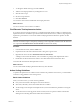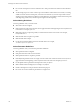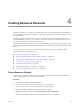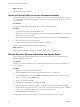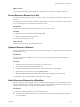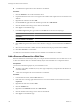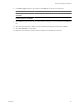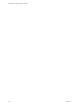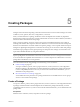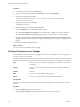4.2
Table Of Contents
- Developing with VMware vCenter Orchestrator
- Contents
- Developing with VMware vCenter Orchestrator
- Updated Information
- Developing Workflows
- Principal Phases in the Workflow Development Process
- Accessing the Orchestrator Client
- Testing Workflows During Development
- Workflow Editor
- Provide General Workflow Information
- Defining Attributes and Parameters
- Workflow Schema
- Obtaining Input Parameters from Users When a Workflow Starts
- Requesting User Interactions While a Workflow Runs
- Add a User Interaction to a Workflow
- Set the User Interaction security.group Attribute
- Set the timeout.date Attribute to an Absolute Date
- Calculate a Relative Timeout for User Interactions
- Set the timeout.date Attribute to a Relative Date
- Define the External Inputs for a User Interaction
- Define User Interaction Exception Behavior
- Create the Input Parameters Dialog Box for the User Interaction
- Respond to a Request for a User Interaction
- Calling Workflows Within Workflows
- Running a Workflow on a Selection of Objects
- Developing Long-Running Workflows
- Configuration Elements
- Workflow User Permissions
- Validating Workflows
- Running Workflows
- Develop a Simple Example Workflow
- Create the Simple Workflow Example
- Define the Simple Workflow Example Parameters
- Create the Simple Workflow Example Schema
- Link the Simple Workflow Example Elements
- Create Workflow Zones
- Define the Simple Workflow Example Decision Bindings
- Bind the Simple Workflow Example Action Elements
- Bind the Simple Workflow Example Scripted Task Elements
- Define the Simple Example Workflow Exception Bindings
- Set the Simple Workflow Example Attribute Read-Write Properties
- Set the Simple Workflow Example Parameter Properties
- Set the Layout of the Simple Workflow Example Input Parameters Dialog Box
- Validate and Run the Simple Workflow Example
- Develop a Complex Workflow
- Create the Complex Workflow
- Define the Complex Workflow Example Input Parameters
- Create a Custom Action For the Complex Workflow Example
- Create the Complex Workflow Example Schema
- Link the Complex Workflow Example Schema Elements
- Create the Complex Workflow Example Zones
- Define the Complex Workflow Example Bindings
- Set the Complex Workflow Example Attribute Properties
- Create the Layout of the Complex Workflow Example Input Parameters
- Validate and Run the Complex Workflow Example
- Scripting
- Orchestrator Elements that Require Scripting
- Limitations of the Mozilla Rhino Implementation in Orchestrator
- Using the Orchestrator API
- Access the Scripting Engine from the Workflow Editor
- Access the Scripting Engine from the Action or Policy Editor
- Access the Orchestrator API Explorer
- Use the Orchestrator API Explorer to Find Objects
- Writing Scripts
- Add Parameters to Scripts
- Accessing the Orchestrator Server File System from JavaScript and Workflows
- Accessing Java Classes from JavaScript
- Accessing Operating System Commands from JavaScript
- Exception Handling Guidelines
- Orchestrator JavaScript Examples
- Developing Actions
- Creating Resource Elements
- Creating Packages
- Index
Creating Resource Elements 4
Workflows and Web views can require as attributes objects that you create independently of Orchestrator. To
use external objects as attributes in workflows or Web views, you import them into the Orchestrator server as
resource elements.
Objects that workflows and Web views can use as resource elements include image files, scripts, XML
templates, HTML files, and so on. Any workflows or Web views that run in the Orchestrator server can use
any resource elements that you import into Orchestrator.
Importing an object into Orchestrator as a resource element allows you to make changes to the object in a single
location, and to propagate those changes automatically to all the workflows or Web views that use this resource
element.
You can organize resource elements into folders. The maximum size for a resource element is 16MB.
This chapter includes the following topics:
n
“View a Resource Element,” on page 123
n
“Import an External Object to Use as a Resource Element,” on page 124
n
“Edit the Resource Element Information and Access Rights,” on page 124
n
“Save a Resource Element to a File,” on page 125
n
“Update a Resource Element,” on page 125
n
“Add a Resource Element to a Workflow,” on page 125
n
“Add a Resource Element to a Web View,” on page 126
View a Resource Element
You can view existing resource elements in the Orchestrator client, to examine their contents and discover
which workflows or Web views use this resource element.
Procedure
1 In the Orchestrator client, click the Resources view.
2 Expand the hierarchical tree viewer to navigate to a resource element.
3 Click a resource element to show information about it in the right pane.
4 Click the Viewer tab to display the contents of the resource element.
5 Right-click the resource element and select Find Elements that Use this Element.
Orchestrator lists all the workflows and Web views that use this resource element.
VMware, Inc.
123