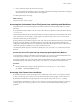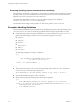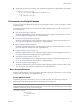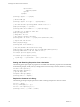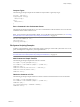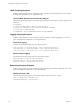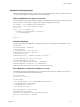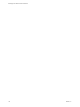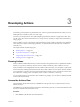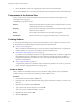4.2
Table Of Contents
- Developing with VMware vCenter Orchestrator
- Contents
- Developing with VMware vCenter Orchestrator
- Updated Information
- Developing Workflows
- Principal Phases in the Workflow Development Process
- Accessing the Orchestrator Client
- Testing Workflows During Development
- Workflow Editor
- Provide General Workflow Information
- Defining Attributes and Parameters
- Workflow Schema
- Obtaining Input Parameters from Users When a Workflow Starts
- Requesting User Interactions While a Workflow Runs
- Add a User Interaction to a Workflow
- Set the User Interaction security.group Attribute
- Set the timeout.date Attribute to an Absolute Date
- Calculate a Relative Timeout for User Interactions
- Set the timeout.date Attribute to a Relative Date
- Define the External Inputs for a User Interaction
- Define User Interaction Exception Behavior
- Create the Input Parameters Dialog Box for the User Interaction
- Respond to a Request for a User Interaction
- Calling Workflows Within Workflows
- Running a Workflow on a Selection of Objects
- Developing Long-Running Workflows
- Configuration Elements
- Workflow User Permissions
- Validating Workflows
- Running Workflows
- Develop a Simple Example Workflow
- Create the Simple Workflow Example
- Define the Simple Workflow Example Parameters
- Create the Simple Workflow Example Schema
- Link the Simple Workflow Example Elements
- Create Workflow Zones
- Define the Simple Workflow Example Decision Bindings
- Bind the Simple Workflow Example Action Elements
- Bind the Simple Workflow Example Scripted Task Elements
- Define the Simple Example Workflow Exception Bindings
- Set the Simple Workflow Example Attribute Read-Write Properties
- Set the Simple Workflow Example Parameter Properties
- Set the Layout of the Simple Workflow Example Input Parameters Dialog Box
- Validate and Run the Simple Workflow Example
- Develop a Complex Workflow
- Create the Complex Workflow
- Define the Complex Workflow Example Input Parameters
- Create a Custom Action For the Complex Workflow Example
- Create the Complex Workflow Example Schema
- Link the Complex Workflow Example Schema Elements
- Create the Complex Workflow Example Zones
- Define the Complex Workflow Example Bindings
- Set the Complex Workflow Example Attribute Properties
- Create the Layout of the Complex Workflow Example Input Parameters
- Validate and Run the Complex Workflow Example
- Scripting
- Orchestrator Elements that Require Scripting
- Limitations of the Mozilla Rhino Implementation in Orchestrator
- Using the Orchestrator API
- Access the Scripting Engine from the Workflow Editor
- Access the Scripting Engine from the Action or Policy Editor
- Access the Orchestrator API Explorer
- Use the Orchestrator API Explorer to Find Objects
- Writing Scripts
- Add Parameters to Scripts
- Accessing the Orchestrator Server File System from JavaScript and Workflows
- Accessing Java Classes from JavaScript
- Accessing Operating System Commands from JavaScript
- Exception Handling Guidelines
- Orchestrator JavaScript Examples
- Developing Actions
- Creating Resource Elements
- Creating Packages
- Index
2 Browse the libraries of actions by expanding the nodes of the actions hierarchical list.
You can use the Actions view to view information about the actions in the libraries and create and edit actions.
Components of the Actions View
When you click an action in the actions hierarchical list, information about that action appears in the
Orchestrator client's right pane.
The Actions view presents four tabs.
General
Displays general information about the action, including its name, its version
number, the permissions, and a description.
Scripting
Shows the action's return types, input parameters, and the JavaScript code that
defines the action's function.
Events
Shows all the events that this action encountered or triggered.
Permissions
Shows which users and user groups have permission to access this action.
Creating Actions
You can define individual functions as actions that other elements, such as workflows, can use. Actions are
JavaScript functions with defined input and output parameters and permissions.
n
Create an Action on page 120
When you define an individual function as an action, instead of coding it directly into a scriptable task
workflow element, you can expose it in the library for other workflows to use.
n
Find Elements That Implement an Action on page 121
If you edit an action and change its behavior, you might inadvertently break a workflow or application
that implements that action. Orchestrator provides a function to find all of the actions, workflows, or
packages that implement a given element. You can check whether modifying the element affects the
operation of other elements.
n
Action Coding Guidelines on page 121
To optimize the performance of workflows and to maximize the potential to reuse actions, you should
follow some basic coding guidelines when creating actions.
Create an Action
When you define an individual function as an action, instead of coding it directly into a scriptable task
workflow element, you can expose it in the library for other workflows to use.
Procedure
1 In the Orchestrator client, click the Actions view.
2 Expand the root of the actions hierarchical list and navigate to the module in which you want to create
the action.
3 Right-click the module and select Add action.
4 Type a name for the action in the text box and click OK.
Your custom action is added to the library of actions.
5 Right-click the action and select Edit.
6 Click the Scripting tab.
Developing with VMware vCenter Orchestrator
120 VMware, Inc.