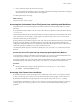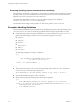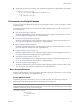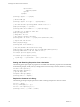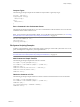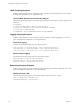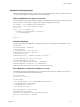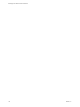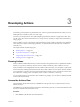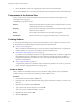4.2
Table Of Contents
- Developing with VMware vCenter Orchestrator
- Contents
- Developing with VMware vCenter Orchestrator
- Updated Information
- Developing Workflows
- Principal Phases in the Workflow Development Process
- Accessing the Orchestrator Client
- Testing Workflows During Development
- Workflow Editor
- Provide General Workflow Information
- Defining Attributes and Parameters
- Workflow Schema
- Obtaining Input Parameters from Users When a Workflow Starts
- Requesting User Interactions While a Workflow Runs
- Add a User Interaction to a Workflow
- Set the User Interaction security.group Attribute
- Set the timeout.date Attribute to an Absolute Date
- Calculate a Relative Timeout for User Interactions
- Set the timeout.date Attribute to a Relative Date
- Define the External Inputs for a User Interaction
- Define User Interaction Exception Behavior
- Create the Input Parameters Dialog Box for the User Interaction
- Respond to a Request for a User Interaction
- Calling Workflows Within Workflows
- Running a Workflow on a Selection of Objects
- Developing Long-Running Workflows
- Configuration Elements
- Workflow User Permissions
- Validating Workflows
- Running Workflows
- Develop a Simple Example Workflow
- Create the Simple Workflow Example
- Define the Simple Workflow Example Parameters
- Create the Simple Workflow Example Schema
- Link the Simple Workflow Example Elements
- Create Workflow Zones
- Define the Simple Workflow Example Decision Bindings
- Bind the Simple Workflow Example Action Elements
- Bind the Simple Workflow Example Scripted Task Elements
- Define the Simple Example Workflow Exception Bindings
- Set the Simple Workflow Example Attribute Read-Write Properties
- Set the Simple Workflow Example Parameter Properties
- Set the Layout of the Simple Workflow Example Input Parameters Dialog Box
- Validate and Run the Simple Workflow Example
- Develop a Complex Workflow
- Create the Complex Workflow
- Define the Complex Workflow Example Input Parameters
- Create a Custom Action For the Complex Workflow Example
- Create the Complex Workflow Example Schema
- Link the Complex Workflow Example Schema Elements
- Create the Complex Workflow Example Zones
- Define the Complex Workflow Example Bindings
- Set the Complex Workflow Example Attribute Properties
- Create the Layout of the Complex Workflow Example Input Parameters
- Validate and Run the Complex Workflow Example
- Scripting
- Orchestrator Elements that Require Scripting
- Limitations of the Mozilla Rhino Implementation in Orchestrator
- Using the Orchestrator API
- Access the Scripting Engine from the Workflow Editor
- Access the Scripting Engine from the Action or Policy Editor
- Access the Orchestrator API Explorer
- Use the Orchestrator API Explorer to Find Objects
- Writing Scripts
- Add Parameters to Scripts
- Accessing the Orchestrator Server File System from JavaScript and Workflows
- Accessing Java Classes from JavaScript
- Accessing Operating System Commands from JavaScript
- Exception Handling Guidelines
- Orchestrator JavaScript Examples
- Developing Actions
- Creating Resource Elements
- Creating Packages
- Index
Workflow Scripting Examples
Workflow scripted elements, actions, and policies require scripting examples of common workflow tasks. You
can cut, paste, and adapt these examples into your scripted elements.
Return All Workflows Run by the Current User
The following JavaScript example obtains all workflow runs from the server and checks whether they belong
to the current user. You can use this scripting with Webview components, for example.
var allTokens = Server.findAllForType('WorkflowToken');
var currentUser = Server.getCredential().username;
var res = [];
for(var i = 0; i<res.length; i++){
if(allTokens[i].runningUserName == currentUser){
res.push(allTokens[i]);
}
}
return res;
Schedule a Workflow
The following JavaScript example starts a workflow with a given set of properties, then schedules it to start
one hour later.
var workflowToLaunch = myWorkflow ;
// create parameters
var workflowParameters = new Properties() ;
workflowParameters.put("name","John Doe") ;
// change the task name
workflowParameters.put("__taskName","Workflow for John Doe") ;
// create scheduling date one hour in the future
var workflowScheduleDate = new Date() ;
var time = workflowScheduleDate.getTime() + (60*60*1000) ;
workflowScheduleDate.setTime(time) ; var scheduledTask =
workflowToLaunch.schedule(workflowParameters,workflowScheduleDate);
Run a Workflow on a Selection of Objects in a Loop
The following JavaScript example takes the array of virtual machines and runs a workflow on each one in a
For loop. VMs and workflowToRun are workflow inputs.
var len=VMs.length;
for (var i=0; i < len; i++ )
{
var VM = VMs[i];
//var workflowToLaunch = Server.getWorkflowWithId("
workflowId
");
var workflowToLaunch = workflowToRun;
if (workflowToLaunch == null) {
throw "Workflow not found";
}
var workflowParameters = new Properties();
workflowParameters.put("vm",VM);
var wfToken = workflowToLaunch.execute(workflowParameters);
System.log ("Ran workflow on " +VM.name);
}
Chapter 2 Scripting
VMware, Inc. 117