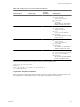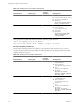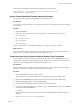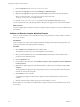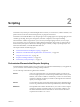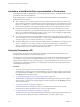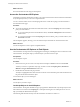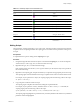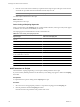4.2
Table Of Contents
- Developing with VMware vCenter Orchestrator
- Contents
- Developing with VMware vCenter Orchestrator
- Updated Information
- Developing Workflows
- Principal Phases in the Workflow Development Process
- Accessing the Orchestrator Client
- Testing Workflows During Development
- Workflow Editor
- Provide General Workflow Information
- Defining Attributes and Parameters
- Workflow Schema
- Obtaining Input Parameters from Users When a Workflow Starts
- Requesting User Interactions While a Workflow Runs
- Add a User Interaction to a Workflow
- Set the User Interaction security.group Attribute
- Set the timeout.date Attribute to an Absolute Date
- Calculate a Relative Timeout for User Interactions
- Set the timeout.date Attribute to a Relative Date
- Define the External Inputs for a User Interaction
- Define User Interaction Exception Behavior
- Create the Input Parameters Dialog Box for the User Interaction
- Respond to a Request for a User Interaction
- Calling Workflows Within Workflows
- Running a Workflow on a Selection of Objects
- Developing Long-Running Workflows
- Configuration Elements
- Workflow User Permissions
- Validating Workflows
- Running Workflows
- Develop a Simple Example Workflow
- Create the Simple Workflow Example
- Define the Simple Workflow Example Parameters
- Create the Simple Workflow Example Schema
- Link the Simple Workflow Example Elements
- Create Workflow Zones
- Define the Simple Workflow Example Decision Bindings
- Bind the Simple Workflow Example Action Elements
- Bind the Simple Workflow Example Scripted Task Elements
- Define the Simple Example Workflow Exception Bindings
- Set the Simple Workflow Example Attribute Read-Write Properties
- Set the Simple Workflow Example Parameter Properties
- Set the Layout of the Simple Workflow Example Input Parameters Dialog Box
- Validate and Run the Simple Workflow Example
- Develop a Complex Workflow
- Create the Complex Workflow
- Define the Complex Workflow Example Input Parameters
- Create a Custom Action For the Complex Workflow Example
- Create the Complex Workflow Example Schema
- Link the Complex Workflow Example Schema Elements
- Create the Complex Workflow Example Zones
- Define the Complex Workflow Example Bindings
- Set the Complex Workflow Example Attribute Properties
- Create the Layout of the Complex Workflow Example Input Parameters
- Validate and Run the Complex Workflow Example
- Scripting
- Orchestrator Elements that Require Scripting
- Limitations of the Mozilla Rhino Implementation in Orchestrator
- Using the Orchestrator API
- Access the Scripting Engine from the Workflow Editor
- Access the Scripting Engine from the Action or Policy Editor
- Access the Orchestrator API Explorer
- Use the Orchestrator API Explorer to Find Objects
- Writing Scripts
- Add Parameters to Scripts
- Accessing the Orchestrator Server File System from JavaScript and Workflows
- Accessing Java Classes from JavaScript
- Accessing Operating System Commands from JavaScript
- Exception Handling Guidelines
- Orchestrator JavaScript Examples
- Developing Actions
- Creating Resource Elements
- Creating Packages
- Index
5 Place the cursor at the end of an element you pasted into the script and press Ctrl+space to select from a
contextual list of possible methods and attributes that the object can call.
NOTE The automatic completion feature is currently experimental.
You added object and functions to the script.
What to do next
Add parameters to the script.
Color Coding of Scripting Keywords
When you add scripts on the Scripting tab of a scripted workflow element, certain types of keywords appear
in different colors to enhance the readability of the code.
All scripting appears in standard black font unless stated otherwise.
Table 2-2. Color Coding of Scripting Keywords
Keyword Type Text Color in Scripting Tab
Standard JavaScript keywords, for example if, else, for,
and new
Bold black
Variable declarations, namely var Green
Modifiers in loops, for example in Red
Null variable values Purple
Non-null variable values Green
Code comments Italic gray
Orchestrator plug-in object types, for example
VC:VirtualMachine or VC:Host
Green
Output text Green
Workflow attributes Pink
Workflow inputs Pink
Workflow outputs Pink
Add Parameters to Scripts
The Orchestrator scripting engine helps you to import available parameters into scripts.
If you have already defined parameters for the element you are editing, they appear as links in the Scripting
tab toolbar.
Prerequisites
A scripted element is open for editing and its Scripting tab is open.
Procedure
1 Move the cursor to the appropriate position in a script in the scripting pad of the Scripting tab.
2 Click the parameter link in the Scripting tab toolbar.
Orchestrator inserts the parameter at the position of the cursor.
Developing with VMware vCenter Orchestrator
110 VMware, Inc.