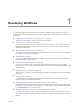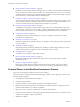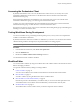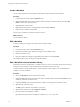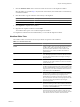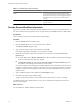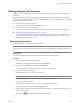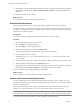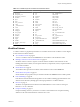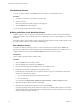4.2
Table Of Contents
- Developing with VMware vCenter Orchestrator
- Contents
- Developing with VMware vCenter Orchestrator
- Updated Information
- Developing Workflows
- Principal Phases in the Workflow Development Process
- Accessing the Orchestrator Client
- Testing Workflows During Development
- Workflow Editor
- Provide General Workflow Information
- Defining Attributes and Parameters
- Workflow Schema
- Obtaining Input Parameters from Users When a Workflow Starts
- Requesting User Interactions While a Workflow Runs
- Add a User Interaction to a Workflow
- Set the User Interaction security.group Attribute
- Set the timeout.date Attribute to an Absolute Date
- Calculate a Relative Timeout for User Interactions
- Set the timeout.date Attribute to a Relative Date
- Define the External Inputs for a User Interaction
- Define User Interaction Exception Behavior
- Create the Input Parameters Dialog Box for the User Interaction
- Respond to a Request for a User Interaction
- Calling Workflows Within Workflows
- Running a Workflow on a Selection of Objects
- Developing Long-Running Workflows
- Configuration Elements
- Workflow User Permissions
- Validating Workflows
- Running Workflows
- Develop a Simple Example Workflow
- Create the Simple Workflow Example
- Define the Simple Workflow Example Parameters
- Create the Simple Workflow Example Schema
- Link the Simple Workflow Example Elements
- Create Workflow Zones
- Define the Simple Workflow Example Decision Bindings
- Bind the Simple Workflow Example Action Elements
- Bind the Simple Workflow Example Scripted Task Elements
- Define the Simple Example Workflow Exception Bindings
- Set the Simple Workflow Example Attribute Read-Write Properties
- Set the Simple Workflow Example Parameter Properties
- Set the Layout of the Simple Workflow Example Input Parameters Dialog Box
- Validate and Run the Simple Workflow Example
- Develop a Complex Workflow
- Create the Complex Workflow
- Define the Complex Workflow Example Input Parameters
- Create a Custom Action For the Complex Workflow Example
- Create the Complex Workflow Example Schema
- Link the Complex Workflow Example Schema Elements
- Create the Complex Workflow Example Zones
- Define the Complex Workflow Example Bindings
- Set the Complex Workflow Example Attribute Properties
- Create the Layout of the Complex Workflow Example Input Parameters
- Validate and Run the Complex Workflow Example
- Scripting
- Orchestrator Elements that Require Scripting
- Limitations of the Mozilla Rhino Implementation in Orchestrator
- Using the Orchestrator API
- Access the Scripting Engine from the Workflow Editor
- Access the Scripting Engine from the Action or Policy Editor
- Access the Orchestrator API Explorer
- Use the Orchestrator API Explorer to Find Objects
- Writing Scripts
- Add Parameters to Scripts
- Accessing the Orchestrator Server File System from JavaScript and Workflows
- Accessing Java Classes from JavaScript
- Accessing Operating System Commands from JavaScript
- Exception Handling Guidelines
- Orchestrator JavaScript Examples
- Developing Actions
- Creating Resource Elements
- Creating Packages
- Index
Developing Workflows 1
You develop workflows in the Orchestrator client interface. Workflow development involves using the
workflow editor, the built-in Mozilla Rhino JavaScript scripting engine, and the Orchestrator and vCenter
Server APIs.
n
Principal Phases in the Workflow Development Process on page 12
The process for developing a workflow involves a series of phases.
n
Accessing the Orchestrator Client on page 13
By default, all Orchestrator users can access the Orchestrator client. However, for security reasons, the
Orchestrator administrator can limit access to the Orchestrator client to members of the Orchestrator
administrator LDAP group.
n
Testing Workflows During Development on page 13
You can test workflows at any point during the development process, even if you have not completed
the workflow or included an end element.
n
Workflow Editor on page 13
You create and edit workflows by using the workflow editor. The workflow editor is the Orchestrator
client's IDE for developing workflows.
n
Provide General Workflow Information on page 16
You provide a workflow name and desription, define attributes and certain aspects of workflow
behavior, set the version number, check the signature, and set user permissions in the General tab in the
workflow editor.
n
Defining Attributes and Parameters on page 17
After you create a workflow, you must determine the workflow's global attributes and input and output
parameters.
n
Workflow Schema on page 19
A workflow schema is a graphical representation of a workflow that shows the workflow as a flow
diagram of interconnected workflow elements.
n
Obtaining Input Parameters from Users When a Workflow Starts on page 34
If a workflow requires input parameters, it opens a dialog box in which users enter the required input
parameter values when it runs. You can organize the content and layout, or presentation, of this dialog
box in Presentation tab in the workflow editor.
n
(Optional) Requesting User Interactions While a Workflow Runs on page 39
A workflow can sometimes require additional input parameters from an outside source while it runs.
These input parameters can come from another application or workflow, or the user can provide them
directly.
VMware, Inc.
11