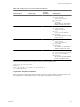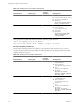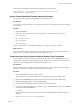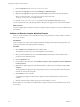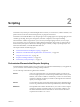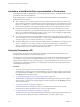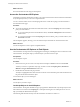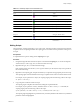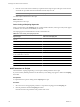4.2
Table Of Contents
- Developing with VMware vCenter Orchestrator
- Contents
- Developing with VMware vCenter Orchestrator
- Updated Information
- Developing Workflows
- Principal Phases in the Workflow Development Process
- Accessing the Orchestrator Client
- Testing Workflows During Development
- Workflow Editor
- Provide General Workflow Information
- Defining Attributes and Parameters
- Workflow Schema
- Obtaining Input Parameters from Users When a Workflow Starts
- Requesting User Interactions While a Workflow Runs
- Add a User Interaction to a Workflow
- Set the User Interaction security.group Attribute
- Set the timeout.date Attribute to an Absolute Date
- Calculate a Relative Timeout for User Interactions
- Set the timeout.date Attribute to a Relative Date
- Define the External Inputs for a User Interaction
- Define User Interaction Exception Behavior
- Create the Input Parameters Dialog Box for the User Interaction
- Respond to a Request for a User Interaction
- Calling Workflows Within Workflows
- Running a Workflow on a Selection of Objects
- Developing Long-Running Workflows
- Configuration Elements
- Workflow User Permissions
- Validating Workflows
- Running Workflows
- Develop a Simple Example Workflow
- Create the Simple Workflow Example
- Define the Simple Workflow Example Parameters
- Create the Simple Workflow Example Schema
- Link the Simple Workflow Example Elements
- Create Workflow Zones
- Define the Simple Workflow Example Decision Bindings
- Bind the Simple Workflow Example Action Elements
- Bind the Simple Workflow Example Scripted Task Elements
- Define the Simple Example Workflow Exception Bindings
- Set the Simple Workflow Example Attribute Read-Write Properties
- Set the Simple Workflow Example Parameter Properties
- Set the Layout of the Simple Workflow Example Input Parameters Dialog Box
- Validate and Run the Simple Workflow Example
- Develop a Complex Workflow
- Create the Complex Workflow
- Define the Complex Workflow Example Input Parameters
- Create a Custom Action For the Complex Workflow Example
- Create the Complex Workflow Example Schema
- Link the Complex Workflow Example Schema Elements
- Create the Complex Workflow Example Zones
- Define the Complex Workflow Example Bindings
- Set the Complex Workflow Example Attribute Properties
- Create the Layout of the Complex Workflow Example Input Parameters
- Validate and Run the Complex Workflow Example
- Scripting
- Orchestrator Elements that Require Scripting
- Limitations of the Mozilla Rhino Implementation in Orchestrator
- Using the Orchestrator API
- Access the Scripting Engine from the Workflow Editor
- Access the Scripting Engine from the Action or Policy Editor
- Access the Orchestrator API Explorer
- Use the Orchestrator API Explorer to Find Objects
- Writing Scripts
- Add Parameters to Scripts
- Accessing the Orchestrator Server File System from JavaScript and Workflows
- Accessing Java Classes from JavaScript
- Accessing Operating System Commands from JavaScript
- Exception Handling Guidelines
- Orchestrator JavaScript Examples
- Developing Actions
- Creating Resource Elements
- Creating Packages
- Index
What to do next
Search the Orchestrator API using the API Explorer.
Access the Orchestrator API Explorer
Orchestrator provides an API Explorer to allow you to search the Orchestrator API and see the documentation
for JavaScript objects that you can use in scripted elements.
You can consult an online version of the Scripting API for the vCenter Server plug-in on the Orchestrator
documentation home page.
Procedure
u
Access the API Explorer from either the Orchestrator client or from the Scripting tabs of the workflow,
policy, and action editors.
n
To access the API Explorer from the Orchestrator client, click Tools > API Explorer in the Orchestrator
client tool bar.
n
To access the API Explorer from the Scripting tabs of the workflow, policy, and action editors, click
Search API on the left.
The API Explorer appears, allowing you to search all the objects and functions of the Orchestrator API.
What to do next
Use the API Explorer to write scripts for scriptable elements.
Use the Orchestrator API Explorer to Find Objects
The Orchestrator API exposes the API of all plugged-in technologies, including the entire vCenter Server API.
The Orchestrator API Explorer helps you find the objects you need to add to scripts.
Prerequisites
The API Explorer is open.
Procedure
1 Enter the name or part of a name of an object in the API Explorer Search text box and click Search.
To limit your search to a particular object type, uncheck or check the Scripting Class, Attributes &
Methods and Types & Enumerations check boxes.
2 Double-click the element in the proposed list.
The object is highlighted in the hierarchical list on the left. A documentation pane under the hierarchical
list presents information about the object.
You found the object you were looking for.
What to do next
Use the objects you find in scripts.
JavaScript Objects in the API Explorer
The Orchestrator API Explorer identifies and groups together the different kinds of JavaScript objects in the
hierarchical tree on the left of the Scripting tab or API Explorer dialog box. The API Explorer uses icons to
help you identify the different kinds of object.
The following table describes the objects of the Orchestrator API and shows their icon.
Developing with VMware vCenter Orchestrator
108 VMware, Inc.