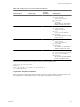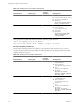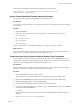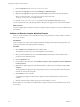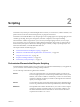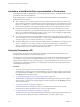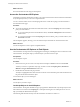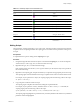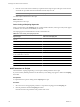4.2
Table Of Contents
- Developing with VMware vCenter Orchestrator
- Contents
- Developing with VMware vCenter Orchestrator
- Updated Information
- Developing Workflows
- Principal Phases in the Workflow Development Process
- Accessing the Orchestrator Client
- Testing Workflows During Development
- Workflow Editor
- Provide General Workflow Information
- Defining Attributes and Parameters
- Workflow Schema
- Obtaining Input Parameters from Users When a Workflow Starts
- Requesting User Interactions While a Workflow Runs
- Add a User Interaction to a Workflow
- Set the User Interaction security.group Attribute
- Set the timeout.date Attribute to an Absolute Date
- Calculate a Relative Timeout for User Interactions
- Set the timeout.date Attribute to a Relative Date
- Define the External Inputs for a User Interaction
- Define User Interaction Exception Behavior
- Create the Input Parameters Dialog Box for the User Interaction
- Respond to a Request for a User Interaction
- Calling Workflows Within Workflows
- Running a Workflow on a Selection of Objects
- Developing Long-Running Workflows
- Configuration Elements
- Workflow User Permissions
- Validating Workflows
- Running Workflows
- Develop a Simple Example Workflow
- Create the Simple Workflow Example
- Define the Simple Workflow Example Parameters
- Create the Simple Workflow Example Schema
- Link the Simple Workflow Example Elements
- Create Workflow Zones
- Define the Simple Workflow Example Decision Bindings
- Bind the Simple Workflow Example Action Elements
- Bind the Simple Workflow Example Scripted Task Elements
- Define the Simple Example Workflow Exception Bindings
- Set the Simple Workflow Example Attribute Read-Write Properties
- Set the Simple Workflow Example Parameter Properties
- Set the Layout of the Simple Workflow Example Input Parameters Dialog Box
- Validate and Run the Simple Workflow Example
- Develop a Complex Workflow
- Create the Complex Workflow
- Define the Complex Workflow Example Input Parameters
- Create a Custom Action For the Complex Workflow Example
- Create the Complex Workflow Example Schema
- Link the Complex Workflow Example Schema Elements
- Create the Complex Workflow Example Zones
- Define the Complex Workflow Example Bindings
- Set the Complex Workflow Example Attribute Properties
- Create the Layout of the Complex Workflow Example Input Parameters
- Validate and Run the Complex Workflow Example
- Scripting
- Orchestrator Elements that Require Scripting
- Limitations of the Mozilla Rhino Implementation in Orchestrator
- Using the Orchestrator API
- Access the Scripting Engine from the Workflow Editor
- Access the Scripting Engine from the Action or Policy Editor
- Access the Orchestrator API Explorer
- Use the Orchestrator API Explorer to Find Objects
- Writing Scripts
- Add Parameters to Scripts
- Accessing the Orchestrator Server File System from JavaScript and Workflows
- Accessing Java Classes from JavaScript
- Accessing Operating System Commands from JavaScript
- Exception Handling Guidelines
- Orchestrator JavaScript Examples
- Developing Actions
- Creating Resource Elements
- Creating Packages
- Index
Limitations of the Mozilla Rhino Implementation in Orchestrator
Orchestrator implements the Mozilla Rhino 1.6 JavaScripting engine. However, the implementation of Rhino
in Orchestrator presents some limitations.
When writing scripts for workflows, you must consider the following limitations of the Mozilla Rhino
implementation in Orchestrator.
n
When a workflow runs, the objects that pass from one workflow element to another are not Javascript
objects. What is passed from one element to the next is the serialization of a Java object that has a Javascript
image. As a consequence, you cannot use the whole Javascript language, but only those classes that are
present in the API Explorer. You cannot pass function objects from one workflow element to another.
n
Orchestrator runs the code in scriptable task elements in a context that is not the Rhino root context.
Orchestrator transparently wraps scriptable task elements and actions into Javascript functions, which it
then runs. A scriptable task element that contains System.log(this); does not display the global object
this in the same way as a standard Rhino implementation.
n
You can only call actions that return nonserializable objects from scripting, and not from workflows. To
call an action that returns a nonserializable object, you must write a scriptable task element that calls the
action by using the System.getModule
ModuleName
.action() method.
n
Workflow validation does not check whether a workflow attribute type is different to an input type of an
action or subworkflow. If you change the type of a workflow input parameter, for example from
VIM3:VirtualMachine to VC:VirtualMachine, but you do not update any scriptable tasks or actions that use
the original input type, the workflow validates but does not run.
Using the Orchestrator API
The Orchestrator API exposes as JavaScript objects and methods all of the objects and functions of the
technologies that Orchestrator accesses through its plug-ins.
For example, you can access JavaScript implementations of the vCenter Server API through the Orchestrator
API, to include vCenter operations in scripted elements that you create. You can also access JavaScript
implementations of objects from all of the other plug-ins you install in the Orchestrator server. If you create a
custom plug-in to a third-party application, you map the objects from its API to JavaScript objects that the
Orchestrator API then exposes.
Procedure
1 Access the Scripting Engine from the Workflow Editor on page 107
The Orchestrator scripting engine uses the Mozilla Rhino 1.6 JavaScript engine to help you write scripts
for scripted elements in workflows. You access the scripting engine for scripted workflow elements from
the Scripting tab in the workflow editor.
2 Access the Scripting Engine from the Action or Policy Editor on page 107
The Orchestrator scripting engine uses the Mozilla Rhino JavaScript engine to help you write scripts for
actions or policies. You access the scripting engine for actions and policies from the Scripting tabs in the
action and policy editors.
3 Access the Orchestrator API Explorer on page 108
Orchestrator provides an API Explorer to allow you to search the Orchestrator API and see the
documentation for JavaScript objects that you can use in scripted elements.
4 Use the Orchestrator API Explorer to Find Objects on page 108
The Orchestrator API exposes the API of all plugged-in technologies, including the entire vCenter Server
API. The Orchestrator API Explorer helps you find the objects you need to add to scripts.
Developing with VMware vCenter Orchestrator
106 VMware, Inc.