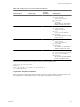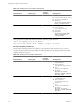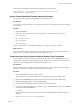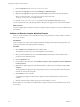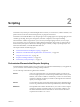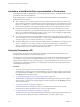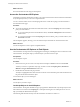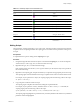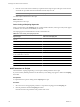4.2
Table Of Contents
- Developing with VMware vCenter Orchestrator
- Contents
- Developing with VMware vCenter Orchestrator
- Updated Information
- Developing Workflows
- Principal Phases in the Workflow Development Process
- Accessing the Orchestrator Client
- Testing Workflows During Development
- Workflow Editor
- Provide General Workflow Information
- Defining Attributes and Parameters
- Workflow Schema
- Obtaining Input Parameters from Users When a Workflow Starts
- Requesting User Interactions While a Workflow Runs
- Add a User Interaction to a Workflow
- Set the User Interaction security.group Attribute
- Set the timeout.date Attribute to an Absolute Date
- Calculate a Relative Timeout for User Interactions
- Set the timeout.date Attribute to a Relative Date
- Define the External Inputs for a User Interaction
- Define User Interaction Exception Behavior
- Create the Input Parameters Dialog Box for the User Interaction
- Respond to a Request for a User Interaction
- Calling Workflows Within Workflows
- Running a Workflow on a Selection of Objects
- Developing Long-Running Workflows
- Configuration Elements
- Workflow User Permissions
- Validating Workflows
- Running Workflows
- Develop a Simple Example Workflow
- Create the Simple Workflow Example
- Define the Simple Workflow Example Parameters
- Create the Simple Workflow Example Schema
- Link the Simple Workflow Example Elements
- Create Workflow Zones
- Define the Simple Workflow Example Decision Bindings
- Bind the Simple Workflow Example Action Elements
- Bind the Simple Workflow Example Scripted Task Elements
- Define the Simple Example Workflow Exception Bindings
- Set the Simple Workflow Example Attribute Read-Write Properties
- Set the Simple Workflow Example Parameter Properties
- Set the Layout of the Simple Workflow Example Input Parameters Dialog Box
- Validate and Run the Simple Workflow Example
- Develop a Complex Workflow
- Create the Complex Workflow
- Define the Complex Workflow Example Input Parameters
- Create a Custom Action For the Complex Workflow Example
- Create the Complex Workflow Example Schema
- Link the Complex Workflow Example Schema Elements
- Create the Complex Workflow Example Zones
- Define the Complex Workflow Example Bindings
- Set the Complex Workflow Example Attribute Properties
- Create the Layout of the Complex Workflow Example Input Parameters
- Validate and Run the Complex Workflow Example
- Scripting
- Orchestrator Elements that Require Scripting
- Limitations of the Mozilla Rhino Implementation in Orchestrator
- Using the Orchestrator API
- Access the Scripting Engine from the Workflow Editor
- Access the Scripting Engine from the Action or Policy Editor
- Access the Orchestrator API Explorer
- Use the Orchestrator API Explorer to Find Objects
- Writing Scripts
- Add Parameters to Scripts
- Accessing the Orchestrator Server File System from JavaScript and Workflows
- Accessing Java Classes from JavaScript
- Accessing Operating System Commands from JavaScript
- Exception Handling Guidelines
- Orchestrator JavaScript Examples
- Developing Actions
- Creating Resource Elements
- Creating Packages
- Index
The Set Output scriptable task element performs the following scripted function.
//Passes the value of the internal attribute to a workflow output parameter
snapshotVmArrayOut = snapshotVmArray;
Set the Complex Workflow Example Attribute Properties
You set the attribute properties in the General tab in the workflow editor.
Prerequisites
You must have created the workflow, created and linked its schema, and defined the IN and OUT bindings
for all elements.
Procedure
1 Click the General tab.
2 Check the read-only check box of the following attributes to make them read-only constants:
n
snapshotName
n
snapshotDescription
n
snapshotMemory
n
snapshotQuiesce
You have defined which of the workflow's attributes are constants and which are variables.
What to do next
You must create the workflow presentation, which creates the layout of the input parameters dialog box in
which users enter a workflow's input parameter values when they run it.
Create the Layout of the Complex Workflow Example Input Parameters
You create the layout, or presentation, of the input parameters dialog box in the Presentation tab of the
workflow editor. The input parameters dialog box opens when users run a workflow, and is the means by
which users enter the input parameters with which the workflow runs.
Prerequisites
You must have created the workflow, created and linked its schema, defined the IN, OUT, and exception
bindings for all elements, and set the attribute and parameter properties.
Procedure
1 Click the Presentation tab in the workflow editor.
This workflow has only one input parameter, so creating the presentation is straightforward.
2 Right-click the Presentation node in the presentation hierarchical list and select New Group.
3 Delete the New Step that appears above the New Group.
4 Double-click the New Group and change the group name to Resource Pool.
5 Provide a description of the Resource Pool display group in the Description text box in the General tab
at the bottom of the Presentation tab.
For example,
Enter the name of the resource pool that contains the virtual machines of which to take a
snapshot.
6 Click the (VC:ResourcePool)resourcePool parameter.
Chapter 1 Developing Workflows
VMware, Inc. 103