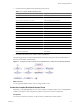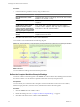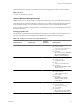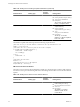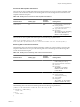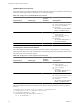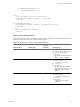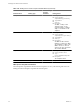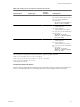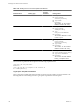4.2.1
Table Of Contents
- Developing with VMware vCenter Orchestrator
- Contents
- Developing with VMware vCenter Orchestrator
- Developing Workflows
- Principal Phases in the Workflow Development Process
- Accessing the Orchestrator Client
- Testing Workflows During Development
- Workflow Editor
- Provide General Workflow Information
- Defining Attributes and Parameters
- Workflow Schema
- Obtaining Input Parameters from Users When a Workflow Starts
- Requesting User Interactions While a Workflow Runs
- Add a User Interaction to a Workflow
- Set the User Interaction security.group Attribute
- Set the timeout.date Attribute to an Absolute Date
- Calculate a Relative Timeout for User Interactions
- Set the timeout.date Attribute to a Relative Date
- Define the External Inputs for a User Interaction
- Define User Interaction Exception Behavior
- Create the Input Parameters Dialog Box for the User Interaction
- Respond to a Request for a User Interaction
- Calling Workflows Within Workflows
- Running a Workflow on a Selection of Objects
- Developing Long-Running Workflows
- Configuration Elements
- Workflow User Permissions
- Validating Workflows
- Running Workflows
- Develop a Simple Example Workflow
- Create the Simple Workflow Example
- Define the Simple Workflow Example Parameters
- Create the Simple Workflow Example Schema
- Link the Simple Workflow Example Elements
- Create Workflow Zones
- Define the Simple Workflow Example Decision Bindings
- Bind the Simple Workflow Example Action Elements
- Bind the Simple Workflow Example Scripted Task Elements
- Define the Simple Example Workflow Exception Bindings
- Set the Simple Workflow Example Attribute Read-Write Properties
- Set the Simple Workflow Example Parameter Properties
- Set the Layout of the Simple Workflow Example Input Parameters Dialog Box
- Validate and Run the Simple Workflow Example
- Develop a Complex Workflow
- Create the Complex Workflow
- Define the Complex Workflow Example Input Parameters
- Create a Custom Action For the Complex Workflow Example
- Create the Complex Workflow Example Schema
- Link the Complex Workflow Example Schema Elements
- Create the Complex Workflow Example Zones
- Define the Complex Workflow Example Bindings
- Set the Complex Workflow Example Attribute Properties
- Create the Layout of the Complex Workflow Example Input Parameters
- Validate and Run the Complex Workflow Example
- Scripting
- Orchestrator Elements that Require Scripting
- Limitations of the Mozilla Rhino Implementation in Orchestrator
- Using the Orchestrator API
- Access the Scripting Engine from the Workflow Editor
- Access the Scripting Engine from the Action or Policy Editor
- Access the Orchestrator API Explorer
- Use the Orchestrator API Explorer to Find Objects
- Writing Scripts
- Add Parameters to Scripts
- Accessing the Orchestrator Server File System from JavaScript and Workflows
- Accessing Java Classes from JavaScript
- Accessing Operating System Commands from JavaScript
- Exception Handling Guidelines
- Orchestrator JavaScript Examples
- Developing Actions
- Creating Resource Elements
- Creating Packages
- Index
2 Create the following links between the elements in the schema.
Table 1-17. Complex Workflow Example Links
Starting Element Target Element
Start element Initializing scripted element
Initializing scripted element VMs to Process? custom decision
VMs to Process? decision's true result VMs Remaining? custom decision
VMs to Process? decision's false result Has No VMs scriptable task
Has No VMs scriptable task Set Output scriptable task
VMs Remaining? custom decision's true result getVMDisksModes action
VMs Remaining? custom decision's false result Set Output scriptable task
getVMDisksModes action Create Snapshot? decision
getVMDisksModes action exception link Log Exception scriptable task
Create Snapshot? custom decision's true result Create a snapshot workflow
Create Snapshot? custom decision's false result Increment scriptable task
Create a snapshot workflow VM Snapshots scriptable task
Create a snapshot workflow exception link Log Exception scriptable task
VM Snapshots scriptable task Increment scriptable task
Increment scriptable task VMs Remaining? custom decision
Log Exception scriptable task Increment scriptable task
Set Output scriptable task End element
3 Click Save at the bottom of the workflow editor's Schema tab.
The following figure shows what the linked elements of the Take a Snapshot of All Virtual Machines in a
Resource Pool workflow should look like.
Figure 1-7. Linking of the Take a Snapshot of All Virtual Machines in a Resource Pool Example Workflow
What to do next
You can optionally define workflow zones by using workflow notes.
Create the Complex Workflow Example Zones
Optionally, you can highlight different zones of the workflow by adding workflow notes. Creating different
workflow zones helps to make complicated workflow schema easier to read and understand.
Prerequisites
You must have created the workflow, created its schema, and linked the schema elements .
Chapter 1 Developing Workflows
VMware, Inc. 91