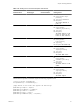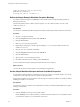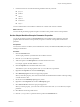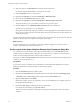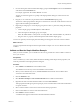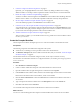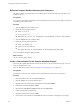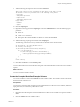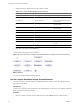4.2.1
Table Of Contents
- Developing with VMware vCenter Orchestrator
- Contents
- Developing with VMware vCenter Orchestrator
- Developing Workflows
- Principal Phases in the Workflow Development Process
- Accessing the Orchestrator Client
- Testing Workflows During Development
- Workflow Editor
- Provide General Workflow Information
- Defining Attributes and Parameters
- Workflow Schema
- Obtaining Input Parameters from Users When a Workflow Starts
- Requesting User Interactions While a Workflow Runs
- Add a User Interaction to a Workflow
- Set the User Interaction security.group Attribute
- Set the timeout.date Attribute to an Absolute Date
- Calculate a Relative Timeout for User Interactions
- Set the timeout.date Attribute to a Relative Date
- Define the External Inputs for a User Interaction
- Define User Interaction Exception Behavior
- Create the Input Parameters Dialog Box for the User Interaction
- Respond to a Request for a User Interaction
- Calling Workflows Within Workflows
- Running a Workflow on a Selection of Objects
- Developing Long-Running Workflows
- Configuration Elements
- Workflow User Permissions
- Validating Workflows
- Running Workflows
- Develop a Simple Example Workflow
- Create the Simple Workflow Example
- Define the Simple Workflow Example Parameters
- Create the Simple Workflow Example Schema
- Link the Simple Workflow Example Elements
- Create Workflow Zones
- Define the Simple Workflow Example Decision Bindings
- Bind the Simple Workflow Example Action Elements
- Bind the Simple Workflow Example Scripted Task Elements
- Define the Simple Example Workflow Exception Bindings
- Set the Simple Workflow Example Attribute Read-Write Properties
- Set the Simple Workflow Example Parameter Properties
- Set the Layout of the Simple Workflow Example Input Parameters Dialog Box
- Validate and Run the Simple Workflow Example
- Develop a Complex Workflow
- Create the Complex Workflow
- Define the Complex Workflow Example Input Parameters
- Create a Custom Action For the Complex Workflow Example
- Create the Complex Workflow Example Schema
- Link the Complex Workflow Example Schema Elements
- Create the Complex Workflow Example Zones
- Define the Complex Workflow Example Bindings
- Set the Complex Workflow Example Attribute Properties
- Create the Layout of the Complex Workflow Example Input Parameters
- Validate and Run the Complex Workflow Example
- Scripting
- Orchestrator Elements that Require Scripting
- Limitations of the Mozilla Rhino Implementation in Orchestrator
- Using the Orchestrator API
- Access the Scripting Engine from the Workflow Editor
- Access the Scripting Engine from the Action or Policy Editor
- Access the Orchestrator API Explorer
- Use the Orchestrator API Explorer to Find Objects
- Writing Scripts
- Add Parameters to Scripts
- Accessing the Orchestrator Server File System from JavaScript and Workflows
- Accessing Java Classes from JavaScript
- Accessing Operating System Commands from JavaScript
- Exception Handling Guidelines
- Orchestrator JavaScript Examples
- Developing Actions
- Creating Resource Elements
- Creating Packages
- Index
Define the Complex Workflow Example Input Parameters
You define workflow input parameters in the workflow editor. The input parameters provide data for the
workflow to process.
Prerequisites
You must have created the Take a Snapshot of All Virtual Machines in a Resource Pool workflow, and opened
it for editing in the workflow editor.
Procedure
1 Click the Inputs tab in the workflow editor.
2 Define the following input parameter.
n
Name: resourcePool
n
Type: VC:ResourcePool
n
Description: The resource pool containing the virtual machines of which to take snapshots.
3 Click the Outputs tab in the workflow editor.
4 Define the following output parameter.
n
Name: snapshotVmArrayOut
n
Type: Array/VC:VirtualMachine
n
Description: The Array of virtual machines of which snapshots have been taken.
You have defined the workflow input parameter.
What to do next
You can create a workflow schema.
Create a Custom Action For the Complex Workflow Example
The Check VM scriptable element calls on an actions that does not exist in the Orchestrator API. You must
create the getVMDiskModes action.
For more detail about creating actions, see Chapter 3, “Developing Actions,” on page 119.
Prerequisites
You must have created the Take a Snapshot of All Virtual Machines in a Resource Pool workflow.
Procedure
1 Close the workflow editor by clicking Save and Close.
2 Click the Actions view in the Orchestrator client.
3 Right-click the root of the actions hierarchical list and select New Module.
4 Name the new module com.vmware.example.
5 Right-click the com.vmware.example module and select Add Action.
6 Create an action called getVMDiskModes.
7 Right-click getVMDiskModes and select Edit.
8 Increment the version number in the General tab in the actions editor by clicking the version digits.
Developing with VMware vCenter Orchestrator
88 VMware, Inc.