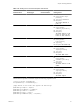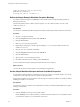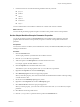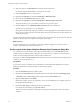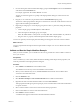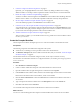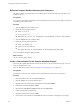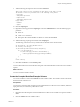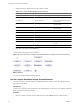4.2.1
Table Of Contents
- Developing with VMware vCenter Orchestrator
- Contents
- Developing with VMware vCenter Orchestrator
- Developing Workflows
- Principal Phases in the Workflow Development Process
- Accessing the Orchestrator Client
- Testing Workflows During Development
- Workflow Editor
- Provide General Workflow Information
- Defining Attributes and Parameters
- Workflow Schema
- Obtaining Input Parameters from Users When a Workflow Starts
- Requesting User Interactions While a Workflow Runs
- Add a User Interaction to a Workflow
- Set the User Interaction security.group Attribute
- Set the timeout.date Attribute to an Absolute Date
- Calculate a Relative Timeout for User Interactions
- Set the timeout.date Attribute to a Relative Date
- Define the External Inputs for a User Interaction
- Define User Interaction Exception Behavior
- Create the Input Parameters Dialog Box for the User Interaction
- Respond to a Request for a User Interaction
- Calling Workflows Within Workflows
- Running a Workflow on a Selection of Objects
- Developing Long-Running Workflows
- Configuration Elements
- Workflow User Permissions
- Validating Workflows
- Running Workflows
- Develop a Simple Example Workflow
- Create the Simple Workflow Example
- Define the Simple Workflow Example Parameters
- Create the Simple Workflow Example Schema
- Link the Simple Workflow Example Elements
- Create Workflow Zones
- Define the Simple Workflow Example Decision Bindings
- Bind the Simple Workflow Example Action Elements
- Bind the Simple Workflow Example Scripted Task Elements
- Define the Simple Example Workflow Exception Bindings
- Set the Simple Workflow Example Attribute Read-Write Properties
- Set the Simple Workflow Example Parameter Properties
- Set the Layout of the Simple Workflow Example Input Parameters Dialog Box
- Validate and Run the Simple Workflow Example
- Develop a Complex Workflow
- Create the Complex Workflow
- Define the Complex Workflow Example Input Parameters
- Create a Custom Action For the Complex Workflow Example
- Create the Complex Workflow Example Schema
- Link the Complex Workflow Example Schema Elements
- Create the Complex Workflow Example Zones
- Define the Complex Workflow Example Bindings
- Set the Complex Workflow Example Attribute Properties
- Create the Layout of the Complex Workflow Example Input Parameters
- Validate and Run the Complex Workflow Example
- Scripting
- Orchestrator Elements that Require Scripting
- Limitations of the Mozilla Rhino Implementation in Orchestrator
- Using the Orchestrator API
- Access the Scripting Engine from the Workflow Editor
- Access the Scripting Engine from the Action or Policy Editor
- Access the Orchestrator API Explorer
- Use the Orchestrator API Explorer to Find Objects
- Writing Scripts
- Add Parameters to Scripts
- Accessing the Orchestrator Server File System from JavaScript and Workflows
- Accessing Java Classes from JavaScript
- Accessing Operating System Commands from JavaScript
- Exception Handling Guidelines
- Orchestrator JavaScript Examples
- Developing Actions
- Creating Resource Elements
- Creating Packages
- Index
12 Add a description in the Description tab in the bottom half of the screen.
For example, type The email address of the person to notify.
13 Click the Properties tab for (string)toAddress.
14 Right-click the Properties tab and select Add Property > Mandatory input.
15 Set the value of the Mandatory input property to Yes.
16 Right-click the Properties tab and select Add Property > Matching regular expression.
This property allows you to set constraints on what users can provide as input.
17 Click the Value text box for Matching regular expression and set the constraints to
[a-zA-Z0-9_%-+.]+@[a-zA-Z0-9-.]+\.[a-zA-Z]{2,4}
Setting these constraints limits user input to characters that are appropriate for email addresses. If the user
tries to input any other character for the email address of the recipient when they start the workflow, the
workflow will not start.
You have made both parameters mandatory, defined how the user can select the virtual machine to start, and
limited the characters that can be input for the recipient's email address.
What to do next
You must create the layout, or presentation, of the input parameters dialog box in which users enter a
workflow's input parameter values when they run it.
Set the Layout of the Simple Workflow Example Input Parameters Dialog Box
You create the layout, or presentation, of the input parameters dialog box in the Presentation tab of the
workflow editor. The input parameters dialog box opens when users run a workflow, and is the means by
which users enter the input parameters with which the workflow runs.
The layout you define in the Presentation tab also defines the layout of the input parameter dialog boxes for
workflows you run using a Web view.
Prerequisites
You must have created a workflow, laid out and linked its schema, defined the IN, OUT, and exception
bindings for all elements, and set the attribute and parameter properties.
Procedure
1 Click the Presentation tab in the workflow editor.
2 Right-click the Presentation node in the presentation hierarchical list and select Create display group.
A New Step node and a New Group sub-node appear under the Presentation node.
3 Right-click New Step and select Delete.
Because this workflow only has two parameters, you do not need multiple layers of display sections in
the input parameters dialog box.
4 Double-click New Group to edit the group name and press Enter.
For example, name the display group Virtual Machine.
The text you enter here appears as a heading in the input parameter dialog box when users start the
workflow.
Developing with VMware vCenter Orchestrator
84 VMware, Inc.