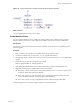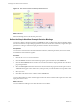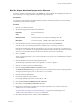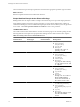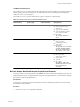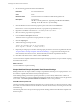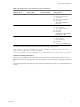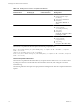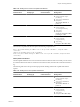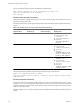4.2.1
Table Of Contents
- Developing with VMware vCenter Orchestrator
- Contents
- Developing with VMware vCenter Orchestrator
- Developing Workflows
- Principal Phases in the Workflow Development Process
- Accessing the Orchestrator Client
- Testing Workflows During Development
- Workflow Editor
- Provide General Workflow Information
- Defining Attributes and Parameters
- Workflow Schema
- Obtaining Input Parameters from Users When a Workflow Starts
- Requesting User Interactions While a Workflow Runs
- Add a User Interaction to a Workflow
- Set the User Interaction security.group Attribute
- Set the timeout.date Attribute to an Absolute Date
- Calculate a Relative Timeout for User Interactions
- Set the timeout.date Attribute to a Relative Date
- Define the External Inputs for a User Interaction
- Define User Interaction Exception Behavior
- Create the Input Parameters Dialog Box for the User Interaction
- Respond to a Request for a User Interaction
- Calling Workflows Within Workflows
- Running a Workflow on a Selection of Objects
- Developing Long-Running Workflows
- Configuration Elements
- Workflow User Permissions
- Validating Workflows
- Running Workflows
- Develop a Simple Example Workflow
- Create the Simple Workflow Example
- Define the Simple Workflow Example Parameters
- Create the Simple Workflow Example Schema
- Link the Simple Workflow Example Elements
- Create Workflow Zones
- Define the Simple Workflow Example Decision Bindings
- Bind the Simple Workflow Example Action Elements
- Bind the Simple Workflow Example Scripted Task Elements
- Define the Simple Example Workflow Exception Bindings
- Set the Simple Workflow Example Attribute Read-Write Properties
- Set the Simple Workflow Example Parameter Properties
- Set the Layout of the Simple Workflow Example Input Parameters Dialog Box
- Validate and Run the Simple Workflow Example
- Develop a Complex Workflow
- Create the Complex Workflow
- Define the Complex Workflow Example Input Parameters
- Create a Custom Action For the Complex Workflow Example
- Create the Complex Workflow Example Schema
- Link the Complex Workflow Example Schema Elements
- Create the Complex Workflow Example Zones
- Define the Complex Workflow Example Bindings
- Set the Complex Workflow Example Attribute Properties
- Create the Layout of the Complex Workflow Example Input Parameters
- Validate and Run the Complex Workflow Example
- Scripting
- Orchestrator Elements that Require Scripting
- Limitations of the Mozilla Rhino Implementation in Orchestrator
- Using the Orchestrator API
- Access the Scripting Engine from the Workflow Editor
- Access the Scripting Engine from the Action or Policy Editor
- Access the Orchestrator API Explorer
- Use the Orchestrator API Explorer to Find Objects
- Writing Scripts
- Add Parameters to Scripts
- Accessing the Orchestrator Server File System from JavaScript and Workflows
- Accessing Java Classes from JavaScript
- Accessing Operating System Commands from JavaScript
- Exception Handling Guidelines
- Orchestrator JavaScript Examples
- Developing Actions
- Creating Resource Elements
- Creating Packages
- Index
Table 1-12. Bindings of the Timeout 2 Scriptable Task Element
Parameter Name Binding Type
Bind to Existing or
Create Parameter? Binding Values
vm
IN Bind
n
Local Parameter: vm
n
Source parameter: vm[in-
parameter]
n
Type: VC:VirtualMachine
n
Description:
The virtual machine to
power on.
errorCode
IN Bind
n
Local Parameter: errorCode
n
Source parameter:
errorCode[attribute]
n
Type: string
n
Description:
Catch any exceptions while
powering on a VM.
body
OUT Bind
n
Local Parameter: body
n
Source parameter:
body[attribute]
n
Type: string
n
Description: The email body
The Timeout 2 scriptable task element requires the following scripted function.
body = "Error while waiting for VMware tools to be up on VM '"+vm.name+"', exception found:
"+errorCode;
//Writes the following event in the vCO database
Server.error("Error while waiting for VMware tools to be up on VM '"+vm.name, "Exception found:
"+errorCode);
OK Scriptable Task Element
The OK scriptable task element receives notice that the virtual machine has started successfully, sets the content
of an email notification about the successful start of the virtual machine, and writes the event in the Orchestrator
log.
The following table shows the input and output parameter bindings that the OK scriptable task element
requires.
Table 1-13. Bindings of the OK Scriptable Task Element
Parameter Name Binding Type
Bind to Existing or
Create Parameter? Binding Values
vm
IN Bind
n
Local Parameter: vm
n
Source parameter: vm[in-
parameter]
n
Type: VC:VirtualMachine
n
Description:
The virtual machine to
power on.
body
OUT Bind
n
Local Parameter: body
n
Source parameter:
body[attribute]
n
Type: string
n
Description: The email body
Chapter 1 Developing Workflows
VMware, Inc. 79