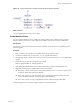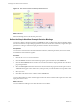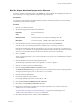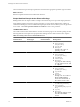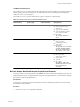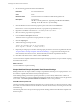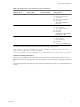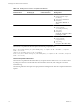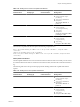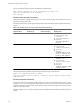4.2.1
Table Of Contents
- Developing with VMware vCenter Orchestrator
- Contents
- Developing with VMware vCenter Orchestrator
- Developing Workflows
- Principal Phases in the Workflow Development Process
- Accessing the Orchestrator Client
- Testing Workflows During Development
- Workflow Editor
- Provide General Workflow Information
- Defining Attributes and Parameters
- Workflow Schema
- Obtaining Input Parameters from Users When a Workflow Starts
- Requesting User Interactions While a Workflow Runs
- Add a User Interaction to a Workflow
- Set the User Interaction security.group Attribute
- Set the timeout.date Attribute to an Absolute Date
- Calculate a Relative Timeout for User Interactions
- Set the timeout.date Attribute to a Relative Date
- Define the External Inputs for a User Interaction
- Define User Interaction Exception Behavior
- Create the Input Parameters Dialog Box for the User Interaction
- Respond to a Request for a User Interaction
- Calling Workflows Within Workflows
- Running a Workflow on a Selection of Objects
- Developing Long-Running Workflows
- Configuration Elements
- Workflow User Permissions
- Validating Workflows
- Running Workflows
- Develop a Simple Example Workflow
- Create the Simple Workflow Example
- Define the Simple Workflow Example Parameters
- Create the Simple Workflow Example Schema
- Link the Simple Workflow Example Elements
- Create Workflow Zones
- Define the Simple Workflow Example Decision Bindings
- Bind the Simple Workflow Example Action Elements
- Bind the Simple Workflow Example Scripted Task Elements
- Define the Simple Example Workflow Exception Bindings
- Set the Simple Workflow Example Attribute Read-Write Properties
- Set the Simple Workflow Example Parameter Properties
- Set the Layout of the Simple Workflow Example Input Parameters Dialog Box
- Validate and Run the Simple Workflow Example
- Develop a Complex Workflow
- Create the Complex Workflow
- Define the Complex Workflow Example Input Parameters
- Create a Custom Action For the Complex Workflow Example
- Create the Complex Workflow Example Schema
- Link the Complex Workflow Example Schema Elements
- Create the Complex Workflow Example Zones
- Define the Complex Workflow Example Bindings
- Set the Complex Workflow Example Attribute Properties
- Create the Layout of the Complex Workflow Example Input Parameters
- Validate and Run the Complex Workflow Example
- Scripting
- Orchestrator Elements that Require Scripting
- Limitations of the Mozilla Rhino Implementation in Orchestrator
- Using the Orchestrator API
- Access the Scripting Engine from the Workflow Editor
- Access the Scripting Engine from the Action or Policy Editor
- Access the Orchestrator API Explorer
- Use the Orchestrator API Explorer to Find Objects
- Writing Scripts
- Add Parameters to Scripts
- Accessing the Orchestrator Server File System from JavaScript and Workflows
- Accessing Java Classes from JavaScript
- Accessing Operating System Commands from JavaScript
- Exception Handling Guidelines
- Orchestrator JavaScript Examples
- Developing Actions
- Creating Resource Elements
- Creating Packages
- Index
Bind the Simple Workflow Example Action Elements
You bind a workflow's elements together in the Schema tab of the workflow editor. Bindings define how the
action elements process input parameters and generate output parameters.
Prerequisites
You must have created the Start VM and Send Email workflow, defined its parameters, laid out its schema,
and linked the schema elements together.
Procedure
1 Click the startVM action element.
2 Set the following general information in the Info tab.
Interaction
No external interaction
Color
None
Business status
Check the check box and add the text Sending start VM.
Description
Leave the text Start / Resume a VM. Return the start task
3 Click the IN tab in the schema element properties pane at the bottom of the Schema tab.
You will see the two possible input parameters available to the startVM action, vm and host.
Orchestrator automatically binds the vm parameter to vm[in-parameter] because the startVM action can
only take a VC:VirtualMachine as an input parameter. Orchestrator detected the vm parameter you defined
when you set the workflow input parameters and so bound it to the action automatically.
4 Set host to NULL.
This is an optional parameter, so you can set it to null. However, if you leave it set to Not set, the workflow
will not validate.
5 Click the OUT tab in the schema element properties pane.
The default output parameter that all actions generate, actionResult, appears.
6 Click the actionResult parameter's Not set button.
7 Click the Create parameter/attribute in workflow button.
The Parameter Information dialog box opens, where you can define the values for this output parameter.
The output parameter type for the startVM action is a VC:Task object.
8 Name the parameter powerOnTask.
9 Provide a description for this parameter.
For example, Contains the result of powering on a VM.
10 Click Create workflow ATTRIBUTE with the same name.
11 Click OK to exit the Parameter Information dialog box.
12 Repeat the preceding steps to bind the input and output parameters to the vim3WaitTaskEnd and
vim3WaitToolsStarted action elements.
“Simple Workflow Example Action Element Bindings,” on page 74 lists the bindings for the
vim3WaitTaskEnd and vim3WaitToolsStarted action elements.
13 Click Save at the bottom of the workflow editor's Schema tab.
Chapter 1 Developing Workflows
VMware, Inc. 73