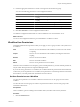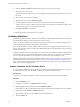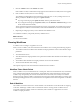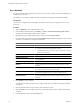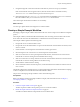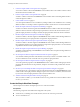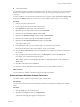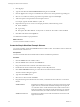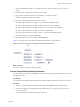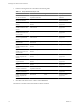4.2.1
Table Of Contents
- Developing with VMware vCenter Orchestrator
- Contents
- Developing with VMware vCenter Orchestrator
- Developing Workflows
- Principal Phases in the Workflow Development Process
- Accessing the Orchestrator Client
- Testing Workflows During Development
- Workflow Editor
- Provide General Workflow Information
- Defining Attributes and Parameters
- Workflow Schema
- Obtaining Input Parameters from Users When a Workflow Starts
- Requesting User Interactions While a Workflow Runs
- Add a User Interaction to a Workflow
- Set the User Interaction security.group Attribute
- Set the timeout.date Attribute to an Absolute Date
- Calculate a Relative Timeout for User Interactions
- Set the timeout.date Attribute to a Relative Date
- Define the External Inputs for a User Interaction
- Define User Interaction Exception Behavior
- Create the Input Parameters Dialog Box for the User Interaction
- Respond to a Request for a User Interaction
- Calling Workflows Within Workflows
- Running a Workflow on a Selection of Objects
- Developing Long-Running Workflows
- Configuration Elements
- Workflow User Permissions
- Validating Workflows
- Running Workflows
- Develop a Simple Example Workflow
- Create the Simple Workflow Example
- Define the Simple Workflow Example Parameters
- Create the Simple Workflow Example Schema
- Link the Simple Workflow Example Elements
- Create Workflow Zones
- Define the Simple Workflow Example Decision Bindings
- Bind the Simple Workflow Example Action Elements
- Bind the Simple Workflow Example Scripted Task Elements
- Define the Simple Example Workflow Exception Bindings
- Set the Simple Workflow Example Attribute Read-Write Properties
- Set the Simple Workflow Example Parameter Properties
- Set the Layout of the Simple Workflow Example Input Parameters Dialog Box
- Validate and Run the Simple Workflow Example
- Develop a Complex Workflow
- Create the Complex Workflow
- Define the Complex Workflow Example Input Parameters
- Create a Custom Action For the Complex Workflow Example
- Create the Complex Workflow Example Schema
- Link the Complex Workflow Example Schema Elements
- Create the Complex Workflow Example Zones
- Define the Complex Workflow Example Bindings
- Set the Complex Workflow Example Attribute Properties
- Create the Layout of the Complex Workflow Example Input Parameters
- Validate and Run the Complex Workflow Example
- Scripting
- Orchestrator Elements that Require Scripting
- Limitations of the Mozilla Rhino Implementation in Orchestrator
- Using the Orchestrator API
- Access the Scripting Engine from the Workflow Editor
- Access the Scripting Engine from the Action or Policy Editor
- Access the Orchestrator API Explorer
- Use the Orchestrator API Explorer to Find Objects
- Writing Scripts
- Add Parameters to Scripts
- Accessing the Orchestrator Server File System from JavaScript and Workflows
- Accessing Java Classes from JavaScript
- Accessing Operating System Commands from JavaScript
- Exception Handling Guidelines
- Orchestrator JavaScript Examples
- Developing Actions
- Creating Resource Elements
- Creating Packages
- Index
3 Link the remaining elements as described in the following table.
Table 1-7. Simple Workflow Example Links
Click Link to Type of Arrow Description
Left side of VM Powered
On? decision element
Already Started
scriptable task element
Green Input matches decision
statement
Right side of VM Powered
On? decision element
startVM action element Red dotted Input does not match
decision statement
Middle of startVM action
element
vim3WaitTaskEnd action
element
Black Normal workflow
progression
Middle of
vim3WaitTaskEnd action
element
vim3WaitToolsStarted
action element
Black Normal workflow
progression
Middle of
vim3WaitToolsStarted
action element
OK scriptable task element Black Normal workflow
progression
Middle of Already
Started scriptable task
element
vim3WaitToolsStarted
action element
Black Normal workflow
progression
Right side of startVM
action element
StartVM Failed scriptable
task element
Thick red dotted Exception handling
Right side of
vim3WaitTaskEnd action
element
Timeout 1 scriptable task
element
Thick red dotted Exception handling
Right side of
vim3WaitToolsStarted
action element
Timeout 2 scriptable task
element
Thick red dotted Exception handling
Middle of StartVM
Failed scriptable task
element
Send Email scriptable task
element
Black Normal workflow
progression
Middle of both Timeout
scripted elements
Send Email scriptable task
element
Black Normal workflow
progression
Middle of OK scriptable task
element
Send Email scriptable task
element
Black Normal workflow
progression
Right side of Send Email
scriptable task element
Send Email Failed
scriptable task element
Thick red dotted Exception handling
Middle of Send Email
scriptable task element
End element Black Normal workflow
progression
Middle of Send Email
Failed scriptable task
element
End element Black Normal workflow
progression
4 Click Save at the bottom of the workflow editor Schema tab.
The elements of the Start VM and Send Email workflow are linked.
Developing with VMware vCenter Orchestrator
70 VMware, Inc.