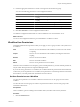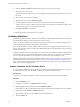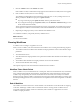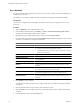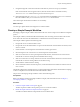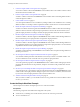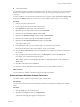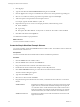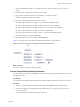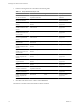4.2.1
Table Of Contents
- Developing with VMware vCenter Orchestrator
- Contents
- Developing with VMware vCenter Orchestrator
- Developing Workflows
- Principal Phases in the Workflow Development Process
- Accessing the Orchestrator Client
- Testing Workflows During Development
- Workflow Editor
- Provide General Workflow Information
- Defining Attributes and Parameters
- Workflow Schema
- Obtaining Input Parameters from Users When a Workflow Starts
- Requesting User Interactions While a Workflow Runs
- Add a User Interaction to a Workflow
- Set the User Interaction security.group Attribute
- Set the timeout.date Attribute to an Absolute Date
- Calculate a Relative Timeout for User Interactions
- Set the timeout.date Attribute to a Relative Date
- Define the External Inputs for a User Interaction
- Define User Interaction Exception Behavior
- Create the Input Parameters Dialog Box for the User Interaction
- Respond to a Request for a User Interaction
- Calling Workflows Within Workflows
- Running a Workflow on a Selection of Objects
- Developing Long-Running Workflows
- Configuration Elements
- Workflow User Permissions
- Validating Workflows
- Running Workflows
- Develop a Simple Example Workflow
- Create the Simple Workflow Example
- Define the Simple Workflow Example Parameters
- Create the Simple Workflow Example Schema
- Link the Simple Workflow Example Elements
- Create Workflow Zones
- Define the Simple Workflow Example Decision Bindings
- Bind the Simple Workflow Example Action Elements
- Bind the Simple Workflow Example Scripted Task Elements
- Define the Simple Example Workflow Exception Bindings
- Set the Simple Workflow Example Attribute Read-Write Properties
- Set the Simple Workflow Example Parameter Properties
- Set the Layout of the Simple Workflow Example Input Parameters Dialog Box
- Validate and Run the Simple Workflow Example
- Develop a Complex Workflow
- Create the Complex Workflow
- Define the Complex Workflow Example Input Parameters
- Create a Custom Action For the Complex Workflow Example
- Create the Complex Workflow Example Schema
- Link the Complex Workflow Example Schema Elements
- Create the Complex Workflow Example Zones
- Define the Complex Workflow Example Bindings
- Set the Complex Workflow Example Attribute Properties
- Create the Layout of the Complex Workflow Example Input Parameters
- Validate and Run the Complex Workflow Example
- Scripting
- Orchestrator Elements that Require Scripting
- Limitations of the Mozilla Rhino Implementation in Orchestrator
- Using the Orchestrator API
- Access the Scripting Engine from the Workflow Editor
- Access the Scripting Engine from the Action or Policy Editor
- Access the Orchestrator API Explorer
- Use the Orchestrator API Explorer to Find Objects
- Writing Scripts
- Add Parameters to Scripts
- Accessing the Orchestrator Server File System from JavaScript and Workflows
- Accessing Java Classes from JavaScript
- Accessing Operating System Commands from JavaScript
- Exception Handling Guidelines
- Orchestrator JavaScript Examples
- Developing Actions
- Creating Resource Elements
- Creating Packages
- Index
9 Navigate through the vCenter Server infrastructure hierarchy to the resource pool you defined.
If the virtual machine does not appear in the list, click the refresh button to reload the inventory.
The orchestrator-test virtual machine is present in the resource pool.
10 (Optional) Right-click the orchestrator-test virtual machine in the Inventory view to see a contextual
list of the workflows that you can run on the orchestrator-test virtual machine.
The Create simple virtual machine workflow ran successfully.
What to do next
You can log in vSphere Client and manage the new virtual machine.
Develop a Simple Example Workflow
Developing a simple example workflow demonstrates the most common steps in the workflow development
process.
The example workflow, named Start VM and Send Email, starts an existing virtual machine in the vCenter
Server and sends an email to the administrator to confirm that the virtual machine has started.
The example workflow performs the following tasks:
1 Prompts the user for a virtual machine to start.
2 Prompts the user for the email address of a person to inform that the virtual machine has started, or that
an error occurred.
3 Checks whether or not the requested virtual machine is already powered on.
4 Sends the request to the vCenter Server to start the requested virtual machine.
5 Waits for vCenter Server to start up the requested virtual machine, and returns an error if the virtual
machine fails to start or if starting the virtual machine takes too long.
6 Waits for vCenter Server to start up VMware Tools on the virtual machine. Returns an error if the virtual
machine fails to start or if starting VMware Tools takes too long.
7 Verifies that the virtual machine is running.
8 Sends a notification email to the relevant person, to inform them that the machine has started or that an
error occurred.
The ZIP file of Orchestrator examples that you can download from the Orchestrator documentation homepage
contains a completed version of the Start VM and Send Email workflow.
The process for developing a simple workflow consists of the following tasks.
Prerequisites
Before you attempt to develop this simple workflow example, read all the other sections of Chapter 1,
“Developing Workflows,” on page 9.
Procedure
1 Create the Simple Workflow Example on page 66
The first step in the workflow development process is to create the workflow.
2 Define the Simple Workflow Example Parameters on page 67
You define workflow attributes and parameters in the workflow editor.
Chapter 1 Developing Workflows
VMware, Inc. 65