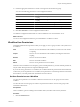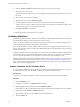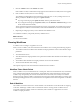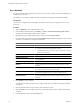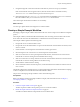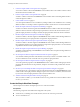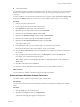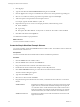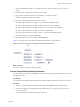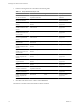4.2.1
Table Of Contents
- Developing with VMware vCenter Orchestrator
- Contents
- Developing with VMware vCenter Orchestrator
- Developing Workflows
- Principal Phases in the Workflow Development Process
- Accessing the Orchestrator Client
- Testing Workflows During Development
- Workflow Editor
- Provide General Workflow Information
- Defining Attributes and Parameters
- Workflow Schema
- Obtaining Input Parameters from Users When a Workflow Starts
- Requesting User Interactions While a Workflow Runs
- Add a User Interaction to a Workflow
- Set the User Interaction security.group Attribute
- Set the timeout.date Attribute to an Absolute Date
- Calculate a Relative Timeout for User Interactions
- Set the timeout.date Attribute to a Relative Date
- Define the External Inputs for a User Interaction
- Define User Interaction Exception Behavior
- Create the Input Parameters Dialog Box for the User Interaction
- Respond to a Request for a User Interaction
- Calling Workflows Within Workflows
- Running a Workflow on a Selection of Objects
- Developing Long-Running Workflows
- Configuration Elements
- Workflow User Permissions
- Validating Workflows
- Running Workflows
- Develop a Simple Example Workflow
- Create the Simple Workflow Example
- Define the Simple Workflow Example Parameters
- Create the Simple Workflow Example Schema
- Link the Simple Workflow Example Elements
- Create Workflow Zones
- Define the Simple Workflow Example Decision Bindings
- Bind the Simple Workflow Example Action Elements
- Bind the Simple Workflow Example Scripted Task Elements
- Define the Simple Example Workflow Exception Bindings
- Set the Simple Workflow Example Attribute Read-Write Properties
- Set the Simple Workflow Example Parameter Properties
- Set the Layout of the Simple Workflow Example Input Parameters Dialog Box
- Validate and Run the Simple Workflow Example
- Develop a Complex Workflow
- Create the Complex Workflow
- Define the Complex Workflow Example Input Parameters
- Create a Custom Action For the Complex Workflow Example
- Create the Complex Workflow Example Schema
- Link the Complex Workflow Example Schema Elements
- Create the Complex Workflow Example Zones
- Define the Complex Workflow Example Bindings
- Set the Complex Workflow Example Attribute Properties
- Create the Layout of the Complex Workflow Example Input Parameters
- Validate and Run the Complex Workflow Example
- Scripting
- Orchestrator Elements that Require Scripting
- Limitations of the Mozilla Rhino Implementation in Orchestrator
- Using the Orchestrator API
- Access the Scripting Engine from the Workflow Editor
- Access the Scripting Engine from the Action or Policy Editor
- Access the Orchestrator API Explorer
- Use the Orchestrator API Explorer to Find Objects
- Writing Scripts
- Add Parameters to Scripts
- Accessing the Orchestrator Server File System from JavaScript and Workflows
- Accessing Java Classes from JavaScript
- Accessing Operating System Commands from JavaScript
- Exception Handling Guidelines
- Orchestrator JavaScript Examples
- Developing Actions
- Creating Resource Elements
- Creating Packages
- Index
7 Click the Validate button in the Schema tab toolbar.
If the workflow is valid, a confirmation message appears. If the workflow is invalid, a list of errors appears.
8 If the workflow is invalid, click on an error message.
The validation tool highlights the schema element in which the error occurs by adding a red icon to it.
Where possible, the validation tool proposes a Quick fix action.
n
If you agree with the proposed Quick fix action, click it to perform that action.
n
If you disagree with the proposed Quick fix action, close the Workflow Validation dialog box and
fix the schema element manually.
Always check that the Quick Fix that Orchestrator proposes is appropriate. For example, the proposed
action might be to delete an unused attribute, when in fact that attribute has not been correctly bound.
9 Repeat the preceding steps until you have eliminated all validation errors.
You validated a workflow, and possibly fixed any validation errors.
What to do next
You can run the workflow.
Running Workflows
A workflow runs according to a logical flow of events.
When you run a workflow, each schema element in the workflow runs according to the following sequence.
1 The workflow binds the workflow token attributes and input parameters to the schema element's input
parameters.
2 The schema element runs.
3 The schema element's output parameters are copied to the workflow token attributes and workflow output
parameters.
4 The workflow token attributes and output parameters are stored in the database.
5 The next schema element starts running.
This sequence repeats for each schema element until the end of the workflow.
Workflow Token Check Points
When a workflow runs, each schema element is a check point. After each schema element runs, Orchestrator
stores workflow token attributes in the database, and the following schema element starts running. If the
workflow stops unexpectedly, the next time the Orchestrator server restarts, the currently active schema
element runs again, and the workflow continues from the start of the schema element that was running when
the interruption happened. However, Orchestrator does not implement transaction management or a roll-back
function.
End of Workflow
The workflow ends if the current active schema element is an end element or if an element has no outgoing
connection. Validating a workflow with no end element returns a warning, but the workflow will run
successfully. After the workflow reaches an end element, other workflows or applications can use the
workflow's output parameters.
Chapter 1 Developing Workflows
VMware, Inc. 63