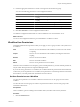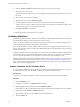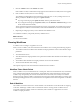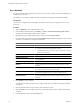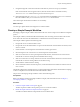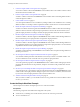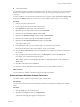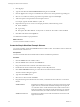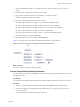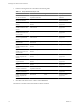4.2.1
Table Of Contents
- Developing with VMware vCenter Orchestrator
- Contents
- Developing with VMware vCenter Orchestrator
- Developing Workflows
- Principal Phases in the Workflow Development Process
- Accessing the Orchestrator Client
- Testing Workflows During Development
- Workflow Editor
- Provide General Workflow Information
- Defining Attributes and Parameters
- Workflow Schema
- Obtaining Input Parameters from Users When a Workflow Starts
- Requesting User Interactions While a Workflow Runs
- Add a User Interaction to a Workflow
- Set the User Interaction security.group Attribute
- Set the timeout.date Attribute to an Absolute Date
- Calculate a Relative Timeout for User Interactions
- Set the timeout.date Attribute to a Relative Date
- Define the External Inputs for a User Interaction
- Define User Interaction Exception Behavior
- Create the Input Parameters Dialog Box for the User Interaction
- Respond to a Request for a User Interaction
- Calling Workflows Within Workflows
- Running a Workflow on a Selection of Objects
- Developing Long-Running Workflows
- Configuration Elements
- Workflow User Permissions
- Validating Workflows
- Running Workflows
- Develop a Simple Example Workflow
- Create the Simple Workflow Example
- Define the Simple Workflow Example Parameters
- Create the Simple Workflow Example Schema
- Link the Simple Workflow Example Elements
- Create Workflow Zones
- Define the Simple Workflow Example Decision Bindings
- Bind the Simple Workflow Example Action Elements
- Bind the Simple Workflow Example Scripted Task Elements
- Define the Simple Example Workflow Exception Bindings
- Set the Simple Workflow Example Attribute Read-Write Properties
- Set the Simple Workflow Example Parameter Properties
- Set the Layout of the Simple Workflow Example Input Parameters Dialog Box
- Validate and Run the Simple Workflow Example
- Develop a Complex Workflow
- Create the Complex Workflow
- Define the Complex Workflow Example Input Parameters
- Create a Custom Action For the Complex Workflow Example
- Create the Complex Workflow Example Schema
- Link the Complex Workflow Example Schema Elements
- Create the Complex Workflow Example Zones
- Define the Complex Workflow Example Bindings
- Set the Complex Workflow Example Attribute Properties
- Create the Layout of the Complex Workflow Example Input Parameters
- Validate and Run the Complex Workflow Example
- Scripting
- Orchestrator Elements that Require Scripting
- Limitations of the Mozilla Rhino Implementation in Orchestrator
- Using the Orchestrator API
- Access the Scripting Engine from the Workflow Editor
- Access the Scripting Engine from the Action or Policy Editor
- Access the Orchestrator API Explorer
- Use the Orchestrator API Explorer to Find Objects
- Writing Scripts
- Add Parameters to Scripts
- Accessing the Orchestrator Server File System from JavaScript and Workflows
- Accessing Java Classes from JavaScript
- Accessing Operating System Commands from JavaScript
- Exception Handling Guidelines
- Orchestrator JavaScript Examples
- Developing Actions
- Creating Resource Elements
- Creating Packages
- Index
2 Click the Add access rights link to define permissions for a new user or user group.
3 Search for a user or user group.
The search results show all of the users and user groups from the Orchestrator LDAP server that match
the search.
4 Select a user or user group and click OK.
5 Right-click the user and select Add access rights.
6 Check the appropriate check boxes to set the level of permissions for this user and click OK.
To allow a user to view the workflow, inspect the schema and scripting, run and edit the workflow, and
change the permissions, you must check all check boxes.
7 Click Save and Close to exit the editor.
You set the appropriate user permissions on a workflow.
Validating Workflows
Orchestrator provides a workflow validation tool. Validating a workflow helps identify errors in the workflow
and checks that the data flows from one element to the next correctly.
When you validate a workflow, the validation tool creates a list of any errors or warnings. Clicking an error
in the list highlights the workflow element that contains the error.
If you run the validation tool in the workflow editor, the tool provides suggested quick fixes for the errors it
detects. Some quick fixes require you to provide additional information or input parameters. Other quick fixes
resolve the error for you.
Workflow validation checks the data bindings and connections between elements. Workflow validation does
not check the data processing that each element in the workflow performs. Consequently, a valid workflow
can run incorrectly and produce erroneous results if a function in a schema element is incorrect.
By default, Orchestrator always performs workflow validation when you run a workflow. You can change the
default validation behavior in the Orchestrator client. See “Testing Workflows During Development,” on
page 11. For example, sometimes during workflow development you might want to run a workflow that you
know to be invalid, for testing purposes.
Validate a Workflow and Fix Validation Errors
You can validate workflows in either the Orchestrator client or in the workflow editor. However, you can only
fix validation errors if you have opened the workflow for editing in the workflow editor.
Prerequisites
You must have a complete workflow to validate, with schema elements linked and bindings defined.
Procedure
1 Click the Workflows view.
2 Navigate to a workflow in the Workflows hierarchical list.
3 (Optional) Right-click the workflow and select Validate workflow.
If the workflow is valid, a confirmation message appears. If the workflow is invalid, a list of errors appears.
4 (Optional) Close the Workflow Validation dialog box.
5 Right-click the workflow and select Edit to open the workflow editor.
6 Click the Schema tab.
Developing with VMware vCenter Orchestrator
62 VMware, Inc.