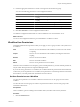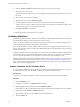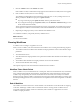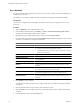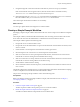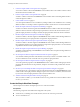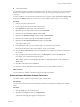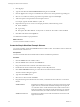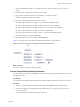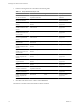4.2.1
Table Of Contents
- Developing with VMware vCenter Orchestrator
- Contents
- Developing with VMware vCenter Orchestrator
- Developing Workflows
- Principal Phases in the Workflow Development Process
- Accessing the Orchestrator Client
- Testing Workflows During Development
- Workflow Editor
- Provide General Workflow Information
- Defining Attributes and Parameters
- Workflow Schema
- Obtaining Input Parameters from Users When a Workflow Starts
- Requesting User Interactions While a Workflow Runs
- Add a User Interaction to a Workflow
- Set the User Interaction security.group Attribute
- Set the timeout.date Attribute to an Absolute Date
- Calculate a Relative Timeout for User Interactions
- Set the timeout.date Attribute to a Relative Date
- Define the External Inputs for a User Interaction
- Define User Interaction Exception Behavior
- Create the Input Parameters Dialog Box for the User Interaction
- Respond to a Request for a User Interaction
- Calling Workflows Within Workflows
- Running a Workflow on a Selection of Objects
- Developing Long-Running Workflows
- Configuration Elements
- Workflow User Permissions
- Validating Workflows
- Running Workflows
- Develop a Simple Example Workflow
- Create the Simple Workflow Example
- Define the Simple Workflow Example Parameters
- Create the Simple Workflow Example Schema
- Link the Simple Workflow Example Elements
- Create Workflow Zones
- Define the Simple Workflow Example Decision Bindings
- Bind the Simple Workflow Example Action Elements
- Bind the Simple Workflow Example Scripted Task Elements
- Define the Simple Example Workflow Exception Bindings
- Set the Simple Workflow Example Attribute Read-Write Properties
- Set the Simple Workflow Example Parameter Properties
- Set the Layout of the Simple Workflow Example Input Parameters Dialog Box
- Validate and Run the Simple Workflow Example
- Develop a Complex Workflow
- Create the Complex Workflow
- Define the Complex Workflow Example Input Parameters
- Create a Custom Action For the Complex Workflow Example
- Create the Complex Workflow Example Schema
- Link the Complex Workflow Example Schema Elements
- Create the Complex Workflow Example Zones
- Define the Complex Workflow Example Bindings
- Set the Complex Workflow Example Attribute Properties
- Create the Layout of the Complex Workflow Example Input Parameters
- Validate and Run the Complex Workflow Example
- Scripting
- Orchestrator Elements that Require Scripting
- Limitations of the Mozilla Rhino Implementation in Orchestrator
- Using the Orchestrator API
- Access the Scripting Engine from the Workflow Editor
- Access the Scripting Engine from the Action or Policy Editor
- Access the Orchestrator API Explorer
- Use the Orchestrator API Explorer to Find Objects
- Writing Scripts
- Add Parameters to Scripts
- Accessing the Orchestrator Server File System from JavaScript and Workflows
- Accessing Java Classes from JavaScript
- Accessing Operating System Commands from JavaScript
- Exception Handling Guidelines
- Orchestrator JavaScript Examples
- Developing Actions
- Creating Resource Elements
- Creating Packages
- Index
15 Check the appropriate check boxes to set the access rights for the selected user group.
You can set the following permissions on the configuration element.
Permission Description
View
Users can view the configuration element, but cannot view the schemas or
scripting.
Inspect
Users can view the configuration element, including the schemas and
scripting.
Execute
Users can run the elements in the configuration element.
Edit
Users can edit the elements in the configuration element.
Admin
Users can set permissions on the elements in the configuration element.
16 Click Save and Close to exit the configuration element editor.
You defined a configuration element that sets common attributes across an Orchestrator server.
What to do next
You can use the configuration element to provide attributes to workflows or actions.
Workflow User Permissions
Orchestrator defines levels of permissions that you can apply to users or groups to allow or deny them access
to workflows.
View
The user can view the elements in the workflow, but cannot view the schema
or scripting.
Inspect
The user can view the elements in the workflow, including the schema and
scripting.
Execute
The user can run the workflow.
Edit
The user can edit the workflow.
Admin
The user can set permissions on the workflow.
Permissions are not cumulative. For example, to grant a user full permissions, you must set all the permissions,
not just Admin. All the permissions require the View permission.
If you do not set any permissions on a workflow, the workflow inherits the permissions from the folder that
contains it. If you do set permissions on a workflow, those permissions override the permissions of the folder
that contains it, even if the permissions of the folder are more restrictive.
Set User Permissions on a Workflow
You set levels of permission on a workflow to limit the access that users or user groups can have to that
workflow.
You select the users and user groups for which to set permissions from the users and user groups in the
Orchestrator LDAP server.
Prerequisites
Create a workflow, open it for editing in the workflow editor, and add to it the necessary elements.
Procedure
1 Click the Permissions tab.
Chapter 1 Developing Workflows
VMware, Inc. 61