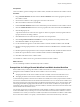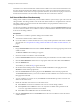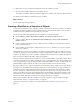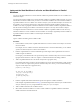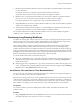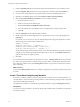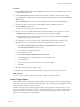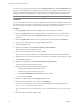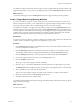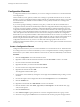4.2.1
Table Of Contents
- Developing with VMware vCenter Orchestrator
- Contents
- Developing with VMware vCenter Orchestrator
- Developing Workflows
- Principal Phases in the Workflow Development Process
- Accessing the Orchestrator Client
- Testing Workflows During Development
- Workflow Editor
- Provide General Workflow Information
- Defining Attributes and Parameters
- Workflow Schema
- Obtaining Input Parameters from Users When a Workflow Starts
- Requesting User Interactions While a Workflow Runs
- Add a User Interaction to a Workflow
- Set the User Interaction security.group Attribute
- Set the timeout.date Attribute to an Absolute Date
- Calculate a Relative Timeout for User Interactions
- Set the timeout.date Attribute to a Relative Date
- Define the External Inputs for a User Interaction
- Define User Interaction Exception Behavior
- Create the Input Parameters Dialog Box for the User Interaction
- Respond to a Request for a User Interaction
- Calling Workflows Within Workflows
- Running a Workflow on a Selection of Objects
- Developing Long-Running Workflows
- Configuration Elements
- Workflow User Permissions
- Validating Workflows
- Running Workflows
- Develop a Simple Example Workflow
- Create the Simple Workflow Example
- Define the Simple Workflow Example Parameters
- Create the Simple Workflow Example Schema
- Link the Simple Workflow Example Elements
- Create Workflow Zones
- Define the Simple Workflow Example Decision Bindings
- Bind the Simple Workflow Example Action Elements
- Bind the Simple Workflow Example Scripted Task Elements
- Define the Simple Example Workflow Exception Bindings
- Set the Simple Workflow Example Attribute Read-Write Properties
- Set the Simple Workflow Example Parameter Properties
- Set the Layout of the Simple Workflow Example Input Parameters Dialog Box
- Validate and Run the Simple Workflow Example
- Develop a Complex Workflow
- Create the Complex Workflow
- Define the Complex Workflow Example Input Parameters
- Create a Custom Action For the Complex Workflow Example
- Create the Complex Workflow Example Schema
- Link the Complex Workflow Example Schema Elements
- Create the Complex Workflow Example Zones
- Define the Complex Workflow Example Bindings
- Set the Complex Workflow Example Attribute Properties
- Create the Layout of the Complex Workflow Example Input Parameters
- Validate and Run the Complex Workflow Example
- Scripting
- Orchestrator Elements that Require Scripting
- Limitations of the Mozilla Rhino Implementation in Orchestrator
- Using the Orchestrator API
- Access the Scripting Engine from the Workflow Editor
- Access the Scripting Engine from the Action or Policy Editor
- Access the Orchestrator API Explorer
- Use the Orchestrator API Explorer to Find Objects
- Writing Scripts
- Add Parameters to Scripts
- Accessing the Orchestrator Server File System from JavaScript and Workflows
- Accessing Java Classes from JavaScript
- Accessing Operating System Commands from JavaScript
- Exception Handling Guidelines
- Orchestrator JavaScript Examples
- Developing Actions
- Creating Resource Elements
- Creating Packages
- Index
Configuration Elements
A configuration element is a list of attributes you can use to configure constants across a whole Orchestrator
server deployment.
All the workflows, actions, policies, and Web views running in a particular Orchestrator server can use the
attributes you set in a configuration element. Setting attributes in configuration elements allows you to make
the same attribute values available to all the workflows, actions, policies, and Web views running in the
Orchestrator server.
If you create a package containing a workflow, action, policy, or Web view that uses an attribute from a
configuration element, Orchestrator automatically includes the configuration element in the package, but not
its value. If you import a package containing a configuration element into another Orchestrator server, the
configuration element attribute values are not set. You must set the attributes with values appropriate to the
server in which you have imported the package. For example, if you create a workflow that requires attribute
values that depend on the Orchestrator server on which it runs, setting those attributes in a configuration
element allows you to export that workflow so that another Orchestrator server can use it. If you set the server-
specific attributes directly in the workflow, the workflow might not work if you import it into another server,
because it might not find the attribute values it requires. Because the attribute values in an imported
configuration element are not set, you have to set them with values appropriate to the new server.
Configuration elements therefore allow you to exchange workflows, actions, policies and Web views between
servers more easily.
Create a Configuration Element
Configuration elements allow you to set common attributes across an Orchestrator server. All elements that
are running in the server can call on the attributes you set in a configuration element. Creating configuration
elements allows you to define common attributes once in the server, rather than individually in each element.
Procedure
1 Click the Configurations view in the Orchestrator client.
2 Right-click a folder in the hierarchical list of folders and select New folder to create a new folder.
3 Provide a name for the folder and click OK.
4 Right-click the folder you created and select New element.
5 Provide a name for the configuration element and click OK.
6 Right-click the element and select Edit.
The configuration element editor opens.
7 Increment the version number by clicking the version digits in the General tab and providing a version
comment.
8 Provide a description of the configuration element in the Description text box in the General tab.
9 Click the Attributes tab.
10 Right-click in the tab and select Add attribute to create a new attribute.
11 Click the attribute values under Name, Type, Value, and Description to set the attribute name, type,
value, and description.
12 Click the Permissions tab.
13 Click Add access rights to grant permission to access this configuration element to a group of users.
14 Search for a user group in the Filter text box and select the relevant user group from the proposed list.
Developing with VMware vCenter Orchestrator
60 VMware, Inc.