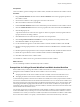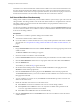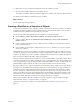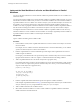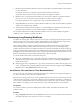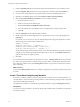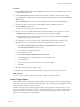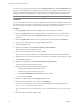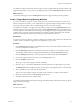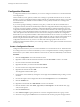4.2.1
Table Of Contents
- Developing with VMware vCenter Orchestrator
- Contents
- Developing with VMware vCenter Orchestrator
- Developing Workflows
- Principal Phases in the Workflow Development Process
- Accessing the Orchestrator Client
- Testing Workflows During Development
- Workflow Editor
- Provide General Workflow Information
- Defining Attributes and Parameters
- Workflow Schema
- Obtaining Input Parameters from Users When a Workflow Starts
- Requesting User Interactions While a Workflow Runs
- Add a User Interaction to a Workflow
- Set the User Interaction security.group Attribute
- Set the timeout.date Attribute to an Absolute Date
- Calculate a Relative Timeout for User Interactions
- Set the timeout.date Attribute to a Relative Date
- Define the External Inputs for a User Interaction
- Define User Interaction Exception Behavior
- Create the Input Parameters Dialog Box for the User Interaction
- Respond to a Request for a User Interaction
- Calling Workflows Within Workflows
- Running a Workflow on a Selection of Objects
- Developing Long-Running Workflows
- Configuration Elements
- Workflow User Permissions
- Validating Workflows
- Running Workflows
- Develop a Simple Example Workflow
- Create the Simple Workflow Example
- Define the Simple Workflow Example Parameters
- Create the Simple Workflow Example Schema
- Link the Simple Workflow Example Elements
- Create Workflow Zones
- Define the Simple Workflow Example Decision Bindings
- Bind the Simple Workflow Example Action Elements
- Bind the Simple Workflow Example Scripted Task Elements
- Define the Simple Example Workflow Exception Bindings
- Set the Simple Workflow Example Attribute Read-Write Properties
- Set the Simple Workflow Example Parameter Properties
- Set the Layout of the Simple Workflow Example Input Parameters Dialog Box
- Validate and Run the Simple Workflow Example
- Develop a Complex Workflow
- Create the Complex Workflow
- Define the Complex Workflow Example Input Parameters
- Create a Custom Action For the Complex Workflow Example
- Create the Complex Workflow Example Schema
- Link the Complex Workflow Example Schema Elements
- Create the Complex Workflow Example Zones
- Define the Complex Workflow Example Bindings
- Set the Complex Workflow Example Attribute Properties
- Create the Layout of the Complex Workflow Example Input Parameters
- Validate and Run the Complex Workflow Example
- Scripting
- Orchestrator Elements that Require Scripting
- Limitations of the Mozilla Rhino Implementation in Orchestrator
- Using the Orchestrator API
- Access the Scripting Engine from the Workflow Editor
- Access the Scripting Engine from the Action or Policy Editor
- Access the Orchestrator API Explorer
- Use the Orchestrator API Explorer to Find Objects
- Writing Scripts
- Add Parameters to Scripts
- Accessing the Orchestrator Server File System from JavaScript and Workflows
- Accessing Java Classes from JavaScript
- Accessing Operating System Commands from JavaScript
- Exception Handling Guidelines
- Orchestrator JavaScript Examples
- Developing Actions
- Creating Resource Elements
- Creating Packages
- Index
2 Link the Scriptable Task element to the elements that precede and follow it in the workflow schema.
3 Click the Scriptable Task element to show its properties tabs in the bottom half of the Schema tab.
4 Provide a name and description for the scripted workflow element in the Info properties tab.
5 Right-click in the OUT properties tab, and select Bind to workflow parameter/attribute.
6 Click Create parameter/attribute in workflow to create a workflow attribute.
a Name the attribute timerDate.
b Select Date from the list of attribute types.
c Select Create workflow ATTRIBUTE with the same name.
d Leave the attribute value set to Not set, because a scripted function will provide this value.
e Click OK.
7 Click the Scripting tab for the scripted workflow element.
8 Define a function to calculate and generate a Date object named timerDate in the scripting pad in the
Scripting tab.
For example, you can create a Date object by implementing the following JavaScript function, in which
the timeout period is a relative delay in milliseconds.
timerDate = new Date();
System.log( "Current date : '" + timerDate + "'" );
timerDate.setTime( timerDate.getTime() + (86400 * 1000) );
System.log( "Timer will expire at '" + timerDate + "'" );
The preceding example JavaScript function defines a Date object that obtains the current date and time by
using the getTime method and adds 86,400,000 milliseconds, or 24 hours. The Scriptable Task element
generates this value as its output parameter.
9 Click Save.
You created a function that calculates and generates a Date object. A Waiting Timer element can receive this
Date object as an input parameter, to suspend a long-running workflow until the date encapsulated in this
object. When the workflow arrives at the Waiting Timer element, it suspends its run and waits for 24 hours
before continuing.
What to do next
You must add a Waiting Timer element to a workflow to implement a long-running workflow that is based
on a timer.
Create a Timer-Based Long-Running Workflow
If you know a workflow will have to wait for a response from an outside source for a predictable time, you
can implement it as a timer-based long-running workflow. A timer-based long-running workflow waits until
a given time and date before resuming.
You implement a workflow as a timer-based long-running workflow by using the Waiting Timer element.
Prerequisites
You must have created a workflow, opened it for editing in the workflow editor, and added some elements to
the workflow schema.
Developing with VMware vCenter Orchestrator
56 VMware, Inc.