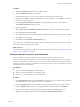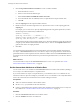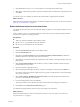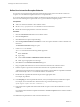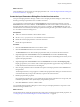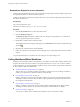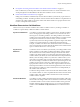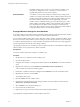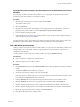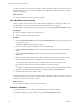4.2.1
Table Of Contents
- Developing with VMware vCenter Orchestrator
- Contents
- Developing with VMware vCenter Orchestrator
- Developing Workflows
- Principal Phases in the Workflow Development Process
- Accessing the Orchestrator Client
- Testing Workflows During Development
- Workflow Editor
- Provide General Workflow Information
- Defining Attributes and Parameters
- Workflow Schema
- Obtaining Input Parameters from Users When a Workflow Starts
- Requesting User Interactions While a Workflow Runs
- Add a User Interaction to a Workflow
- Set the User Interaction security.group Attribute
- Set the timeout.date Attribute to an Absolute Date
- Calculate a Relative Timeout for User Interactions
- Set the timeout.date Attribute to a Relative Date
- Define the External Inputs for a User Interaction
- Define User Interaction Exception Behavior
- Create the Input Parameters Dialog Box for the User Interaction
- Respond to a Request for a User Interaction
- Calling Workflows Within Workflows
- Running a Workflow on a Selection of Objects
- Developing Long-Running Workflows
- Configuration Elements
- Workflow User Permissions
- Validating Workflows
- Running Workflows
- Develop a Simple Example Workflow
- Create the Simple Workflow Example
- Define the Simple Workflow Example Parameters
- Create the Simple Workflow Example Schema
- Link the Simple Workflow Example Elements
- Create Workflow Zones
- Define the Simple Workflow Example Decision Bindings
- Bind the Simple Workflow Example Action Elements
- Bind the Simple Workflow Example Scripted Task Elements
- Define the Simple Example Workflow Exception Bindings
- Set the Simple Workflow Example Attribute Read-Write Properties
- Set the Simple Workflow Example Parameter Properties
- Set the Layout of the Simple Workflow Example Input Parameters Dialog Box
- Validate and Run the Simple Workflow Example
- Develop a Complex Workflow
- Create the Complex Workflow
- Define the Complex Workflow Example Input Parameters
- Create a Custom Action For the Complex Workflow Example
- Create the Complex Workflow Example Schema
- Link the Complex Workflow Example Schema Elements
- Create the Complex Workflow Example Zones
- Define the Complex Workflow Example Bindings
- Set the Complex Workflow Example Attribute Properties
- Create the Layout of the Complex Workflow Example Input Parameters
- Validate and Run the Complex Workflow Example
- Scripting
- Orchestrator Elements that Require Scripting
- Limitations of the Mozilla Rhino Implementation in Orchestrator
- Using the Orchestrator API
- Access the Scripting Engine from the Workflow Editor
- Access the Scripting Engine from the Action or Policy Editor
- Access the Orchestrator API Explorer
- Use the Orchestrator API Explorer to Find Objects
- Writing Scripts
- Add Parameters to Scripts
- Accessing the Orchestrator Server File System from JavaScript and Workflows
- Accessing Java Classes from JavaScript
- Accessing Operating System Commands from JavaScript
- Exception Handling Guidelines
- Orchestrator JavaScript Examples
- Developing Actions
- Creating Resource Elements
- Creating Packages
- Index
Define User Interaction Exception Behavior
If a user does not provide the input parameters within the timeout period, the user interaction returns an
exception. You can define the exception behavior in a scripted function.
If you do not define the action for the workflow to take if the user interaction times out, the workflow ends in
the Failed state. Defining the exception behavior is a good workflow development practice.
Prerequisites
n
Add a user interaction element to the workflow schema.
n
Set the security.group and timer.date attributes for the user interaction.
n
Define the external input parameters of the user interaction.
Procedure
1 Click the User Interaction element in the workflow schema.
2 Click the Exception tab.
3 Click Not set for the output exception binding.
4 Click Create parameter/attribute in workflow to create an exception attribute to which to bind the user
interaction.
The Parameter information dialog box opens.
5 Create an errorCode attribute.
An errorCode attribute has the following default properties:
n
Name: errorCode
n
Type: string
n
Create: Create workflow ATTRIBUTE with the same name
n
Value: Type an appropriate error message.
6 Click OK to close the Parameter information dialog box.
7 Drag a scriptable task element next to the user interaction element in the workflow schema.
8 Link the exception output of the user interaction element to the scriptable task element.
A dotted red arrow between the two elements represents the exception link. The scriptable task element
binds automatically to the errorCode attribute from the user interaction.
9 Double-click the scriptable task element and provide an appropriate name.
For example, Log timeout.
10 In the Scripting tab of the scriptable task element, write a JavaScript function to handle the exception.
For example, to record the timeout in the Orchestrator log, write the following function:
System.log("No response from user. Timed out.");
11 Link and bind the scriptable task element that handles exceptions to the element that follows it in the
workflow.
For example, link and bind the scriptable task element to a Throw exception element to end the workflow
with an error.
You defined the exception behavior if the user interaction times out.
Developing with VMware vCenter Orchestrator
44 VMware, Inc.