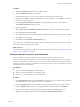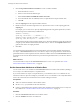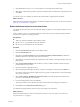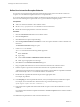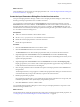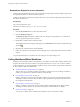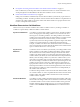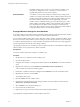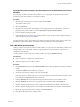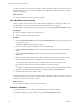4.2.1
Table Of Contents
- Developing with VMware vCenter Orchestrator
- Contents
- Developing with VMware vCenter Orchestrator
- Developing Workflows
- Principal Phases in the Workflow Development Process
- Accessing the Orchestrator Client
- Testing Workflows During Development
- Workflow Editor
- Provide General Workflow Information
- Defining Attributes and Parameters
- Workflow Schema
- Obtaining Input Parameters from Users When a Workflow Starts
- Requesting User Interactions While a Workflow Runs
- Add a User Interaction to a Workflow
- Set the User Interaction security.group Attribute
- Set the timeout.date Attribute to an Absolute Date
- Calculate a Relative Timeout for User Interactions
- Set the timeout.date Attribute to a Relative Date
- Define the External Inputs for a User Interaction
- Define User Interaction Exception Behavior
- Create the Input Parameters Dialog Box for the User Interaction
- Respond to a Request for a User Interaction
- Calling Workflows Within Workflows
- Running a Workflow on a Selection of Objects
- Developing Long-Running Workflows
- Configuration Elements
- Workflow User Permissions
- Validating Workflows
- Running Workflows
- Develop a Simple Example Workflow
- Create the Simple Workflow Example
- Define the Simple Workflow Example Parameters
- Create the Simple Workflow Example Schema
- Link the Simple Workflow Example Elements
- Create Workflow Zones
- Define the Simple Workflow Example Decision Bindings
- Bind the Simple Workflow Example Action Elements
- Bind the Simple Workflow Example Scripted Task Elements
- Define the Simple Example Workflow Exception Bindings
- Set the Simple Workflow Example Attribute Read-Write Properties
- Set the Simple Workflow Example Parameter Properties
- Set the Layout of the Simple Workflow Example Input Parameters Dialog Box
- Validate and Run the Simple Workflow Example
- Develop a Complex Workflow
- Create the Complex Workflow
- Define the Complex Workflow Example Input Parameters
- Create a Custom Action For the Complex Workflow Example
- Create the Complex Workflow Example Schema
- Link the Complex Workflow Example Schema Elements
- Create the Complex Workflow Example Zones
- Define the Complex Workflow Example Bindings
- Set the Complex Workflow Example Attribute Properties
- Create the Layout of the Complex Workflow Example Input Parameters
- Validate and Run the Complex Workflow Example
- Scripting
- Orchestrator Elements that Require Scripting
- Limitations of the Mozilla Rhino Implementation in Orchestrator
- Using the Orchestrator API
- Access the Scripting Engine from the Workflow Editor
- Access the Scripting Engine from the Action or Policy Editor
- Access the Orchestrator API Explorer
- Use the Orchestrator API Explorer to Find Objects
- Writing Scripts
- Add Parameters to Scripts
- Accessing the Orchestrator Server File System from JavaScript and Workflows
- Accessing Java Classes from JavaScript
- Accessing Operating System Commands from JavaScript
- Exception Handling Guidelines
- Orchestrator JavaScript Examples
- Developing Actions
- Creating Resource Elements
- Creating Packages
- Index
Procedure
1 Click the User Interaction element in the workflow schema.
2 Click the Attributes tab for the user interaction.
3 Click Not set for the timeout.date source parameter to set the timeout parameter value.
4 (Optional) Select NULL to allow the user interaction to set the workflow to wait indefinitely for the user
to respond to the user interaction.
5 Click Create parameter/attribute in workflow to set the workflow to fail after a timeout period.
The Parameter information dialog box opens.
6 Name the parameter.
7 Select Create workflow ATTRIBUTE with the same name to create a Date attribute in the workflow.
8 Click Not set for the parameter Value.
9 Use the calendar to select an absolute date and time until which the workflow waits for the user to respond.
10 Click OK to close the calendar.
11 Click OK to close the Parameter information dialog box.
You set the timeout.date attribute to an absolute date. The workflow times out if the user does not respond
to the user interaction before this time and date.
What to do next
Define the external input parameters that the user interaction requires from the user. See “Define the External
Inputs for a User Interaction,” on page 43.
Calculate a Relative Timeout for User Interactions
You can calculate in a Date object a relative time and date at which a user interaction times out.
You can set an absolute time and date in a Date object. When the time on the given date arrives, the request
for a user interaction times out. Alternatively, you can create a workflow element that calculates and generates
a relative Date object according to a function that you define. For example, you can create a relative Date object
that adds 24 hours to the current time.
Prerequisites
n
Open a workflow for editing in the workflow editor.
n
Add a user interaction element to the workflow schema.
n
Set the security.group attribute for the user interaction.
Procedure
1 Drag a Scriptable Task element from the Generic menu to the schema of a workflow, above the element
that requires the relative Date object for its timeout.date attribute.
2 Link the Scriptable Task element to the elements that precede and follow it in the workflow schema.
3 Click the Scriptable Task element to show its properties tabs in the bottom half of the Schema tab.
4 Provide a name and description for the scripted workflow element in the Info properties tab.
5 Right-click in the OUT properties tab, and select Bind to workflow parameter/attribute.
Chapter 1 Developing Workflows
VMware, Inc. 41