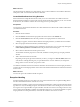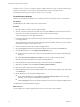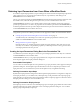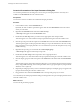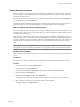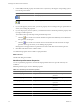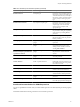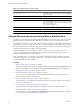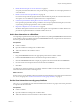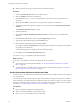4.2.1
Table Of Contents
- Developing with VMware vCenter Orchestrator
- Contents
- Developing with VMware vCenter Orchestrator
- Developing Workflows
- Principal Phases in the Workflow Development Process
- Accessing the Orchestrator Client
- Testing Workflows During Development
- Workflow Editor
- Provide General Workflow Information
- Defining Attributes and Parameters
- Workflow Schema
- Obtaining Input Parameters from Users When a Workflow Starts
- Requesting User Interactions While a Workflow Runs
- Add a User Interaction to a Workflow
- Set the User Interaction security.group Attribute
- Set the timeout.date Attribute to an Absolute Date
- Calculate a Relative Timeout for User Interactions
- Set the timeout.date Attribute to a Relative Date
- Define the External Inputs for a User Interaction
- Define User Interaction Exception Behavior
- Create the Input Parameters Dialog Box for the User Interaction
- Respond to a Request for a User Interaction
- Calling Workflows Within Workflows
- Running a Workflow on a Selection of Objects
- Developing Long-Running Workflows
- Configuration Elements
- Workflow User Permissions
- Validating Workflows
- Running Workflows
- Develop a Simple Example Workflow
- Create the Simple Workflow Example
- Define the Simple Workflow Example Parameters
- Create the Simple Workflow Example Schema
- Link the Simple Workflow Example Elements
- Create Workflow Zones
- Define the Simple Workflow Example Decision Bindings
- Bind the Simple Workflow Example Action Elements
- Bind the Simple Workflow Example Scripted Task Elements
- Define the Simple Example Workflow Exception Bindings
- Set the Simple Workflow Example Attribute Read-Write Properties
- Set the Simple Workflow Example Parameter Properties
- Set the Layout of the Simple Workflow Example Input Parameters Dialog Box
- Validate and Run the Simple Workflow Example
- Develop a Complex Workflow
- Create the Complex Workflow
- Define the Complex Workflow Example Input Parameters
- Create a Custom Action For the Complex Workflow Example
- Create the Complex Workflow Example Schema
- Link the Complex Workflow Example Schema Elements
- Create the Complex Workflow Example Zones
- Define the Complex Workflow Example Bindings
- Set the Complex Workflow Example Attribute Properties
- Create the Layout of the Complex Workflow Example Input Parameters
- Validate and Run the Complex Workflow Example
- Scripting
- Orchestrator Elements that Require Scripting
- Limitations of the Mozilla Rhino Implementation in Orchestrator
- Using the Orchestrator API
- Access the Scripting Engine from the Workflow Editor
- Access the Scripting Engine from the Action or Policy Editor
- Access the Orchestrator API Explorer
- Use the Orchestrator API Explorer to Find Objects
- Writing Scripts
- Add Parameters to Scripts
- Accessing the Orchestrator Server File System from JavaScript and Workflows
- Accessing Java Classes from JavaScript
- Accessing Operating System Commands from JavaScript
- Exception Handling Guidelines
- Orchestrator JavaScript Examples
- Developing Actions
- Creating Resource Elements
- Creating Packages
- Index
n
Identify an LDAP user group to respond to the user interaction request.
Procedure
1 Click the User Interaction element in the workflow schema.
2 Click the Attributes tab for the user interaction.
3 Click Not set for the security.group source parameter to set which users can respond to the user
interaction.
4 (Optional) Select NULL to allow all users to respond to the request for user interaction.
5 To limit the permission to respond to a specific user or user group, click Create parameter/attribute in
workflow.
The Parameter information dialog box opens.
6 Name the parameter.
7 Select Create workflow ATTRIBUTE with the same name to create the LdapGroup attribute in the
workflow.
8 Click Not set for the parameter value to open the LdapGroup selection box.
9 Type the name of the LDAP user group in the Filter text box.
10 Select the LDAP user group from the list and click Select.
For example, selecting the Administrators group means that only members of that group can respond to
this request for user interaction.
You limited the permission to respond to the user interaction request.
11 Click OK to close the Parameter information dialog box.
You set the security.group attribute for the user interaction.
What to do next
Set the timer.date attribute to set the timeout period for the user interaction.
n
To set the timeout to an absolute date and time, see “Set the timeout.date Attribute to an Absolute
Date,” on page 40.
n
To create a function to calculate a timeout that is relative to the current date and time, see “Calculate a
Relative Timeout for User Interactions,” on page 41.
Set the timeout.date Attribute to an Absolute Date
You set the timeout.date attribute for a user interaction to set how long the workflow waits for a user to respond
to a user interaction.
You set an absolute time and date in the Date object. When the time on the given date arrives, the workflow
that is waiting for a user interaction times out and ends in the Failed state. For example, you can set the user
interaction to timeout at midday on February 12th. To calculate a timeout that is relative to the current time
and date, see “Calculate a Relative Timeout for User Interactions,” on page 41.
Prerequisites
n
Open a workflow for editing in the workflow editor.
n
Add a user interaction element to the workflow schema.
n
Set the security.group attribute for the user interaction.
Developing with VMware vCenter Orchestrator
40 VMware, Inc.