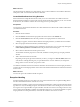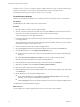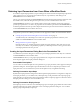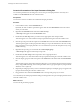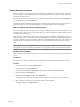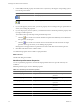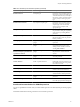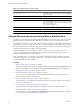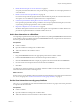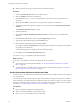4.2.1
Table Of Contents
- Developing with VMware vCenter Orchestrator
- Contents
- Developing with VMware vCenter Orchestrator
- Developing Workflows
- Principal Phases in the Workflow Development Process
- Accessing the Orchestrator Client
- Testing Workflows During Development
- Workflow Editor
- Provide General Workflow Information
- Defining Attributes and Parameters
- Workflow Schema
- Obtaining Input Parameters from Users When a Workflow Starts
- Requesting User Interactions While a Workflow Runs
- Add a User Interaction to a Workflow
- Set the User Interaction security.group Attribute
- Set the timeout.date Attribute to an Absolute Date
- Calculate a Relative Timeout for User Interactions
- Set the timeout.date Attribute to a Relative Date
- Define the External Inputs for a User Interaction
- Define User Interaction Exception Behavior
- Create the Input Parameters Dialog Box for the User Interaction
- Respond to a Request for a User Interaction
- Calling Workflows Within Workflows
- Running a Workflow on a Selection of Objects
- Developing Long-Running Workflows
- Configuration Elements
- Workflow User Permissions
- Validating Workflows
- Running Workflows
- Develop a Simple Example Workflow
- Create the Simple Workflow Example
- Define the Simple Workflow Example Parameters
- Create the Simple Workflow Example Schema
- Link the Simple Workflow Example Elements
- Create Workflow Zones
- Define the Simple Workflow Example Decision Bindings
- Bind the Simple Workflow Example Action Elements
- Bind the Simple Workflow Example Scripted Task Elements
- Define the Simple Example Workflow Exception Bindings
- Set the Simple Workflow Example Attribute Read-Write Properties
- Set the Simple Workflow Example Parameter Properties
- Set the Layout of the Simple Workflow Example Input Parameters Dialog Box
- Validate and Run the Simple Workflow Example
- Develop a Complex Workflow
- Create the Complex Workflow
- Define the Complex Workflow Example Input Parameters
- Create a Custom Action For the Complex Workflow Example
- Create the Complex Workflow Example Schema
- Link the Complex Workflow Example Schema Elements
- Create the Complex Workflow Example Zones
- Define the Complex Workflow Example Bindings
- Set the Complex Workflow Example Attribute Properties
- Create the Layout of the Complex Workflow Example Input Parameters
- Validate and Run the Complex Workflow Example
- Scripting
- Orchestrator Elements that Require Scripting
- Limitations of the Mozilla Rhino Implementation in Orchestrator
- Using the Orchestrator API
- Access the Scripting Engine from the Workflow Editor
- Access the Scripting Engine from the Action or Policy Editor
- Access the Orchestrator API Explorer
- Use the Orchestrator API Explorer to Find Objects
- Writing Scripts
- Add Parameters to Scripts
- Accessing the Orchestrator Server File System from JavaScript and Workflows
- Accessing Java Classes from JavaScript
- Accessing Operating System Commands from JavaScript
- Exception Handling Guidelines
- Orchestrator JavaScript Examples
- Developing Actions
- Creating Resource Elements
- Creating Packages
- Index
Table 1-5. Workflow Input Parameter Properties (Continued)
Parameter Property Parameter Type Description
Predefined answers All simple types Pre-defines a list of possible values for
the property as an array of simple types.
You either define the array manually or
the property calls an action that returns
an array of objects of the appropriate
type.
Predefined list of elements Any simple or complex types Pre-defines a list of possible values for
the property as an array of simple or
complex types. Calls an action that
returns an array of objects of the
appropriate type.
Show parameter input Any Shows or hides a parameter text box in
the presentation dialog box, depending
on the value of a preceding Boolean
parameter.
Hide parameter input Any Similar to Show parameter input, but
takes the negative value of a previous
Boolean parameter.
Matching expression Any parameter type obtained from a
plug-in
The input parameter matches a given
expression.
Show in inventory Any parameter type obtained from a
plug-in
If set, you can run the present workflow
on any object of this type by right-
clicking it in the inventory view and
selecting Run workflow.
Specify a root object to be shown in the
chooser. Root object is provided from
a parameter or attribute.
Any parameter type obtained from a
plug-in
Specifies the root object if the selector for
this parameter is a hierarchical list
selector.
Select as Any parameter type obtained from a
plug-in
Use a list or hierarchical list selector to
select the parameter.
Default value Any Default value for this parameter.
Custom validation OGNL scriptable validation If the OGNL expression returns a string,
the validation shows this string as the
text of the error result.
Auto start Boolean Starts the workflow automatically.
Mandatory input Boolean Makes this parameter mandatory. The
workflow will not run without it.
Data binding Any Binds to a property that you have
already defined in another parameter.
Authorized only Any parameter type obtained from a
plug-in
Only authorized users can access this
parameter.
Multi-lines text input Any Allows users to enter multiple lines of
text in the input parameters dialog box.
Predefined Constant Values for OGNL Expressions
You can use predefined constants when you create OGNL expressions to obtain dynamic parameter property
values.
Orchestrator defines the following constants for use in OGNL expressions.
Chapter 1 Developing Workflows
VMware, Inc. 37