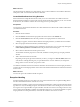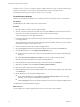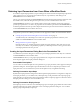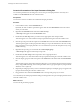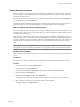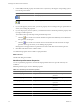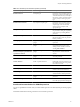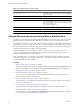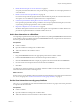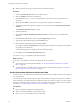4.2.1
Table Of Contents
- Developing with VMware vCenter Orchestrator
- Contents
- Developing with VMware vCenter Orchestrator
- Developing Workflows
- Principal Phases in the Workflow Development Process
- Accessing the Orchestrator Client
- Testing Workflows During Development
- Workflow Editor
- Provide General Workflow Information
- Defining Attributes and Parameters
- Workflow Schema
- Obtaining Input Parameters from Users When a Workflow Starts
- Requesting User Interactions While a Workflow Runs
- Add a User Interaction to a Workflow
- Set the User Interaction security.group Attribute
- Set the timeout.date Attribute to an Absolute Date
- Calculate a Relative Timeout for User Interactions
- Set the timeout.date Attribute to a Relative Date
- Define the External Inputs for a User Interaction
- Define User Interaction Exception Behavior
- Create the Input Parameters Dialog Box for the User Interaction
- Respond to a Request for a User Interaction
- Calling Workflows Within Workflows
- Running a Workflow on a Selection of Objects
- Developing Long-Running Workflows
- Configuration Elements
- Workflow User Permissions
- Validating Workflows
- Running Workflows
- Develop a Simple Example Workflow
- Create the Simple Workflow Example
- Define the Simple Workflow Example Parameters
- Create the Simple Workflow Example Schema
- Link the Simple Workflow Example Elements
- Create Workflow Zones
- Define the Simple Workflow Example Decision Bindings
- Bind the Simple Workflow Example Action Elements
- Bind the Simple Workflow Example Scripted Task Elements
- Define the Simple Example Workflow Exception Bindings
- Set the Simple Workflow Example Attribute Read-Write Properties
- Set the Simple Workflow Example Parameter Properties
- Set the Layout of the Simple Workflow Example Input Parameters Dialog Box
- Validate and Run the Simple Workflow Example
- Develop a Complex Workflow
- Create the Complex Workflow
- Define the Complex Workflow Example Input Parameters
- Create a Custom Action For the Complex Workflow Example
- Create the Complex Workflow Example Schema
- Link the Complex Workflow Example Schema Elements
- Create the Complex Workflow Example Zones
- Define the Complex Workflow Example Bindings
- Set the Complex Workflow Example Attribute Properties
- Create the Layout of the Complex Workflow Example Input Parameters
- Validate and Run the Complex Workflow Example
- Scripting
- Orchestrator Elements that Require Scripting
- Limitations of the Mozilla Rhino Implementation in Orchestrator
- Using the Orchestrator API
- Access the Scripting Engine from the Workflow Editor
- Access the Scripting Engine from the Action or Policy Editor
- Access the Orchestrator API Explorer
- Use the Orchestrator API Explorer to Find Objects
- Writing Scripts
- Add Parameters to Scripts
- Accessing the Orchestrator Server File System from JavaScript and Workflows
- Accessing Java Classes from JavaScript
- Accessing Operating System Commands from JavaScript
- Exception Handling Guidelines
- Orchestrator JavaScript Examples
- Developing Actions
- Creating Resource Elements
- Creating Packages
- Index
Exceptions act as a try and catch sequence within a workflow element. If you do not need to handle a given
exception in an element, you do not have to bind that element's exception output parameter.
The output parameter type for exceptions is always an errorCode object.
Create Exception Bindings
Elements can set bindings that define how the workflow behaves if it encounters an error in that element.
Prerequisites
The Schema tab of the workflow editor must contain elements.
Procedure
1 Click the element on which to set the exception binding.
2 Click the connector tool button in the toolbar at the top of the Schema tab or hold down Ctrl and move
the pointer over the right of the element for which to set the exception binding.
A red rectangle appears on the right of the element.
3 Left-click inside the element near the red rectangle, hold down the left mouse button, and move the pointer
to the target element.
A thick dotted red arrow links the two elements. The target element defines the behavior of the workflow
if the element that links to it encounters an error.
4 Click the element that links to the exception handling element.
5 Click the Exceptions tab in the schema element properties tabs at the bottom of the Schema tab.
6 Click the Not set button to set the Output Exception Binding value.
n
Select a parameter to bind to the exception output parameter from the exception attribute binding
dialog box.
n
Click Create parameter/attribute in workflow to create an exception output parameter.
7 Click the target element that defines the exception handling behavior.
8 Click the IN tab in the schema element properties tabs at the bottom of the Schema tab.
9 Right-click in the IN tab and select Bind to workflow parameter/attribute.
10 Select the exception output parameter and click Select.
11 Click the OUT tab for the exception handling element in the schema element properties tabs at the bottom
of the Schema tab
12 Define the behavior of the exception handling element.
n
Right-click in the OUT tab and select Bind to workflow parameter/attribute to select an output
parameter for the exception handling element to generate.
n
Click the Scripting tab and use JavaScript to define the behavior of the exception handling element.
You defined how the element handles exceptions.
What to do next
You must define how to obtain input parameters from users when they run the workflow.
Developing with VMware vCenter Orchestrator
32 VMware, Inc.