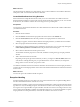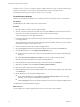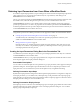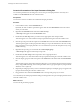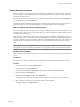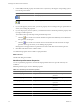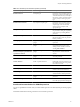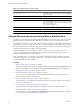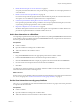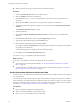4.2.1
Table Of Contents
- Developing with VMware vCenter Orchestrator
- Contents
- Developing with VMware vCenter Orchestrator
- Developing Workflows
- Principal Phases in the Workflow Development Process
- Accessing the Orchestrator Client
- Testing Workflows During Development
- Workflow Editor
- Provide General Workflow Information
- Defining Attributes and Parameters
- Workflow Schema
- Obtaining Input Parameters from Users When a Workflow Starts
- Requesting User Interactions While a Workflow Runs
- Add a User Interaction to a Workflow
- Set the User Interaction security.group Attribute
- Set the timeout.date Attribute to an Absolute Date
- Calculate a Relative Timeout for User Interactions
- Set the timeout.date Attribute to a Relative Date
- Define the External Inputs for a User Interaction
- Define User Interaction Exception Behavior
- Create the Input Parameters Dialog Box for the User Interaction
- Respond to a Request for a User Interaction
- Calling Workflows Within Workflows
- Running a Workflow on a Selection of Objects
- Developing Long-Running Workflows
- Configuration Elements
- Workflow User Permissions
- Validating Workflows
- Running Workflows
- Develop a Simple Example Workflow
- Create the Simple Workflow Example
- Define the Simple Workflow Example Parameters
- Create the Simple Workflow Example Schema
- Link the Simple Workflow Example Elements
- Create Workflow Zones
- Define the Simple Workflow Example Decision Bindings
- Bind the Simple Workflow Example Action Elements
- Bind the Simple Workflow Example Scripted Task Elements
- Define the Simple Example Workflow Exception Bindings
- Set the Simple Workflow Example Attribute Read-Write Properties
- Set the Simple Workflow Example Parameter Properties
- Set the Layout of the Simple Workflow Example Input Parameters Dialog Box
- Validate and Run the Simple Workflow Example
- Develop a Complex Workflow
- Create the Complex Workflow
- Define the Complex Workflow Example Input Parameters
- Create a Custom Action For the Complex Workflow Example
- Create the Complex Workflow Example Schema
- Link the Complex Workflow Example Schema Elements
- Create the Complex Workflow Example Zones
- Define the Complex Workflow Example Bindings
- Set the Complex Workflow Example Attribute Properties
- Create the Layout of the Complex Workflow Example Input Parameters
- Validate and Run the Complex Workflow Example
- Scripting
- Orchestrator Elements that Require Scripting
- Limitations of the Mozilla Rhino Implementation in Orchestrator
- Using the Orchestrator API
- Access the Scripting Engine from the Workflow Editor
- Access the Scripting Engine from the Action or Policy Editor
- Access the Orchestrator API Explorer
- Use the Orchestrator API Explorer to Find Objects
- Writing Scripts
- Add Parameters to Scripts
- Accessing the Orchestrator Server File System from JavaScript and Workflows
- Accessing Java Classes from JavaScript
- Accessing Operating System Commands from JavaScript
- Exception Handling Guidelines
- Orchestrator JavaScript Examples
- Developing Actions
- Creating Resource Elements
- Creating Packages
- Index
What to do next
The decision element is linked to two other elements, but you did not define how the workflow determines
which path to take. You must define the decision statement.
Create Workflow Branches Using Decisions
Decision elements are simple Boolean functions that you use to create branches in workflows. Decision
elements determine whether or not the input received matches the decision statement you set. As a function
of this decision, the workflow continues its course along one of two possible paths.
Prerequisites
You must have a decision element linked to two other elements in the schema in the workflow editor before
you define the decision.
Procedure
1 Click the decision element.
2 Click the Decision tab in the element properties tabs at the bottom of the Schema tab.
3 Click the Not Set (NULL) link to select the possible source input parameter for this decision.
A dialog box appears, which lists all the attributes and input parameters you defined in this workflow.
4 Select an input parameter from the list by double-clicking it.
5 (Optional) If you did not define the source parameter to which to bind, you can create it by clicking the
Create attribute/parameter in workflow link in the parameter selection dialog box.
6 Select a decision statement from the drop-down menu.
The statements the menu proposes are contextual, and differ according to the type of input parameter
selected.
7 Add a value for the statement to match.
Depending on the input type and the statement you select, you might see a Not Set (NULL) link in the
value text box. Clicking this link gives you a predefined choice of values. Otherwise, for example for
Strings, this is a text box in which you provide a value.
You defined a statement for the decision element. When the decision element receives the input parameter, it
compares the value of the input parameter to the value in the statement and determines whether the statement
is true or false.
What to do next
You must set up how the workflow handles exceptions.
Exception Handling
Exception handling catches any errors that occur when a schema element runs. Exception handling defines
how the schema element behaves when the error occurs.
All elements in a workflow, except for decisions and start and end elements, contain a specific output parameter
type that serves only for handling exceptions. If an element encounters an error during its run, it can send an
error signal to an exception handler. Exception handlers catch the error and react according to the errors they
receive. If the exception handlers you define cannot handle a certain error, you can bind an element's exception
output parameter to an Exception element, which ends the workflow run in the failed state.
Chapter 1 Developing Workflows
VMware, Inc. 31