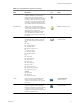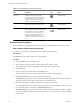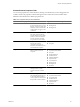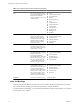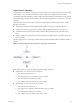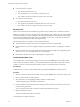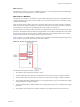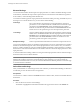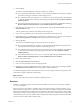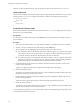4.2.1
Table Of Contents
- Developing with VMware vCenter Orchestrator
- Contents
- Developing with VMware vCenter Orchestrator
- Developing Workflows
- Principal Phases in the Workflow Development Process
- Accessing the Orchestrator Client
- Testing Workflows During Development
- Workflow Editor
- Provide General Workflow Information
- Defining Attributes and Parameters
- Workflow Schema
- Obtaining Input Parameters from Users When a Workflow Starts
- Requesting User Interactions While a Workflow Runs
- Add a User Interaction to a Workflow
- Set the User Interaction security.group Attribute
- Set the timeout.date Attribute to an Absolute Date
- Calculate a Relative Timeout for User Interactions
- Set the timeout.date Attribute to a Relative Date
- Define the External Inputs for a User Interaction
- Define User Interaction Exception Behavior
- Create the Input Parameters Dialog Box for the User Interaction
- Respond to a Request for a User Interaction
- Calling Workflows Within Workflows
- Running a Workflow on a Selection of Objects
- Developing Long-Running Workflows
- Configuration Elements
- Workflow User Permissions
- Validating Workflows
- Running Workflows
- Develop a Simple Example Workflow
- Create the Simple Workflow Example
- Define the Simple Workflow Example Parameters
- Create the Simple Workflow Example Schema
- Link the Simple Workflow Example Elements
- Create Workflow Zones
- Define the Simple Workflow Example Decision Bindings
- Bind the Simple Workflow Example Action Elements
- Bind the Simple Workflow Example Scripted Task Elements
- Define the Simple Example Workflow Exception Bindings
- Set the Simple Workflow Example Attribute Read-Write Properties
- Set the Simple Workflow Example Parameter Properties
- Set the Layout of the Simple Workflow Example Input Parameters Dialog Box
- Validate and Run the Simple Workflow Example
- Develop a Complex Workflow
- Create the Complex Workflow
- Define the Complex Workflow Example Input Parameters
- Create a Custom Action For the Complex Workflow Example
- Create the Complex Workflow Example Schema
- Link the Complex Workflow Example Schema Elements
- Create the Complex Workflow Example Zones
- Define the Complex Workflow Example Bindings
- Set the Complex Workflow Example Attribute Properties
- Create the Layout of the Complex Workflow Example Input Parameters
- Validate and Run the Complex Workflow Example
- Scripting
- Orchestrator Elements that Require Scripting
- Limitations of the Mozilla Rhino Implementation in Orchestrator
- Using the Orchestrator API
- Access the Scripting Engine from the Workflow Editor
- Access the Scripting Engine from the Action or Policy Editor
- Access the Orchestrator API Explorer
- Use the Orchestrator API Explorer to Find Objects
- Writing Scripts
- Add Parameters to Scripts
- Accessing the Orchestrator Server File System from JavaScript and Workflows
- Accessing Java Classes from JavaScript
- Accessing Operating System Commands from JavaScript
- Exception Handling Guidelines
- Orchestrator JavaScript Examples
- Developing Actions
- Creating Resource Elements
- Creating Packages
- Index
Table 1-4. Properties Tabs per Schema Element (Continued)
Schema Element Property Tab Description Applies to Schema Element Type
Info The schema element's general
properties and description. The
information the Info tab
displays depends on the type of
schema element.
n
Action
n
Asynchronous Workflow
n
Custom Decision
n
Decision
n
Nested Workflows
n
Note
n
Predefined Task
n
Schedule Workflow
n
Scriptable Task
n
User Interaction
n
Waiting Event
n
Waiting Timer
n
Workflow
OUT The OUT binding for this
element. The OUT binding
defines the way in which the
schema element binds output
parameters to the workflow
attributes or to the workflow
output parameters.
n
Action
n
Asynchronous Workflow
n
Predefined Task
n
Schedule Workflow
n
Scriptable Task
n
Workflow
Presentation Defines the layout of the input
parameters dialog box the user
sees if the workflow needs user
input while it is running.
User Interaction
Scripting Shows the JavaScript function
that defines the behavior of this
schema element. For
Asynchronous Workflow,
Schedule Workflow, and Action
elements this scripting is read-
only. For scriptable task and
custom decision elements, you
edit the JavaScript in this tab.
n
Action
n
Asynchronous Workflow
n
Custom Decision
n
Predefined Task
n
Schedule Workflow
n
Scriptable Task
Visual Binding Shows a graphical
representation of how the
parameters and attributes of this
schema element bind to the
parameters and attributes of the
elements that come before and
after it in the workflow. This is
another representation of the
element's IN and OUT bindings.
n
Action
n
Asynchronous Workflow
n
Predefined Task
n
Schedule Workflow
n
Scriptable Task
n
Workflow
Workflows Selects the workflows to nest. Nested Workflows
Links and Bindings
Links between elements determine the logical flow of the workflow. Bindings populate elements with data
from other elements by binding input and output parameters to workflow attributes.
To understand links and bindings, you must understand the difference between the logical flow of a workflow
and the data flow of a workflow.
Developing with VMware vCenter Orchestrator
24 VMware, Inc.