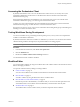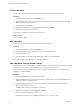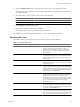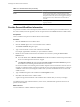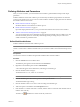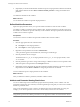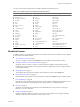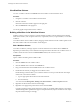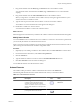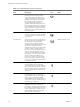4.2.1
Table Of Contents
- Developing with VMware vCenter Orchestrator
- Contents
- Developing with VMware vCenter Orchestrator
- Developing Workflows
- Principal Phases in the Workflow Development Process
- Accessing the Orchestrator Client
- Testing Workflows During Development
- Workflow Editor
- Provide General Workflow Information
- Defining Attributes and Parameters
- Workflow Schema
- Obtaining Input Parameters from Users When a Workflow Starts
- Requesting User Interactions While a Workflow Runs
- Add a User Interaction to a Workflow
- Set the User Interaction security.group Attribute
- Set the timeout.date Attribute to an Absolute Date
- Calculate a Relative Timeout for User Interactions
- Set the timeout.date Attribute to a Relative Date
- Define the External Inputs for a User Interaction
- Define User Interaction Exception Behavior
- Create the Input Parameters Dialog Box for the User Interaction
- Respond to a Request for a User Interaction
- Calling Workflows Within Workflows
- Running a Workflow on a Selection of Objects
- Developing Long-Running Workflows
- Configuration Elements
- Workflow User Permissions
- Validating Workflows
- Running Workflows
- Develop a Simple Example Workflow
- Create the Simple Workflow Example
- Define the Simple Workflow Example Parameters
- Create the Simple Workflow Example Schema
- Link the Simple Workflow Example Elements
- Create Workflow Zones
- Define the Simple Workflow Example Decision Bindings
- Bind the Simple Workflow Example Action Elements
- Bind the Simple Workflow Example Scripted Task Elements
- Define the Simple Example Workflow Exception Bindings
- Set the Simple Workflow Example Attribute Read-Write Properties
- Set the Simple Workflow Example Parameter Properties
- Set the Layout of the Simple Workflow Example Input Parameters Dialog Box
- Validate and Run the Simple Workflow Example
- Develop a Complex Workflow
- Create the Complex Workflow
- Define the Complex Workflow Example Input Parameters
- Create a Custom Action For the Complex Workflow Example
- Create the Complex Workflow Example Schema
- Link the Complex Workflow Example Schema Elements
- Create the Complex Workflow Example Zones
- Define the Complex Workflow Example Bindings
- Set the Complex Workflow Example Attribute Properties
- Create the Layout of the Complex Workflow Example Input Parameters
- Validate and Run the Complex Workflow Example
- Scripting
- Orchestrator Elements that Require Scripting
- Limitations of the Mozilla Rhino Implementation in Orchestrator
- Using the Orchestrator API
- Access the Scripting Engine from the Workflow Editor
- Access the Scripting Engine from the Action or Policy Editor
- Access the Orchestrator API Explorer
- Use the Orchestrator API Explorer to Find Objects
- Writing Scripts
- Add Parameters to Scripts
- Accessing the Orchestrator Server File System from JavaScript and Workflows
- Accessing Java Classes from JavaScript
- Accessing Operating System Commands from JavaScript
- Exception Handling Guidelines
- Orchestrator JavaScript Examples
- Developing Actions
- Creating Resource Elements
- Creating Packages
- Index
8 (Optional) If you decide that the attribute should be an input or output parameter rather than an attribute,
right-click the attribute and select Move as INPUT/OUTPUT parameter to change the attribute into a
parameter.
You defined an attribute for the workflow.
What to do next
You can define the workflow's input and output parameters.
Define Workflow Parameters
Input and output parameters allow you to pass information and data into and out of the workflow.
You define a workflow's parameters in the workflow editor. The input parameters are the data upon which
the workflow acts that the user provides when they run the workflow. The output parameters are the data the
workflow returns when it completes.
Prerequisites
You must have created a workflow and opened the workflow editor for that workflow.
Procedure
1 Click the appropriate tab in the workflow editor.
n
Click Inputs to create input parameters.
n
Click Outputs to create output parameters.
2 Right-click in the parameters tab and select Add Parameter.
A new parameter appears in the attributes list, with String as its default type.
3 Click the parameter name to change it.
The default name is arg_in_<X> for input parameters and arg_out_<X> for output parameters, where
<X> is a number.
4 Click the parameter type value to change it from String to a different value from a list of possible values.
5 Add a description of the parameter in the Description text box.
6 (Optional) If you later decide that the parameter should be an attribute rather than a parameter, right-click
the parameter and select Move as attribute to change the parameter into an attribute.
You have defined an input or output parameter for the workflow.
What to do next
After you define the workflow's parameters, build the workflow schema.
Attribute and Parameter Naming Restrictions
You can use OGNL expressions to determine input parameters dynamically when a workflow runs. The
Orchestrator OGNL parser uses certain keywords during OGNL processing that you cannot use in workflow
attribute or parameter names.
Using a reserved OGNL keyword as a prefix to an attribute name does not break OGNL processing. For
example, you can name a parameter trueParameter. Reserved keywords are not case-sensitive.
IMPORTANT The use of OGNL expressions in workflow presentations is deprecated as of Orchestrator 4.1.
Using OGNL expressions in workflow presentations is not supported in releases of Orchestrator later than 4.1.
Developing with VMware vCenter Orchestrator
16 VMware, Inc.