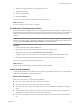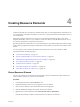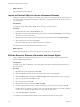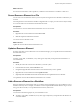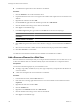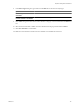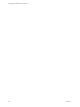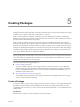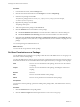4.2.1
Table Of Contents
- Developing with VMware vCenter Orchestrator
- Contents
- Developing with VMware vCenter Orchestrator
- Developing Workflows
- Principal Phases in the Workflow Development Process
- Accessing the Orchestrator Client
- Testing Workflows During Development
- Workflow Editor
- Provide General Workflow Information
- Defining Attributes and Parameters
- Workflow Schema
- Obtaining Input Parameters from Users When a Workflow Starts
- Requesting User Interactions While a Workflow Runs
- Add a User Interaction to a Workflow
- Set the User Interaction security.group Attribute
- Set the timeout.date Attribute to an Absolute Date
- Calculate a Relative Timeout for User Interactions
- Set the timeout.date Attribute to a Relative Date
- Define the External Inputs for a User Interaction
- Define User Interaction Exception Behavior
- Create the Input Parameters Dialog Box for the User Interaction
- Respond to a Request for a User Interaction
- Calling Workflows Within Workflows
- Running a Workflow on a Selection of Objects
- Developing Long-Running Workflows
- Configuration Elements
- Workflow User Permissions
- Validating Workflows
- Running Workflows
- Develop a Simple Example Workflow
- Create the Simple Workflow Example
- Define the Simple Workflow Example Parameters
- Create the Simple Workflow Example Schema
- Link the Simple Workflow Example Elements
- Create Workflow Zones
- Define the Simple Workflow Example Decision Bindings
- Bind the Simple Workflow Example Action Elements
- Bind the Simple Workflow Example Scripted Task Elements
- Define the Simple Example Workflow Exception Bindings
- Set the Simple Workflow Example Attribute Read-Write Properties
- Set the Simple Workflow Example Parameter Properties
- Set the Layout of the Simple Workflow Example Input Parameters Dialog Box
- Validate and Run the Simple Workflow Example
- Develop a Complex Workflow
- Create the Complex Workflow
- Define the Complex Workflow Example Input Parameters
- Create a Custom Action For the Complex Workflow Example
- Create the Complex Workflow Example Schema
- Link the Complex Workflow Example Schema Elements
- Create the Complex Workflow Example Zones
- Define the Complex Workflow Example Bindings
- Set the Complex Workflow Example Attribute Properties
- Create the Layout of the Complex Workflow Example Input Parameters
- Validate and Run the Complex Workflow Example
- Scripting
- Orchestrator Elements that Require Scripting
- Limitations of the Mozilla Rhino Implementation in Orchestrator
- Using the Orchestrator API
- Access the Scripting Engine from the Workflow Editor
- Access the Scripting Engine from the Action or Policy Editor
- Access the Orchestrator API Explorer
- Use the Orchestrator API Explorer to Find Objects
- Writing Scripts
- Add Parameters to Scripts
- Accessing the Orchestrator Server File System from JavaScript and Workflows
- Accessing Java Classes from JavaScript
- Accessing Operating System Commands from JavaScript
- Exception Handling Guidelines
- Orchestrator JavaScript Examples
- Developing Actions
- Creating Resource Elements
- Creating Packages
- Index
8 Add the action input parameters by clicking the arrow icon.
9 Write the action script.
10 Set the action permissions.
11 Click Save and close.
You created a custom action and added the action input parameters.
What to do next
You can use the new custom action in a workflow.
Find Elements That Implement an Action
If you edit an action and change its behavior, you might inadvertently break a workflow or application that
implements that action. Orchestrator provides a function to find all of the actions, workflows, or packages that
implement a given element. You can check whether modifying the element affects the operation of other
elements.
IMPORTANT The Find Elements that Use this Element function checks all packages, workflows, and policies,
but it does not check in scripts. Consequently, modifying an action might affect an element that calls this action
in a script that the Find Elements that Use this Element function did not identify.
Procedure
1 In the Orchestrator client, click the Actions view.
2 Expand the nodes of the actions hierarchical list to navigate to a given action.
3 Right-click the action and select Find Elements that Use this Element.
A dialog box shows all of the elements, such as workflows or packages, that implement this action.
4 Double-click an element in the list of results to show that element in the Orchestrator client.
You located all of the elements that implement an action.
What to do next
You can check whether modifying this element affects any other elements.
Action Coding Guidelines
To optimize the performance of workflows and to maximize the potential to reuse actions, you should follow
some basic coding guidelines when creating actions.
Basic Action Guidelines
When you create an action, you must use basic guidelines.
n
Every action must include a description of its role and function.
n
Write short, elementary actions and combine them in a workflow.
n
Avoid writing actions that perform multiple functions, because this limits the potential for reusing the
action.
n
Avoid actions that run for long periods of time. Instead, create a loop in the workflow and include a
Waiting Event or Waiting Timer element after the action element.
n
Do not write check points in actions. Workflows set a check point at the start and end of each element's
run.
Chapter 3 Developing Actions
VMware, Inc. 121