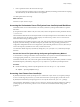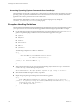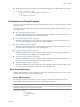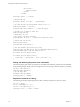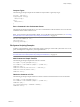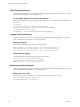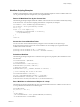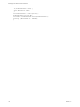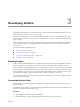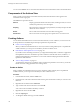4.2.1
Table Of Contents
- Developing with VMware vCenter Orchestrator
- Contents
- Developing with VMware vCenter Orchestrator
- Developing Workflows
- Principal Phases in the Workflow Development Process
- Accessing the Orchestrator Client
- Testing Workflows During Development
- Workflow Editor
- Provide General Workflow Information
- Defining Attributes and Parameters
- Workflow Schema
- Obtaining Input Parameters from Users When a Workflow Starts
- Requesting User Interactions While a Workflow Runs
- Add a User Interaction to a Workflow
- Set the User Interaction security.group Attribute
- Set the timeout.date Attribute to an Absolute Date
- Calculate a Relative Timeout for User Interactions
- Set the timeout.date Attribute to a Relative Date
- Define the External Inputs for a User Interaction
- Define User Interaction Exception Behavior
- Create the Input Parameters Dialog Box for the User Interaction
- Respond to a Request for a User Interaction
- Calling Workflows Within Workflows
- Running a Workflow on a Selection of Objects
- Developing Long-Running Workflows
- Configuration Elements
- Workflow User Permissions
- Validating Workflows
- Running Workflows
- Develop a Simple Example Workflow
- Create the Simple Workflow Example
- Define the Simple Workflow Example Parameters
- Create the Simple Workflow Example Schema
- Link the Simple Workflow Example Elements
- Create Workflow Zones
- Define the Simple Workflow Example Decision Bindings
- Bind the Simple Workflow Example Action Elements
- Bind the Simple Workflow Example Scripted Task Elements
- Define the Simple Example Workflow Exception Bindings
- Set the Simple Workflow Example Attribute Read-Write Properties
- Set the Simple Workflow Example Parameter Properties
- Set the Layout of the Simple Workflow Example Input Parameters Dialog Box
- Validate and Run the Simple Workflow Example
- Develop a Complex Workflow
- Create the Complex Workflow
- Define the Complex Workflow Example Input Parameters
- Create a Custom Action For the Complex Workflow Example
- Create the Complex Workflow Example Schema
- Link the Complex Workflow Example Schema Elements
- Create the Complex Workflow Example Zones
- Define the Complex Workflow Example Bindings
- Set the Complex Workflow Example Attribute Properties
- Create the Layout of the Complex Workflow Example Input Parameters
- Validate and Run the Complex Workflow Example
- Scripting
- Orchestrator Elements that Require Scripting
- Limitations of the Mozilla Rhino Implementation in Orchestrator
- Using the Orchestrator API
- Access the Scripting Engine from the Workflow Editor
- Access the Scripting Engine from the Action or Policy Editor
- Access the Orchestrator API Explorer
- Use the Orchestrator API Explorer to Find Objects
- Writing Scripts
- Add Parameters to Scripts
- Accessing the Orchestrator Server File System from JavaScript and Workflows
- Accessing Java Classes from JavaScript
- Accessing Operating System Commands from JavaScript
- Exception Handling Guidelines
- Orchestrator JavaScript Examples
- Developing Actions
- Creating Resource Elements
- Creating Packages
- Index
Compare Types
The following JavaScript example checks whether an object matches a given object type.
var path = 'myurl/test';
if(typeof(path, string)){
throw("string");
else {
throw("other");
}
Run a Command in the Orchestrator Server
The following JavaScript example allows you to run a command line on the Orchestrator server. Use the same
credentials as those used to start the server.
NOTE Access to the file system is limited by default. To access the file server from Orchestrator, see “Accessing
the Orchestrator Server File System from JavaScript and Workflows,” on page 111.
var cmd = new Command("ls -al") ;
cmd.execute(true) ;
System.log(cmd.output) ;
File System Scripting Examples
Workflow scripted elements, actions, and policies require scripting of common file system tasks. You can cut,
paste, and adapt these examples into your scripted elements.
NOTE Access to the file system is limited by default. To access the file server from Orchestrator, see “Accessing
the Orchestrator Server File System from JavaScript and Workflows,” on page 111.
Add Content to a Simple Text File
The following JavaScript example adds content to a text file.
var tempDir = System.getTempDirectory() ;
var fileWriter = new FileWriter(tempDir + "/readme.txt") ;
fileWriter.open() ;
fileWriter.writeLine("File written at : "+new Date()) ;
fileWriter.writeLine("Another line") ;
fileWriter.close() ;
Obtain the Contents of a File
The following JavaScript example obtains the contents of a file from the Orchestrator server host machine.
var tempDir = System.getTempDirectory() ;
var fileReader = new FileReader(tempDir + "/readme.txt") ;
fileReader.open() ;
var fileContentAsString = fileReader.readAll();
fileReader.close() ;
Chapter 2 Scripting
VMware, Inc. 115