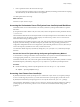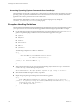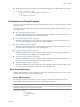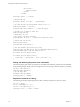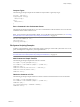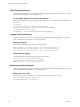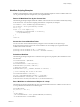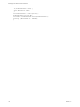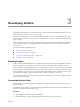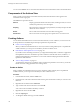4.2.1
Table Of Contents
- Developing with VMware vCenter Orchestrator
- Contents
- Developing with VMware vCenter Orchestrator
- Developing Workflows
- Principal Phases in the Workflow Development Process
- Accessing the Orchestrator Client
- Testing Workflows During Development
- Workflow Editor
- Provide General Workflow Information
- Defining Attributes and Parameters
- Workflow Schema
- Obtaining Input Parameters from Users When a Workflow Starts
- Requesting User Interactions While a Workflow Runs
- Add a User Interaction to a Workflow
- Set the User Interaction security.group Attribute
- Set the timeout.date Attribute to an Absolute Date
- Calculate a Relative Timeout for User Interactions
- Set the timeout.date Attribute to a Relative Date
- Define the External Inputs for a User Interaction
- Define User Interaction Exception Behavior
- Create the Input Parameters Dialog Box for the User Interaction
- Respond to a Request for a User Interaction
- Calling Workflows Within Workflows
- Running a Workflow on a Selection of Objects
- Developing Long-Running Workflows
- Configuration Elements
- Workflow User Permissions
- Validating Workflows
- Running Workflows
- Develop a Simple Example Workflow
- Create the Simple Workflow Example
- Define the Simple Workflow Example Parameters
- Create the Simple Workflow Example Schema
- Link the Simple Workflow Example Elements
- Create Workflow Zones
- Define the Simple Workflow Example Decision Bindings
- Bind the Simple Workflow Example Action Elements
- Bind the Simple Workflow Example Scripted Task Elements
- Define the Simple Example Workflow Exception Bindings
- Set the Simple Workflow Example Attribute Read-Write Properties
- Set the Simple Workflow Example Parameter Properties
- Set the Layout of the Simple Workflow Example Input Parameters Dialog Box
- Validate and Run the Simple Workflow Example
- Develop a Complex Workflow
- Create the Complex Workflow
- Define the Complex Workflow Example Input Parameters
- Create a Custom Action For the Complex Workflow Example
- Create the Complex Workflow Example Schema
- Link the Complex Workflow Example Schema Elements
- Create the Complex Workflow Example Zones
- Define the Complex Workflow Example Bindings
- Set the Complex Workflow Example Attribute Properties
- Create the Layout of the Complex Workflow Example Input Parameters
- Validate and Run the Complex Workflow Example
- Scripting
- Orchestrator Elements that Require Scripting
- Limitations of the Mozilla Rhino Implementation in Orchestrator
- Using the Orchestrator API
- Access the Scripting Engine from the Workflow Editor
- Access the Scripting Engine from the Action or Policy Editor
- Access the Orchestrator API Explorer
- Use the Orchestrator API Explorer to Find Objects
- Writing Scripts
- Add Parameters to Scripts
- Accessing the Orchestrator Server File System from JavaScript and Workflows
- Accessing Java Classes from JavaScript
- Accessing Operating System Commands from JavaScript
- Exception Handling Guidelines
- Orchestrator JavaScript Examples
- Developing Actions
- Creating Resource Elements
- Creating Packages
- Index
3 Insert a parameter with a null value into the script.
If you pass null values to primitive types such as integers, Booleans, and Strings, the Orchestrator scripting
API automatically sets the default value for this argument.
You added parameters to the script.
What to do next
Add access to Java classes in scripts.
Accessing the Orchestrator Server File System from JavaScript and Workflows
Orchestrator limits access to the Orchestrator server file system from JavaScript and Workflows to specific
directories.
Javascript functions and workflows only have read, write, and execute permission in the permanent directory
c:\orchestrator.
The Orchestrator administrator can modify the folders to which JavaScript functions and workflows have read,
write, and execute access by setting a system property. See Administering VMware vCenter Orchestrator for
information about setting system properties.
JavaScript functions and workflows also have read, write, and execute permission in the server system default
temporary I/O folder. Writing to the default temporary I/O folder is the only portable, guaranteed, and
configuration-independent means of accessing the file system with full permissions. However, files that you
write to the temporary I/O folder are lost when you reboot the server.
You obtain the default temporary I/O folder by calling the System.getTempDirectory method in JavaScript
functions.
Access the Server File System Using the System.getTempDirectory Method
As an alternative to writing to the folders on the Orchestrator server system in which the administrator has
set the appropriate permissions, you can write to the default temporary I/O folder.
Orchestrator has full read, write, and execute rights in the default temporary I/O folder by default. You obtain
the default temporary I/O folder by using the System.getTempDirectory method in JavaScript functions
Procedure
u
Include the following code line in JavaScript functions to access the java.io.temp-dir folder.
var tempDir = System.getTempDirectory()
Accessing Java Classes from JavaScript
By default, Orchestrator restricts JavaScript access to a limited set of Java classes. If you require JavaScript
access to a wider range of Java classes, you must set an Orchestrator system property to allow this access.
By default, the Orchestrator JavaScript engine can access only the classes in the java.util.* package.
The Orchestrator administrator can allow access to other Java classes from JavaScript functions by setting a
system property. See Administering VMware vCenter Orchestrator for information about setting system
properties.
Chapter 2 Scripting
VMware, Inc. 111