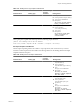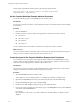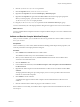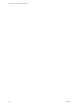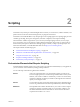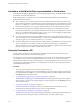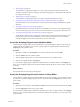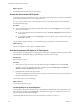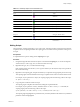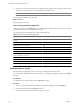4.2.1
Table Of Contents
- Developing with VMware vCenter Orchestrator
- Contents
- Developing with VMware vCenter Orchestrator
- Developing Workflows
- Principal Phases in the Workflow Development Process
- Accessing the Orchestrator Client
- Testing Workflows During Development
- Workflow Editor
- Provide General Workflow Information
- Defining Attributes and Parameters
- Workflow Schema
- Obtaining Input Parameters from Users When a Workflow Starts
- Requesting User Interactions While a Workflow Runs
- Add a User Interaction to a Workflow
- Set the User Interaction security.group Attribute
- Set the timeout.date Attribute to an Absolute Date
- Calculate a Relative Timeout for User Interactions
- Set the timeout.date Attribute to a Relative Date
- Define the External Inputs for a User Interaction
- Define User Interaction Exception Behavior
- Create the Input Parameters Dialog Box for the User Interaction
- Respond to a Request for a User Interaction
- Calling Workflows Within Workflows
- Running a Workflow on a Selection of Objects
- Developing Long-Running Workflows
- Configuration Elements
- Workflow User Permissions
- Validating Workflows
- Running Workflows
- Develop a Simple Example Workflow
- Create the Simple Workflow Example
- Define the Simple Workflow Example Parameters
- Create the Simple Workflow Example Schema
- Link the Simple Workflow Example Elements
- Create Workflow Zones
- Define the Simple Workflow Example Decision Bindings
- Bind the Simple Workflow Example Action Elements
- Bind the Simple Workflow Example Scripted Task Elements
- Define the Simple Example Workflow Exception Bindings
- Set the Simple Workflow Example Attribute Read-Write Properties
- Set the Simple Workflow Example Parameter Properties
- Set the Layout of the Simple Workflow Example Input Parameters Dialog Box
- Validate and Run the Simple Workflow Example
- Develop a Complex Workflow
- Create the Complex Workflow
- Define the Complex Workflow Example Input Parameters
- Create a Custom Action For the Complex Workflow Example
- Create the Complex Workflow Example Schema
- Link the Complex Workflow Example Schema Elements
- Create the Complex Workflow Example Zones
- Define the Complex Workflow Example Bindings
- Set the Complex Workflow Example Attribute Properties
- Create the Layout of the Complex Workflow Example Input Parameters
- Validate and Run the Complex Workflow Example
- Scripting
- Orchestrator Elements that Require Scripting
- Limitations of the Mozilla Rhino Implementation in Orchestrator
- Using the Orchestrator API
- Access the Scripting Engine from the Workflow Editor
- Access the Scripting Engine from the Action or Policy Editor
- Access the Orchestrator API Explorer
- Use the Orchestrator API Explorer to Find Objects
- Writing Scripts
- Add Parameters to Scripts
- Accessing the Orchestrator Server File System from JavaScript and Workflows
- Accessing Java Classes from JavaScript
- Accessing Operating System Commands from JavaScript
- Exception Handling Guidelines
- Orchestrator JavaScript Examples
- Developing Actions
- Creating Resource Elements
- Creating Packages
- Index
Table 2-1. JavaScript Objects in the Orchestrator API
Object Icon in Hierarchical List Description
Type Types
Function set Internal type that contains a set of static
methods
Primitive Primitive types
Object Standard Orchestrator scripting objects
Attribute JavaScript attributes
Method JavaScript methods
Constructor JavaScript constructors
Enumeration JavaScript enumerations
String set String set, default values
Module A collection of actions
Plug-in Image that plug-in defines The APIs that plug-ins expose to
Orchestrator
Writing Scripts
The Orchestrator scripting engine helps you to write scripts. Automatic insertion of functions and automatic
completion of lines of scripting accelerates the scripting process and minimizes the potential for writing errors
in scripts.
Prerequisites
A scripted element is open for editing and its Scripting tab is open.
Procedure
1 Navigate through the hierarchical list of objects on the left of the Scripting tab, or use the API Explorer
search function, to select a type, class, or method to add to the script.
2 Right-click the type, class, or method and select Copy.
If the scripting engine does not allow you to copy the element you selected, this object is not possible in
the context of the script.
3 Right-click in the scripting pad, and paste the element you copied into the appropriate place in the script.
The scripting engine enters the element into the script, complete with its constructor and an instance name.
For example, if you copied the Date object, the scripting engine pastes the following code into the script.
var myDate = new Date();
4 Copy and paste a method to add to the script.
The scripting engine completes the method call, adding the required attributes.
For example, if you copied the cloneVM() method from the com.vmware.library.vc.vm module, the
scripting engine pastes the following code into the script.
System.getModule("com.vmware.library.vc.vm").cloneVM(vm,folder,name,spec)
The scripting engine highlights those parameters that you already defined in the element. Any undefined
parameters remain unhighlighted.
Chapter 2 Scripting
VMware, Inc. 109