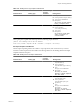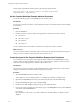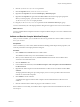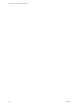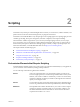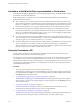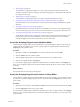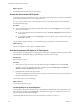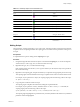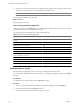4.2.1
Table Of Contents
- Developing with VMware vCenter Orchestrator
- Contents
- Developing with VMware vCenter Orchestrator
- Developing Workflows
- Principal Phases in the Workflow Development Process
- Accessing the Orchestrator Client
- Testing Workflows During Development
- Workflow Editor
- Provide General Workflow Information
- Defining Attributes and Parameters
- Workflow Schema
- Obtaining Input Parameters from Users When a Workflow Starts
- Requesting User Interactions While a Workflow Runs
- Add a User Interaction to a Workflow
- Set the User Interaction security.group Attribute
- Set the timeout.date Attribute to an Absolute Date
- Calculate a Relative Timeout for User Interactions
- Set the timeout.date Attribute to a Relative Date
- Define the External Inputs for a User Interaction
- Define User Interaction Exception Behavior
- Create the Input Parameters Dialog Box for the User Interaction
- Respond to a Request for a User Interaction
- Calling Workflows Within Workflows
- Running a Workflow on a Selection of Objects
- Developing Long-Running Workflows
- Configuration Elements
- Workflow User Permissions
- Validating Workflows
- Running Workflows
- Develop a Simple Example Workflow
- Create the Simple Workflow Example
- Define the Simple Workflow Example Parameters
- Create the Simple Workflow Example Schema
- Link the Simple Workflow Example Elements
- Create Workflow Zones
- Define the Simple Workflow Example Decision Bindings
- Bind the Simple Workflow Example Action Elements
- Bind the Simple Workflow Example Scripted Task Elements
- Define the Simple Example Workflow Exception Bindings
- Set the Simple Workflow Example Attribute Read-Write Properties
- Set the Simple Workflow Example Parameter Properties
- Set the Layout of the Simple Workflow Example Input Parameters Dialog Box
- Validate and Run the Simple Workflow Example
- Develop a Complex Workflow
- Create the Complex Workflow
- Define the Complex Workflow Example Input Parameters
- Create a Custom Action For the Complex Workflow Example
- Create the Complex Workflow Example Schema
- Link the Complex Workflow Example Schema Elements
- Create the Complex Workflow Example Zones
- Define the Complex Workflow Example Bindings
- Set the Complex Workflow Example Attribute Properties
- Create the Layout of the Complex Workflow Example Input Parameters
- Validate and Run the Complex Workflow Example
- Scripting
- Orchestrator Elements that Require Scripting
- Limitations of the Mozilla Rhino Implementation in Orchestrator
- Using the Orchestrator API
- Access the Scripting Engine from the Workflow Editor
- Access the Scripting Engine from the Action or Policy Editor
- Access the Orchestrator API Explorer
- Use the Orchestrator API Explorer to Find Objects
- Writing Scripts
- Add Parameters to Scripts
- Accessing the Orchestrator Server File System from JavaScript and Workflows
- Accessing Java Classes from JavaScript
- Accessing Operating System Commands from JavaScript
- Exception Handling Guidelines
- Orchestrator JavaScript Examples
- Developing Actions
- Creating Resource Elements
- Creating Packages
- Index
Scripting 2
Orchestrator uses JavaScript to create building blocks from which you create actions, workflow elements, and
policies that access the APIs of the technologies that you plug into Orchestrator.
Orchestrator uses the Mozilla Rhino 1.6 JavaScript engine as its scripting engine. The scripting engine provides
variable type checking, name space management, automatic completion, and exception handling.
The Orchestrator workflow engine allows you to use basic JavaScript language features, such as if, loops,
arrays, and strings. You can use objects in scripting that the Orchestrator API provides, or objects from any
other API that you import into Orchestrator through a plug-in and that you map to JavaScript objects. For
information about Rhino, see the Mozilla Rhino Web site at http://www.mozilla.org/rhino/.
This chapter includes the following topics:
n
“Orchestrator Elements that Require Scripting,” on page 105
n
“Limitations of the Mozilla Rhino Implementation in Orchestrator,” on page 106
n
“Using the Orchestrator API,” on page 106
n
“Exception Handling Guidelines,” on page 112
n
“Orchestrator JavaScript Examples,” on page 113
Orchestrator Elements that Require Scripting
Not all Orchestrator elements require you to write scripts. To provide maximum flexibility to your applications,
you can customize certain elements by adding JavaScript functions.
You can add scripts in the following Orchestrator elements.
Actions
Actions are scripted functions. You can limit the scripting you write for an
action to a single operation, to maximize the potential for action reuse by other
elements, such as other workflows. Alternatively, an action can contain many
operations, to limit the complexity of workflows, although this does reduce the
capacity for reusing the action.
Policies
You set policies by using scripts that watch for trigger events. When the trigger
events occur, policies launch orchestration operations that you define in scripts.
Workflows
The Scriptable Task workflow element allows you to write a custom scripted
operation or sequence of operations that you can use in the workflows. You
also define the Boolean decision statement for custom decision elements in
scripts that return either true or false.
VMware, Inc. 105