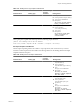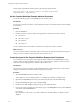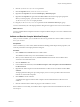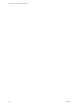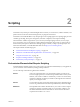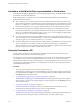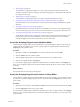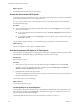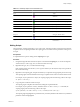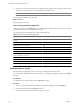4.2.1
Table Of Contents
- Developing with VMware vCenter Orchestrator
- Contents
- Developing with VMware vCenter Orchestrator
- Developing Workflows
- Principal Phases in the Workflow Development Process
- Accessing the Orchestrator Client
- Testing Workflows During Development
- Workflow Editor
- Provide General Workflow Information
- Defining Attributes and Parameters
- Workflow Schema
- Obtaining Input Parameters from Users When a Workflow Starts
- Requesting User Interactions While a Workflow Runs
- Add a User Interaction to a Workflow
- Set the User Interaction security.group Attribute
- Set the timeout.date Attribute to an Absolute Date
- Calculate a Relative Timeout for User Interactions
- Set the timeout.date Attribute to a Relative Date
- Define the External Inputs for a User Interaction
- Define User Interaction Exception Behavior
- Create the Input Parameters Dialog Box for the User Interaction
- Respond to a Request for a User Interaction
- Calling Workflows Within Workflows
- Running a Workflow on a Selection of Objects
- Developing Long-Running Workflows
- Configuration Elements
- Workflow User Permissions
- Validating Workflows
- Running Workflows
- Develop a Simple Example Workflow
- Create the Simple Workflow Example
- Define the Simple Workflow Example Parameters
- Create the Simple Workflow Example Schema
- Link the Simple Workflow Example Elements
- Create Workflow Zones
- Define the Simple Workflow Example Decision Bindings
- Bind the Simple Workflow Example Action Elements
- Bind the Simple Workflow Example Scripted Task Elements
- Define the Simple Example Workflow Exception Bindings
- Set the Simple Workflow Example Attribute Read-Write Properties
- Set the Simple Workflow Example Parameter Properties
- Set the Layout of the Simple Workflow Example Input Parameters Dialog Box
- Validate and Run the Simple Workflow Example
- Develop a Complex Workflow
- Create the Complex Workflow
- Define the Complex Workflow Example Input Parameters
- Create a Custom Action For the Complex Workflow Example
- Create the Complex Workflow Example Schema
- Link the Complex Workflow Example Schema Elements
- Create the Complex Workflow Example Zones
- Define the Complex Workflow Example Bindings
- Set the Complex Workflow Example Attribute Properties
- Create the Layout of the Complex Workflow Example Input Parameters
- Validate and Run the Complex Workflow Example
- Scripting
- Orchestrator Elements that Require Scripting
- Limitations of the Mozilla Rhino Implementation in Orchestrator
- Using the Orchestrator API
- Access the Scripting Engine from the Workflow Editor
- Access the Scripting Engine from the Action or Policy Editor
- Access the Orchestrator API Explorer
- Use the Orchestrator API Explorer to Find Objects
- Writing Scripts
- Add Parameters to Scripts
- Accessing the Orchestrator Server File System from JavaScript and Workflows
- Accessing Java Classes from JavaScript
- Accessing Operating System Commands from JavaScript
- Exception Handling Guidelines
- Orchestrator JavaScript Examples
- Developing Actions
- Creating Resource Elements
- Creating Packages
- Index
6 Click the (VC:ResourcePool)resourcePool parameter.
7 Click the Properties tab for (VC:ResourcePool)resourcePool.
8 Right-click the Properties tab and select Add Property > Mandatory input.
9 Right-click the Properties tab again and select Select value as from the list of proposed properties.
When you set this property, you set how the user selects the value of the
(VC:ResourcePool)resourcePool input parameter.
10 Drag the (VC:ResourcePool)resourcePool parameter under the Resource Pool display group.
You have created the layout of the input parameters dialog box that appears when users run the workflow.
What to do next
You have completed the development of the more complex workflow example. You can now validate and run
the workflow.
Validate and Run the Complex Workflow Example
After you create a workflow, you can validate it to discover any possible errors. If the workflow contains no
errors, you can run it.
Prerequisites
Create a workflow, lay out its schema, define the links and bindings, define the parameter properties, and
create the presentation of the input parameters dialog box.
Procedure
1 Click Validation in the Schema tab of the workflow editor.
The validation tool detects any errors in the definition of the workflow.
2 When you have eliminated any errors, click Save and Close at the bottom of the workflow editor.
You return to the Orchestrator client.
3 Click the Workflows view.
4 In the workflow hierarchical list, select Workflow Examples > Take a Snapshot of All Virtual Machines
in a Resource Pool.
5 Right-click the Take a Snapshot of All Virtual Machines in a Resource Pool workflow and select Start
workflow.
The input parameters dialog box opens and prompts you for a resource pool that contains the virtual
machines of which to take a snapshot.
6 Click Submit to run the workflow.
A workflow token appears under the Take a Snapshot of All Virtual Machines in a Resource Pool
workflow.
7 Click the workflow token to follow the progress of the workflow as it runs.
If the workflow ran successfully, the workflow takes a snapshot of all of the virtual machines in the chosen
resource pool.
Chapter 1 Developing Workflows
VMware, Inc. 103