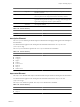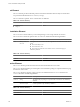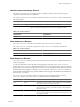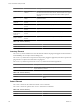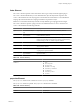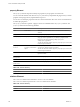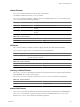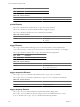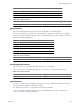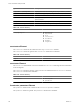4.0
Table Of Contents
- vCenter Orchestrator Developer's Guide
- Contents
- Updated Information
- About This Book
- Introduction to VMware vCenter Orchestrator
- Developing Workflows
- Principal Phases in the Workflow Development Process
- Accessing the Orchestrator Client
- Testing Workflows During Development
- Workflow Editor
- Provide General Workflow Information
- Defining Attributes and Parameters
- Workflow Schema
- Obtaining Input Parameters from Users When a Workflow Starts
- Requesting User Interactions While a Workflow Runs
- Add a User Interaction to a Workflow
- Set the User Interaction security.group Attribute
- Set the timeout.date Attribute to an Absolute Date
- Calculate a Relative Timeout for User Interactions
- Set the timeout.date Attribute to a Relative Date
- Define the External Inputs for a User Interaction
- Define User Interaction Exception Behavior
- Create the Input Parameters Dialog Box for the User Interaction
- Respond to a Request for a User Interaction
- Calling Workflows Within Workflows
- Running a Workflow on a Selection of Objects
- Developing Long-Running Workflows
- Configuration Elements
- Workflow User Permissions
- Validating Workflows
- Running Workflows
- Develop a Simple Example Workflow
- Create the Simple Workflow Example
- Define the Simple Workflow Example Parameters
- Create the Simple Workflow Example Schema
- Link the Simple Workflow Example Elements
- Create Workflow Zones
- Define the Simple Workflow Example Decision Bindings
- Bind the Simple Workflow Example Action Elements
- Bind the Simple Workflow Example Scripted Task Elements
- Define the Simple Example Workflow Exception Bindings
- Set the Simple Workflow Example Attribute Read-Write Properties
- Set the Simple Workflow Example Parameter Properties
- Set the Layout of the Simple Workflow Example Input Parameters Dialog Box
- Validate and Run the Simple Workflow Example
- Develop a Complex Workflow
- Create the Complex Workflow
- Define the Complex Workflow Example Input Parameters
- Create a Custom Action For the Complex Workflow Example
- Create the Complex Workflow Example Schema
- Link the Complex Workflow Example Schema Elements
- Create the Complex Workflow Example Zones
- Define the Complex Workflow Example Bindings
- Set the Complex Workflow Example Attribute Properties
- Create the Layout of the Complex Workflow Example Input Parameters
- Validate and Run the Complex Workflow Example
- Developing Actions
- Scripting
- Orchestrator Elements that Require Scripting
- Limitations of the Mozilla Rhino Implementation in Orchestrator
- Using the Orchestrator API
- Access the Scripting Engine from the Workflow Editor
- Access the Scripting Engine from the Action or Policy Editor
- Access the Orchestrator API Explorer
- Use the Orchestrator API Explorer to Find Objects
- Writing Scripts
- Add Parameters to Scripts
- Accessing the Orchestrator Server File System from JavaScript and Workflows
- Accessing Java Classes from JavaScript
- Accessing Operating System Commands from JavaScript
- Exception Handling Guidelines
- Orchestrator JavaScript Examples
- Creating Resource Elements
- Creating Packages
- Developing Plug-Ins
- Overview of Plug-Ins
- Contents and Structure of a Plug-In
- Create an Orchestrator Plug-In
- Accessing the Orchestrator Plug-In API
- Obtain an Application to Plug in to Orchestrator
- Components of the Solar System Application
- Components of the Solar System Plug-In
- Create a Plug-In Factory
- Set Up the Plug-In Factory Implementation
- Set Up Event Listeners and Notification Handlers
- Find Objects By Identifier in the Plugged-In Technology
- Find Objects in the Plugged-In Technology By a Query
- Find Objects By Relation Type in the Plugged-In Technology
- Discover Whether an Object has Children of a Given Relation Type
- Create a Plug-In Event Listener
- Create a Plug-In Event Generator
- Create a Plug-In Workflow Trigger
- Create Plug-In Watchers
- Define Objects and Methods to Map to the Orchestrator JavaScript API
- Create a Plug-In Adapter
- Add a Tab to the Configuration Interface
- Map the Application in the vso.xml File
- Create the Plug-In DAR Archive
- Install a Plug-In in the Orchestrator Server
- Interact with the Solar System Application by Using Orchestrator
- Orchestrator Plug-In API Reference
- IAop Interface
- IConfigurationAdaptor Interface
- IDynamicFinder Interface
- IPluginAdaptor Interface
- IPluginEventPublisher Interface
- IPluginFactory Interface
- IPluginNotificationHandler Interface
- IPluginPublisher Interface
- WebConfigurationAdaptor Interface
- BaseAction Class
- ConfigurationError Class
- Localizator Class
- PluginLicense Class
- PluginTrigger Class
- PluginWatcher Class
- QueryResult Class
- SDKFinderProperty Class
- SDKHelper Class
- PluginExecutionException Class
- PluginLicenseException Class
- PluginOperationException Class
- ConfigurationError.Severity Enumeration
- ErrorLevel Enumeration
- HasChildrenResult Enumeration
- ScriptingAttribute Annotation Type
- ScriptingFunction Annotation Type
- ScriptingParameter Annotation Type
- Elements of the vso.xml Plug-In Definition File
- module Element
- configuration Element
- description Element
- deprecated Element
- url Element
- installation Element
- action Element
- webview-components-library Element
- finder-datasources Element
- finder-datasource Element
- inventory Element
- finders Element
- finder Element
- properties Element
- property Element
- relations Element
- relation Element
- id Element
- inventory-children Element
- relation-link Element
- events Element
- trigger Element
- trigger-properties Element
- trigger-property Element
- gauge Element
- scripting-objects Element
- object Element
- constructors Element
- constructor Element
- Constructor parameters Element
- Constructor parameter Element
- attributes Element
- attribute Element
- methods Element
- method Element
- example Element
- code Element
- Method parameters Element
- Method parameter Element
- singleton Element
- enumerations Element
- enumeration Element
- entries Element
- entry Element
- Developing a Web Services Client
- Writing a Web Service Client Application
- Process for Creating an Orchestrator Web Service Client Application
- Web Service Endpoint
- Generating the Orchestrator Web Service Stubs
- Accessing the Server from Web Service Clients
- Create a Web Service Client
- Connect to the Orchestrator Web Service
- Find Objects in the Orchestrator Server
- Find Objects by Using the find Operation
- Find Objects by Using the findForId Operation
- Find Objects by Using the findRelation Operation
- Find Workflows in the Orchestrator Server
- Find Workflows by Using the getAllWorkflows Operation
- Find Workflows by Using the getWorkflowsWithName Operation
- Find Workflows by Using the getWorkflowForID Operation
- Run Workflows from a Web Service Client
- Interact with a Workflow While it Runs
- Obtain Workflow Results
- Time Zones and Running Workflows Through Web Services
- Web Service Application Examples
- Web Service API Object Reference
- Web Service API Operation Reference
- answerWorkflowInput Operation
- cancelWorkflow Operation
- echo Operation
- echoWorkflow Operation
- executeWorkflow Operation
- find Operation
- findForId Operation
- findRelation Operation
- getAllPlugin Operation
- getAllPlugins Operation
- getAllWorkflows Operation
- getWorkflowForId Operation
- getWorkflowsWithName Operation
- getWorkflowTokenForId Operation
- getWorkflowTokenResult Operation
- getWorkflowTokenStatus Operation
- hasChildrenInRelation Operation
- hasRights Operation
- sendCustomEvent Operation
- simpleExecuteWorkflow Operation
- Writing a Web Service Client Application
- Developing Web Views
- Web View Overview
- Weboperator Web View
- Web View Development Tasks to Perform in Orchestrator
- Create a Web View Skeleton
- Export a Web View as a Template
- Create a Web View from a Template
- Define a Web View Template as a Resource Element
- Create a Web View from a Resource Element Template
- Export Web View Files to a Working Folder
- Configure the Server for Web View Development
- Import Web View Files from a Working Folder
- Create a Web View Attribute
- Add a Resource Element to a Web View
- Disable Web View Development Mode
- Publish a Web View
- File Structure of a Web View
- Web View Home Page
- Web View Components
- Tapestry Web View Components
- Creating Tapestry Web View Components
- Orchestrator Tapestry Component Library
- vmo:DisplayProperty Component
- vmo:IfMemberOf Component
- vmo:IncludeJavascript Component
- vmo:IncludeStylesheet Component
- vmo:IncludeWorkflowHeader Component
- vmo:ListPane Component
- vmo:Login Component
- vmo:PageAccessControl Component
- vmo:TaskAction Component
- vmo:WebformContainer Component
- vmo:WorkflowLink Component
- Accessing Server Objects from URLs
- Create a Simple Web View Using the Default Template
- Import the Default Web View Template
- Export the Virtual Machine Manager Web View to a Working Folder
- Provide Unique Component Names
- Configure the Server for Web View Development
- Edit the Virtual Machine Manager Web View Home Page
- Add a vmo:ListPane Component to the Web View Home Page
- Define the Web View Attributes for the vmo:ListPane Component
- Create a Web View Component to Display Virtual Machine Information
- Create a Web View Tab by Using the Menu Component
- Add Links to Run Workflows from a Web View by Using the vmo:WorkflowLink Component
- Customize the Web View Interface
- Publish the Virtual Machine Manager Web View
- Refactoring Orchestrator Applications After Upgrading vCenter Server
- Workflow Name Changes
- Index
Type Value Description
name
Trigger name A name for the trigger. Optional attribute.
display-name
Trigger name The name that displays in the Orchestrator client. Optional attribute.
type
Trigger type The object type that defines the trigger. Mandatory attribute.
Table 7-32. Element Hierarchy
Parent Element Child Elements
<trigger-properties>
None
gauge Element
The <gauge> element defines the gauges you can use for this finder. You must implement
theregisterEventPublisher() and unregisterEventPublisher() methods of IPluginAdaptor to set gauges.
The <gauge> element is optional. A plug-in can have an unlimited number of <gauge> elements. The <gauge>
element has the following attributes.
Type Value Description
name
Gauge name A name for the gauge. Mandatory attribute.
min-value
Number Minimum threshold. Optional attribute.
max-value
Number Maximum threshold. Optional attribute.
unit
Object type Object type that defines the gauge. Mandatory attribute.
format
String The format of the monitored value. Optional attribute.
Table 7-33. Element Hierarchy
Parent Element Child Element
<events> <description>
scripting-objects Element
The <scripting-objects> element is the container for the <object> elements.
The <scripting-objects> element is optional. The <scripting-objects> element has no attributes.
Table 7-34. Element Hierarchy
Parent Element Child Element
<module> <object>
object Element
The <object> element maps the plugged-in technology's constructors, attributes, and methods to JavaScript
object types that the Orchestrator scripting API exposes.
See “Naming Plug-In Objects,” on page 149 for object naming conventions.
The <object> element is optional. A plug-in can have an unlimited number of <object> elements. The
<object> element has the following attributes.
Chapter 7 Developing Plug-Ins
VMware, Inc. 239