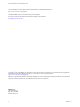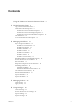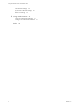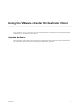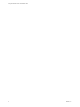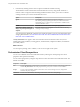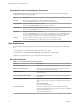5.5
Table Of Contents
- Using the VMware vCenter Orchestrator Client
- Contents
- Using the VMware vCenter Orchestrator Client
- The Orchestrator Client
- Managing Workflows
- Managing Policies
- Using Packages
- Using Authorizations
- Index
5 In the Security Warning window select an option to handle the certificate warning.
The Orchestrator client communicates with the Orchestrator server by using an SSL certificate. A
trusted CA does not sign the certificate during installation. Because of this, you receive a certificate
warning each time you connect to the Orchestrator server.
Option Description
Ignore
Click Ignore to continue using the current SSL certificate.
The warning message appears again when you reconnect to the same
Orchestrator server, or when you try to synchronize a workflow with a
remote Orchestrator server.
Cancel
Click Cancel to close the window and stop the login process.
Install this certificate and do not
display any security warnings for it
anymore.
Select this check box and click Ignore to install the certificate and stop
receiving security warnings.
You can change the default SSL certificate with a certificate signed by CA. For more information about
changing SSL certificates, see GUID-0DE3C96A-EFB1-436F-A83A-AE0B2DCB6FCF#GUID-0DE3C96A-
EFB1-436F-A83A-AE0B2DCB6FCF.
The My Orchestrator view appears. This view summarizes the recent activities on the server, shows
pending and running workflows, running policies, scheduled tasks, completed workflows, and elements
you recently edited.
What to do next
You can import a package, start a workflow, or set root access rights on the system.
Orchestrator Client Perspectives
You can access different views in the Orchestrator client by selecting one of three perspectives. Each
perspective offers specific functionality.
You can select a perspective by using the drop-down list on the main menu in the Orchestrator client. The
default view is Run.
Perspective Description
Run You can schedule tasks, manage policies, run workflows, access the inventory, and manage permissions
from the My Orchestrator view. This perspective also gives you an overview of recent activities.
Design You can create and modify workflows and actions. You can also manage resources, configuration
elements, and policy templates.
Administer You can access the inventory and manage authorizations, Web views, and packages.
Using the VMware vCenter Orchestrator Client
8 VMware, Inc.