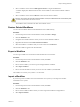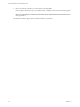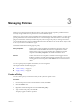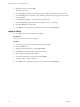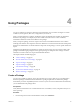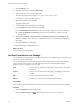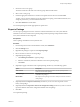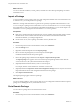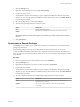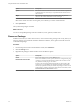5.5
Table Of Contents
- Using the VMware vCenter Orchestrator Client
- Contents
- Using the VMware vCenter Orchestrator Client
- The Orchestrator Client
- Managing Workflows
- Managing Policies
- Using Packages
- Using Authorizations
- Index
What to do next
You can use all of the workflows, actions, policies, and Web views from the exported package on another
Orchestrator server.
Import a Package
To reuse workflows, actions, policies, Web views, and configuration elements from one Orchestrator server
on another server, you can import them as a package.
IMPORTANT Packages that Orchestrator 3.2 generates are upwardly compatible with Orchestrator 4.x and
5.x. You can import a package from an Orchestrator 3.2 server to an Orchestrator 4.x or 5.x server. Packages
from Orchestrator 4.x and 5.x are not backward compatible with Orchestrator 3.2. You cannot import to an
Orchestrator 3.2 server a package that an Orchestrator 4.x or 5.x server generates.
Prerequisites
n
Back up any standard Orchestrator elements that you have modified. If the imported package contains
elements whose version number is later than the version number of the elements stored in the
Orchestrator database, your changes might be lost.
n
On the remote server, create a package and add the necessary elements to it.
Procedure
1 From the drop-down menu in the Orchestrator client, select Administer.
2 Click the Packages view.
3 Right-click within the left pane and select Import package.
4 Browse to select the package that you want to import and click Open.
Certificate information about the exporter appears.
5 Review the package import details and select Import or Import and trust provider.
The Import package view appears. If the version of the imported package element is later than the
version on the server, the system selects the element for import.
6 (Optional) Deselect the elements that you do not want to import.
For example, deselect custom elements for which later versions exist.
7 (Optional) Deselect the Import the values of the configuration settings check box if you do not want to
import the attribute values of the configuration elements from the package.
8 Click Import selected elements.
The imported package appears in the list of packages.
What to do next
You can use all the workflows, actions, policies, Web views, and configuration elements from the imported
package as new building blocks on your Orchestrator server.
Get a Remote Package
You can retrieve a package from a remote Orchestrator server.
Procedure
1 From the drop-down menu in the Orchestrator client, select Administer.
Using the VMware vCenter Orchestrator Client
28 VMware, Inc.