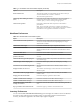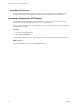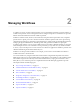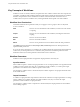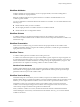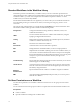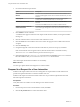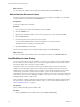5.5
Table Of Contents
- Using the VMware vCenter Orchestrator Client
- Contents
- Using the VMware vCenter Orchestrator Client
- The Orchestrator Client
- Managing Workflows
- Managing Policies
- Using Packages
- Using Authorizations
- Index
What to do next
You can monitor the workflow run and delete the scheduled task from the Scheduler view.
Edit the Workflow Recurrence Pattern
A recurrence pattern is used to specify the way in which a given workflow is scheduled. You can edit the
recurrence pattern of a workflow from the Scheduler view.
Prerequisites
A recurrent workflow that is scheduled.
Procedure
1 From the drop-down menu in the Orchestrator client, select Run.
2 Click the Scheduler view.
3 Right-click the scheduled workflow whose recurrence pattern you want to edit and select Edit.
4 Click the Recurrence tab.
5 From the drop-down menu, select the recurrence pattern.
You can add an unlimited number of entries to the pattern. You can edit each entry.
The display changes according to the selected pattern.
6 Click Save and close to exit the editor.
The new recurrence pattern for the scheduled workflow appears on the Recurrence tab.
What to do next
You can view details about the different runs of the scheduled workflow on the Workflow Runs tab.
Use Workflow Version History
You can use version history to revert a workflow to a previously saved state. You can revert the workflow
state to an earlier or a later workflow version. You can also compare the differences between the current
state of the workflow and a saved version of the workflow.
Orchestrator creates a new version history item for each workflow when you increase and save the
workflow version. Subsequent changes to the workflow do not change the current saved version. For
example, when you create a workflow version 1.0.0 and save it, the state of the workflow is stored in the
version history. If you make any changes to the workflow, you can save the workflow state in the
Orchestrator client, but you cannot apply the changes to workflow version 1.0.0. To store the changes in the
version history, you must create a subsequent workflow version and save it. The version history is kept in
the database along with the workflow itself.
When you delete a workflow, Orchestrator marks the element as deleted in the database without deleting
the version history of the element from the database. This way, you can restore deleted workflows. See
“Restore Deleted Workflows,” on page 21.
Prerequisites
Open a workflow for editing in the workflow editor.
Procedure
1 Click the General tab in the workflow editor and click Show version history.
Using the VMware vCenter Orchestrator Client
20 VMware, Inc.